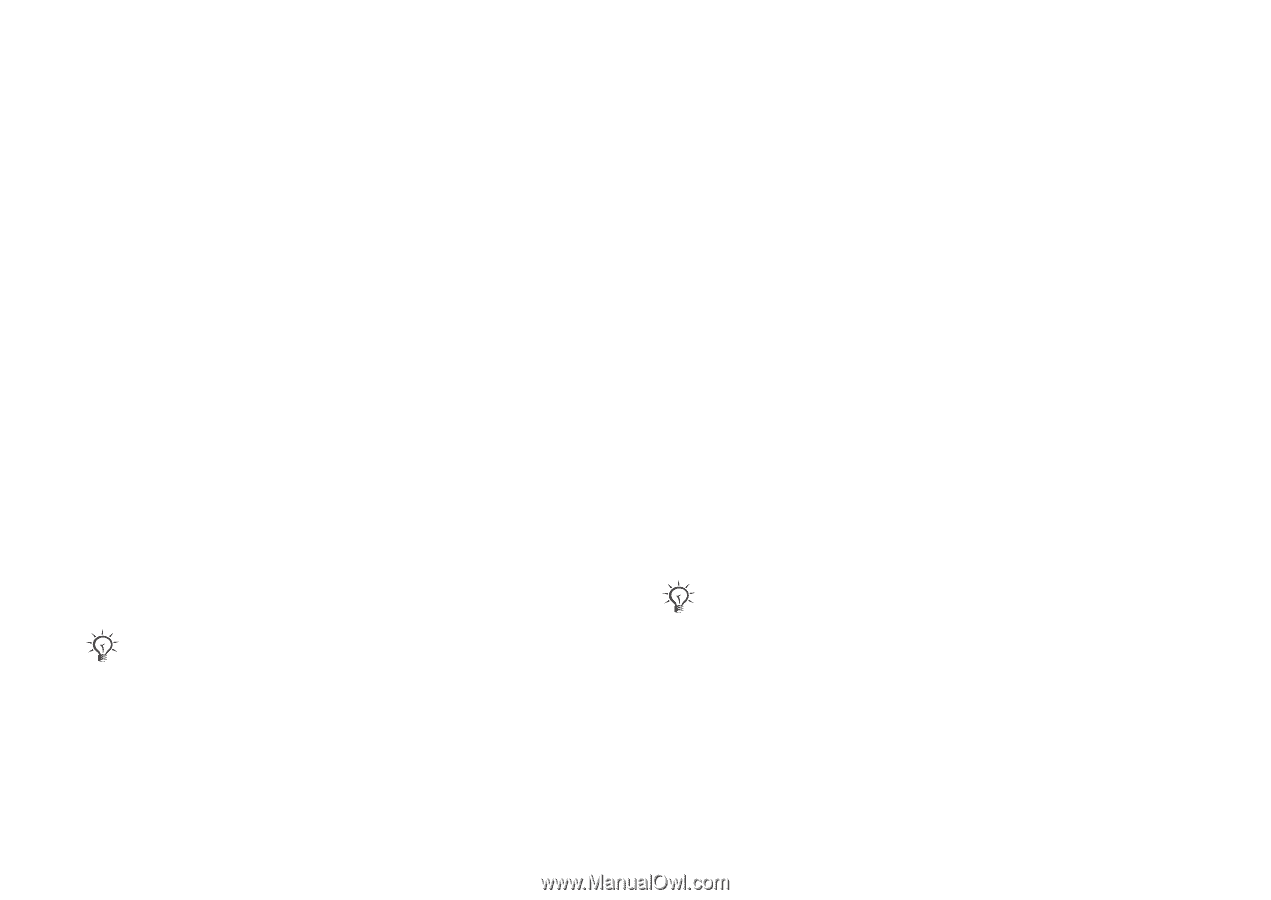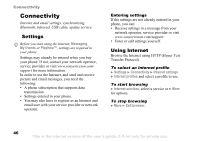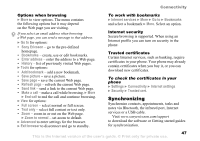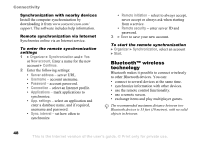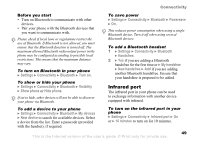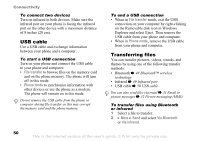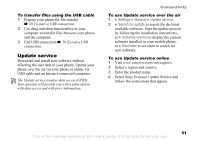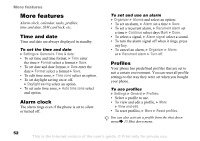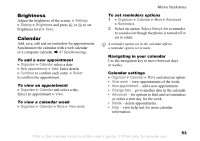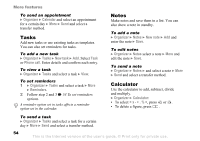Sony Ericsson W300i User Guide - Page 50
USB cable, Transferring files, File transfer, Phone mode, Via Bluetooth, Via infrared
 |
View all Sony Ericsson W300i manuals
Add to My Manuals
Save this manual to your list of manuals |
Page 50 highlights
Connectivity To connect two devices Turn on infrared in both devices. Make sure the infrared port on your phone is facing the infrared port on the other device with a maximum distance of 8 inches (20 cm). USB cable Use a USB cable and exchange information between your phone and a computer. To start a USB connection Turn on your phone and connect the USB cable to your phone and computer: • File transfer to browse files on the memory card and on the phone memory. The phone will turn off in this mode. • Phone mode to synchronize information with other devices or use the phone as a modem. The phone will remain on in this mode. Do not remove the USB cable from the phone or computer during file transfer as this may corrupt the memory card and the phone memory. To end a USB connection • When in File transfer mode, exit the USB connection on your computer by right-clicking on the Removable disk icon in Windows Explorer and select Eject. Then remove the USB cable from your phone and computer. • When in Phone mode, remove the USB cable from your phone and computer. Transferring files You can transfer pictures, videos, sounds, and themes by using one of the following transfer methods: • Bluetooth % 48 Bluetooth™ wireless technology • Infrared % 49 Infrared port • USB cable % 50 USB cable You can also send files via email % 33 Email or picture messages % 32 Picture messaging (MMS). To transfer files using Bluetooth or infrared 1 Select a file to transfer. 2 } More } Send and select Via Bluetooth or Via infrared. 50 This is the Internet version of the user's guide. © Print only for private use.