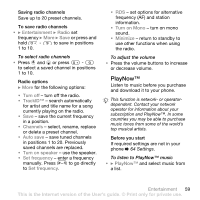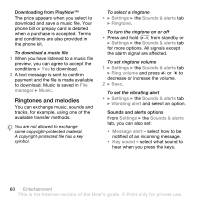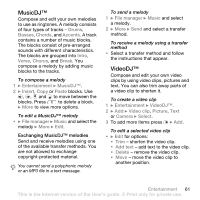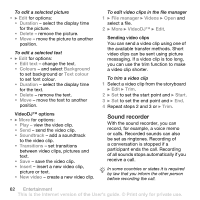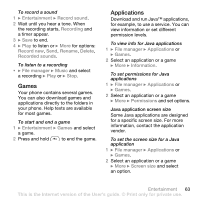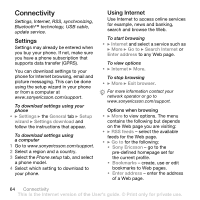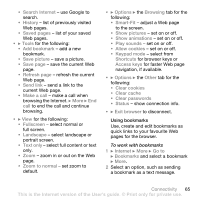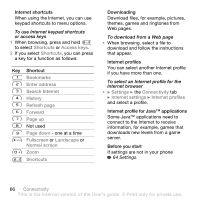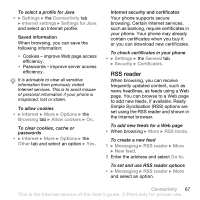Sony Ericsson W660i User Guide - Page 62
VideoDJ™ options, Sending video clips, Sound recorder, Duration, Delete, Edit text, Colours
 |
View all Sony Ericsson W660i manuals
Add to My Manuals
Save this manual to your list of manuals |
Page 62 highlights
To edit a selected picture • } Edit for options: • Duration - select the display time for the picture. • Delete - remove the picture. • Move - move the picture to another position. To edit a selected text • } Edit for options: • Edit text - change the text. • Colours - and select Background to set background or Text colour to set font colour. • Duration - select the display time for the text. • Delete - remove the text. • Move - move the text to another position. VideoDJ™ options • } More for options: • Play - view the video clip. • Send - send the video clip. • Soundtrack - add a soundtrack to the video clip. • Transitions - set transitions between video clips, pictures and text. • Save - save the video clip. • Insert - insert a new video clip, picture or text. • New video - create a new video clip. To edit video clips in the file manager 1 } File manager } Videos } Open and select a file. 2 } More } VideoDJ™ } Edit. Sending video clips You can send a video clip using one of the available transfer methods. Short video clips can be sent using picture messaging. If a video clip is too long, you can use the trim function to make a video clip shorter. To trim a video clip 1 Select a video clip from the storyboard } Edit } Trim. 2 } Set to set the start point and } Start. 3 } Set to set the end point and } End. 4 Repeat steps 2 and 3 or } Trim. Sound recorder With the sound recorder, you can record, for example, a voice memo or calls. Recorded sounds can also be set as ringtones. Recording of a conversation is stopped if a participant ends the call. Recording of all sounds stops automatically if you receive a call. In some countries or states it is required by law that you inform the other person before recording the call. 62 Entertainment This is the Internet version of the User's guide. © Print only for private use.