Sony Ericsson W705 User Guide - Page 43
Voice messages, Messaging, Messages, Templates, New template, Inbox, Options, Save as template - specifications
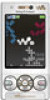 |
View all Sony Ericsson W705 manuals
Add to My Manuals
Save this manual to your list of manuals |
Page 43 highlights
To call a number in a message • When you view the message, scroll to the phone number and press . Templates If you often use the same phrases and pictures in a message, you can save the message as a template. To add a message template 1 From standby select Menu > Messaging > Messages > Templates > New template > Add. 2 Enter text. To add items to the message, press , scroll and select an item. 3 Select Save. 4 Enter a title and select OK. To save a message as a template 1 From standby select Menu > Messaging > Inbox. 2 Scroll to the message and select View > Options > Save as template. Message options You can set some options, such as the Message alert and default storage location, to apply to all messages. You can set other options, such as the Delivery priority and Delivery time, for each message you send. To set options for all messages 1 From standby select Menu > Messaging > Messages > Settings. 2 Scroll to an option and choose Select. To set options for a specific message 1 When the message is ready and a recipient is selected, select Options > Advanced. 2 Scroll to an option and select Edit. Voice messages You can send and receive a sound recording as a voice message. The sender and recipient must have a subscription supporting picture messaging. To record and send a voice message 1 From standby select Menu > Messaging > Write new > Voice message. 2 Record the message and select Stop > Send > Contacts look-up. 3 Select a recipient and select Send. Messaging 41 This is an Internet version of this publication. © Print only for private use.















