Sony Ericsson W705 User Guide - Page 50
Blogging, Organiser, File manager, Videos, Options, Edit in VideoDJ™, Start, Media, Photo
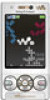 |
View all Sony Ericsson W705 manuals
Add to My Manuals
Save this manual to your list of manuals |
Page 50 highlights
To edit and save a video clip 1 From standby select Menu > Organiser > File manager > Videos. 2 Scroll to a video clip and select Options > Edit in VideoDJ™. 3 Edit the video clip. 4 Select Options > Save. To trim a video clip 1 From standby select Menu > Organiser > File manager > Videos. 2 Scroll to a video clip and select Options > Edit in VideoDJ™ > Edit > Trim. 3 Select OK > Set > Start to set the starting point. 4 Select Set > End to set the ending point. 5 Select Trim > Options > Save. Blogging A blog is a personal Web page. If your subscription supports this service, you can send photos or video clips to a blog. If you cannot use blogging, see I cannot use Internet-based services on page 65. Web services may require a separate license agreement between you and the service provider. Additional regulations and charges may apply. Contact your service provider. To send photos to an existing blog 1 From standby select Menu > Media > Photo > Camera album. 2 Select a month. 3 Scroll to a photo and select View. 4 Select Options > Send > To Web site > New Web site > Add. 5 Enter the blog address and select OK. 6 Enter the address and title. 7 Select Save and select the blog. 8 Enter the text. 9 Select Continue > Send. To send photos to Blogger 1 From standby select Menu > Media > Photo > Camera album. 2 Select a month. 3 Scroll to a photo and select View. 4 Select Options > Send > To Web site. 5 Select Blogger. 6 Enter a title and text and select OK > Publish. To send photos or videos you have just taken to a blog 1 When you have taken a photo, select Send > To Web site. 2 Select New Web site > Add. 3 Enter the email address account used for sending to your blog. 4 Enter the Web address and title. 5 Select Save and select the blog. 6 Enter the text. 48 Imaging This is an Internet version of this publication. © Print only for private use.















