Sony Ericsson W705 User Guide - Page 47
Imaging, Using the camera, Media, File manager
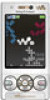 |
View all Sony Ericsson W705 manuals
Add to My Manuals
Save this manual to your list of manuals |
Page 47 highlights
Imaging You can take photos and record video clips to view, save or send. You find saved photos and video clips in Media and in File manager. Using the camera 1 2 1 Take photos/Record video 2 Zoom in or out To activate the camera • From standby press . To take a photo 1 Activate the camera and press the navigation key to scroll to . 2 Press to take a photo. The photo is automatically saved. To record a video clip 1 Activate the camera and press the navigation key to scroll to . 2 Press fully down to start recording. 3 To stop recording, press fully down. The video clip is automatically saved. To use zoom • Press the volume key. When taking a photo, zoom is available only in VGA mode. To adjust brightness • Press the navigation key. The amount of brightness is shown beside the . To view photos 1 Activate the camera and press the navigation key to scroll to . 2 Scroll through the photos. To view video clips 1 Activate the camera and press the navigation key to scroll to . Imaging 45 This is an Internet version of this publication. © Print only for private use.















