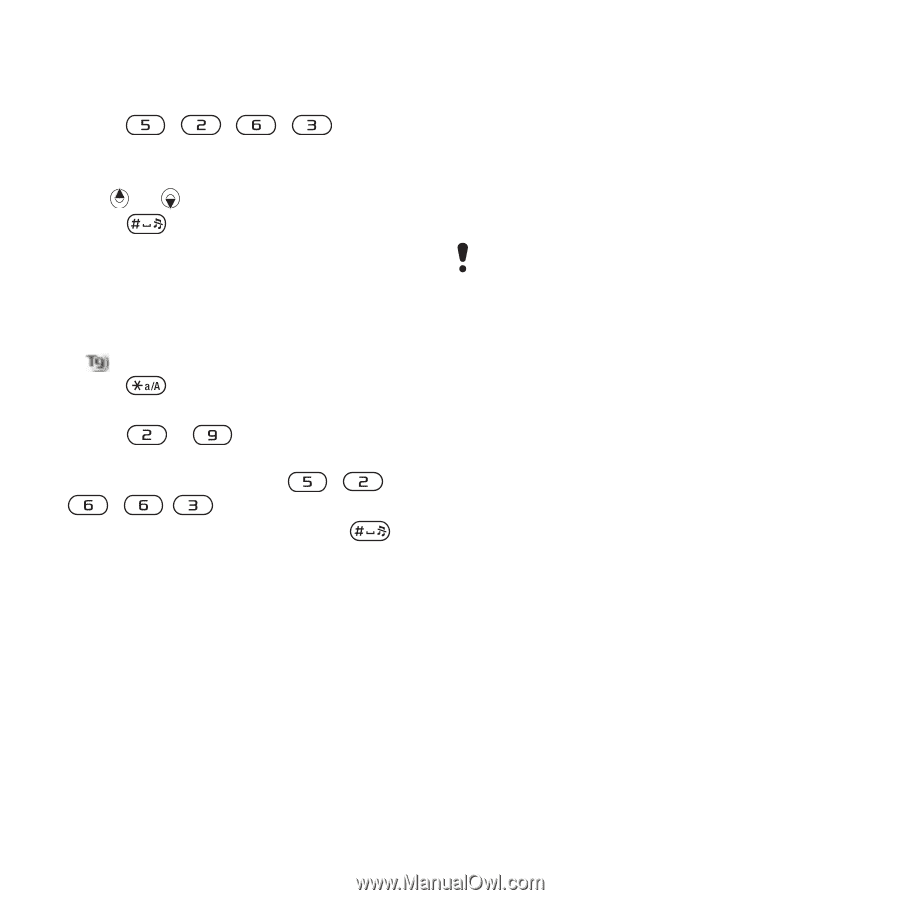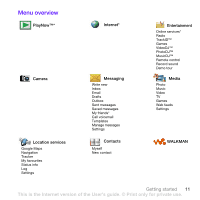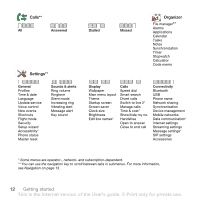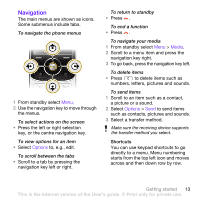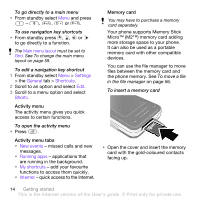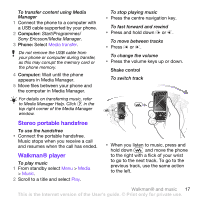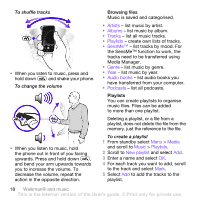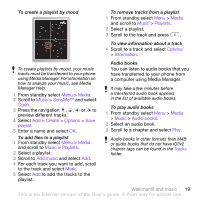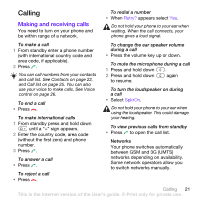Sony Ericsson W760i User Guide - Page 18
Walkman® and music, Transferring content to and from a computer, Transferring content to - downloads
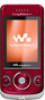 |
View all Sony Ericsson W760i manuals
Add to My Manuals
Save this manual to your list of manuals |
Page 18 highlights
3 Press each key only once, even if the letter you want is not the first letter on the key. E.g., to write the word "Jane", press , , , . Write the whole word before looking at the suggestions. 4 Use or to view suggestions. 5 Press to accept a suggestion. To enter text using multitap 1 From standby select, e.g., Menu > Messaging > Write new > Text message. 2 If is displayed, press and hold down to change to multitap text input. 3 Press - repeatedly until the desired letter appears. E.g., to write the word "Jane", press , , , ,. 4 When a word is written, press to add a space. To add words to the built-in dictionary 1 When you enter text using T9 Text Input, select Options > Spell word. 2 Write the word using multitap input and select Insert. Walkman® and music You can listen to music, audio books and podcasts. Use Sony Ericsson Media Manager to transfer content to your phone. For more information go to the Getting started section at www.sonyericsson.com/support. Sony Ericsson Media Manager software is available for download at www.sonyericsson.com/support. Transferring content to and from a computer Required operating systems You need one of these operating systems to use the software included on the CD: • Microsoft® Windows Vista™ 32 bit or 64 bit versions of: Ultimate, Enterprise, Business, Home Premium, Home Basic) • Microsoft® Windows XP (Pro or Home), Service Pack 2 or higher To install Media Manager 1 Turn on your computer and insert the CD. The CD starts automatically and the installation window opens. 2 Select a language and click OK. 3 Click Install Sony Ericsson Media Manager and follow the instructions. 16 Walkman® and music This is the Internet version of the User's guide. © Print only for private use.