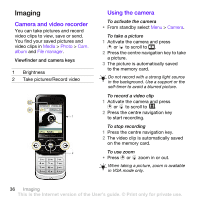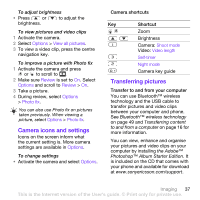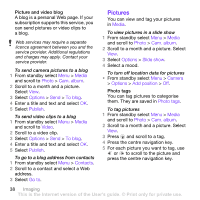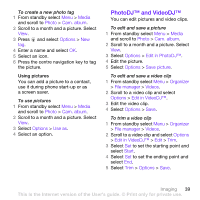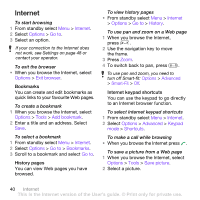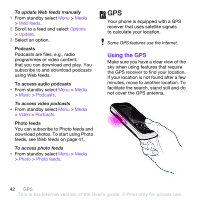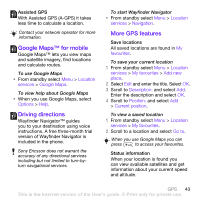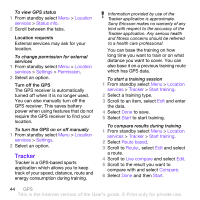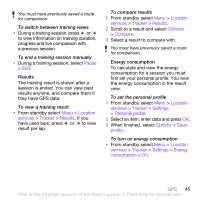Sony Ericsson W760i User Guide - Page 43
Internet security and certificates, Web feeds, Options, Tools, Find on Send link, Settings - ericsson
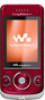 |
View all Sony Ericsson W760i manuals
Add to My Manuals
Save this manual to your list of manuals |
Page 43 highlights
To find text on a Web page 1 When you browse the Internet, select Options > Tools > Find on page. 2 Enter text and press Find. To send a link 1 When you browse the Internet, select Options > Tools > Send link. 2 Select a transfer method. Make sure the receiving device supports the transfer method you select. Internet security and certificates Your phone supports secure browsing. Certain Internet services, such as banking, require certificates in your phone. Your phone may already contain certificates when you buy it or you can download new certificates. To view certificates in the phone • From standby select Menu > Settings > the General tab > Security > Certificates. Web feeds You can subscribe to and download frequently updated content, such as news, podcasts or photos, using Web feeds. To add new feeds for a Web page 1 When you browse a page on the Internet that has Web feeds (indicated by the icon), select Options > Web feeds. 2 For each feed you want to add, scroll to the feed and select Mark. 3 Select Options > Continue. To download content via feeds 1 From standby select Menu > Media > Web feeds. 2 Scroll to a feed and select View or . 3 Select a heading to expand. 4 Select an icon depending on content, to open a Web page, to download an audio podcast, to download a video podcast or to download a photo. You can also subscribe to and download content to a computer via feeds using Sony Ericsson Media Manager. You can then transfer the content to your phone. See Transferring content to and from a computer on page 16 Updating Web feeds You can manually update your feeds. When there are updates, appears on the screen. Internet 41 This is the Internet version of the User's guide. © Print only for private use.