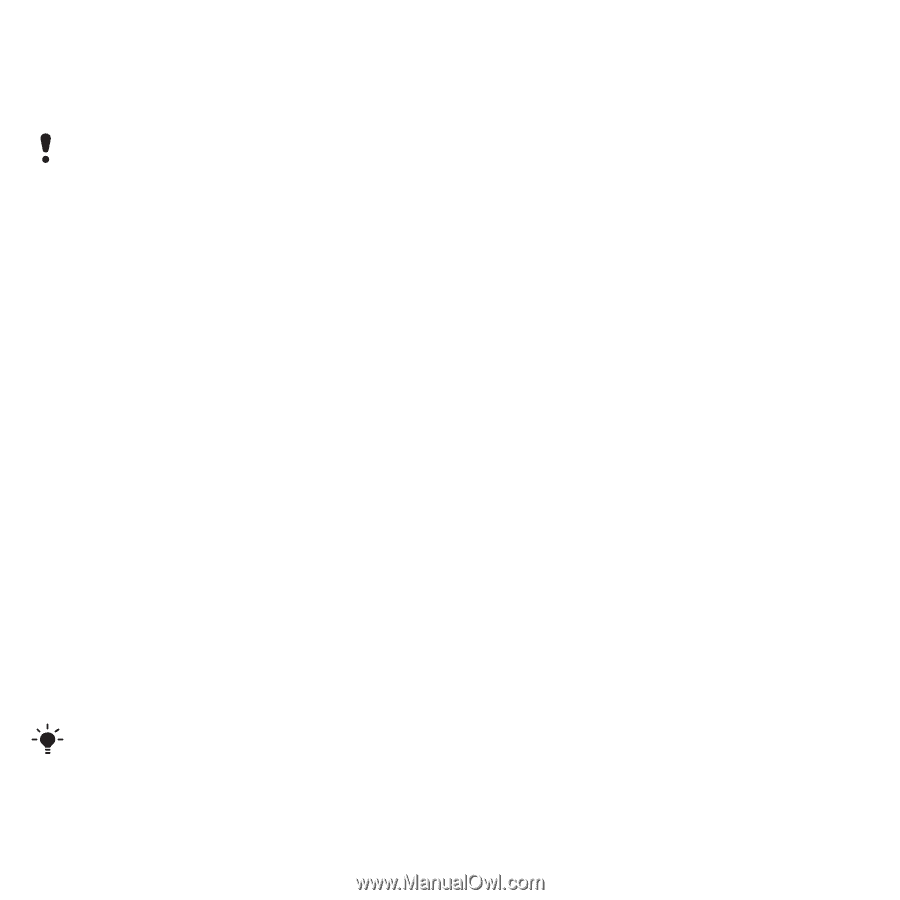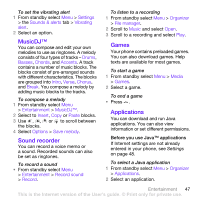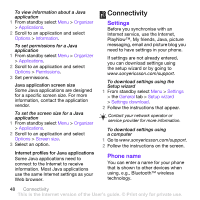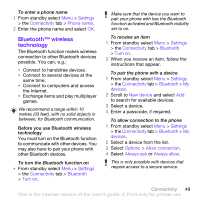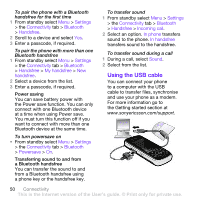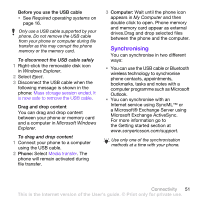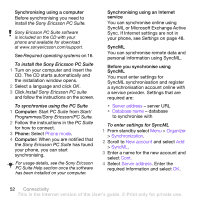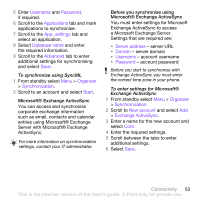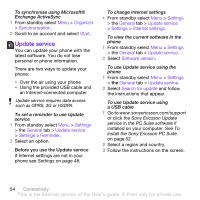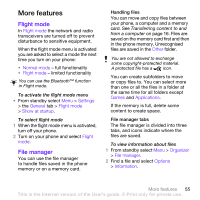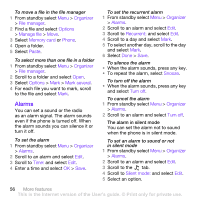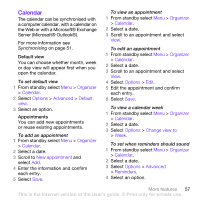Sony Ericsson W760i User Guide - Page 54
To install the Sony Ericsson PC Suite, To synchronise using the PC Suite, To enter settings for SyncML
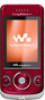 |
View all Sony Ericsson W760i manuals
Add to My Manuals
Save this manual to your list of manuals |
Page 54 highlights
Synchronising using a computer Before synchronising you need to install the Sony Ericsson PC Suite. Sony Ericsson PC Suite software is included on the CD with your phone and available for download at www.sonyericsson.com/support. See Required operating systems on 16. To install the Sony Ericsson PC Suite 1 Turn on your computer and insert the CD. The CD starts automatically and the installation window opens. 2 Select a language and click OK. 3 Click Install Sony Ericsson PC suite and follow the instructions on the screen. To synchronise using the PC Suite 1 Computer: Start PC Suite from Start/ Programmes/Sony Ericsson/PC Suite. 2 Follow the instructions in the PC Suite for how to connect. 3 Phone: Select Phone mode. 4 Computer: When you are notified that the Sony Ericsson PC Suite has found your phone, you can start synchronising. For usage details, see the Sony Ericsson PC Suite Help section once the software has been installed on your computer. Synchronising using an Internet service You can synchronise online using SyncML or Microsoft Exchange Active Sync. If Internet settings are not in your phone, see Settings on page 48. SyncML You can synchronise remote data and personal information using SyncML. Before you synchronise using SyncML You must enter settings for SyncML synchronisation and register a synchronisation account online with a service provider. Settings that are required are: • Server address - server URL • Database name - database to synchronise with To enter settings for SyncML 1 From standby select Menu > Organizer > Synchronization. 2 Scroll to New account and select Add > SyncML. 3 Enter a name for the new account and select Cont. 4 Select Server address. Enter the required information and select OK. 52 Connectivity This is the Internet version of the User's guide. © Print only for private use.