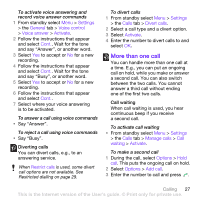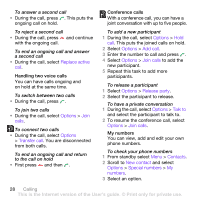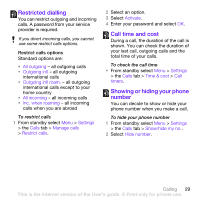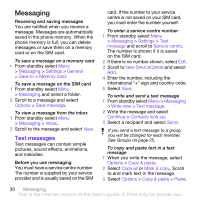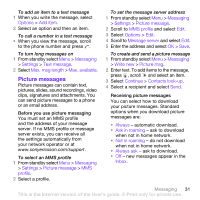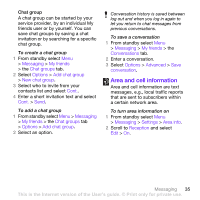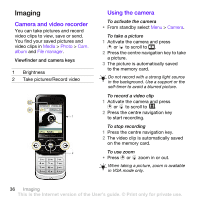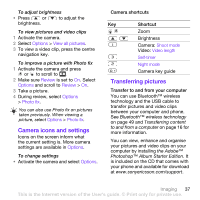Sony Ericsson W760i User Guide - Page 34
Message options, Voice messages, Email, Messaging, Settings, Picture message, download, Text message - specifications
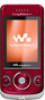 |
View all Sony Ericsson W760i manuals
Add to My Manuals
Save this manual to your list of manuals |
Page 34 highlights
To set automatic download 1 From standby select Menu > Messaging > Settings > Picture message > Auto download. 2 Select an option. Message options You can set standard options for all messages or choose specific settings each time you send a message. To set text message options 1 From standby select Menu > Messaging > Settings > Text message. 2 Scroll to an option and select Edit. To set picture message options 1 From standby select Menu > Messaging > Settings > Picture message. 2 Scroll to an option and select Edit. To set message options for a specific message 1 When the message is ready and a recipient is selected, select Options > Advanced. 2 Scroll to an option and select Edit. Voice messages You can send and receive a sound recording as a voice message. The sender and recipient must have a subscription supporting picture messaging. To record and send a voice message 1 From standby select Menu > Messaging > Write new > Voice message. 2 Record the message and select Stop > Send > Contacts look-up. 3 Select a recipient and select Send. Email You can use standard email functions and your computer email address in your phone. Before you use email You can use the setup wizard to check if settings are available for your email account or you can enter them manually. You can also receive settings at www.sonyericsson.com/support. To create an email account 1 From standby select Menu > Messaging > Email > Accounts. 2 Scroll to New account and select Add. If you enter settings manually, you can contact your email provider for more information. An email provider could be the company that supplied your email address. 32 Messaging This is the Internet version of the User's guide. © Print only for private use.