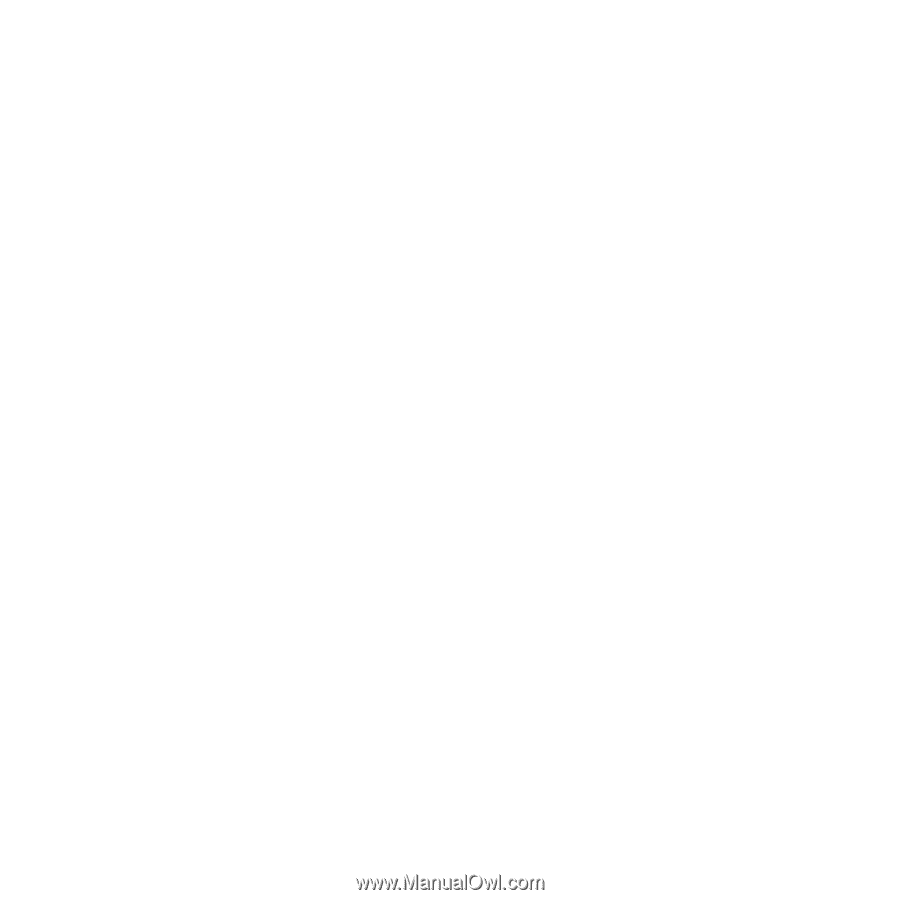Sony Ericsson W810i User Guide - Page 36
Picture messaging (MMS), network operator or
 |
View all Sony Ericsson W810i manuals
Add to My Manuals
Save this manual to your list of manuals |
Page 36 highlights
To set default text message options } Messaging } Settings } Text message and select the options to change. To set message options for a specific message 1 When the message is written and a recipient is selected } More } Advanced. 2 Select an option to change } Edit and select a new setting } Done. To check the delivery status of a sent message } Messaging } Sent messages and select a text message } More } View status. Picture messaging (MMS) Picture messages can contain text, pictures, video clips, camera pictures, sound recordings, and signatures. You can send picture messages to a mobile phone or an email address. Before you start Both you and the recipient must have subscriptions that support picture messaging. Before sending a picture message, make sure that: 1 The address of your message server is set } Messaging } Settings } Picture message } Message server. 2 You have entered the correct settings } Messaging } Settings } Picture message } Internet profiles. If no Internet profile exists, you can automatically receive all the settings for MMS in a message from your network operator or from www.SonyEricsson.com/support. Creating and sending picture messages Select to write text, Add picture, Add sound, Add video, Add page, Add signature and Attachments. You can add an already existing file or use camera pictures and videos, or the sound recorder to record sounds. To create and send a picture message 1 } Messaging } Write new } Picture msg. 2 } More to view a list of items to add to your message. Select an item. 3 } More to add more items to the message or select an item you have already added and } More to view the options. 36 Messaging This is the Internet version of the user's guide. © Print only for private use.