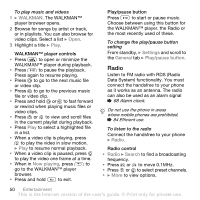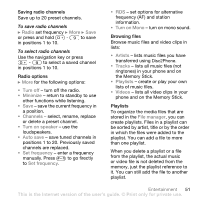Sony Ericsson W810i User Guide - Page 50
Radio, Alarm clock - fm radio
 |
View all Sony Ericsson W810i manuals
Add to My Manuals
Save this manual to your list of manuals |
Page 50 highlights
To play music and videos 1 } WALKMAN. The WALKMAN™ player browser opens. 2 Browse for songs by artist or track, or in playlists. You can also browse for video clips. Select a list } Open. 3 Highlight a title } Play. WALKMAN™ player controls • Press to open or minimize the WALKMAN™ player during playback. • Press to pause the playback. Press again to resume playing. • Press to go to the next music file or video clip. • Press to go to the previous music file or video clip. • Press and hold or to fast forward or rewind when playing music files or video clips. • Press or to view and scroll files in the current playlist during playback. • Press Play to select a highlighted file in a list. • When a video clip is playing, press to play the video in slow motion. } Play to resume normal playback. • When a video clip is paused, press to play the video one frame at a time. • When in Now playing, press to go to the WALKMAN™ player browser. • Press and hold to exit. Play/pause button Press to start or pause music. Choose between using this button for the WALKMAN™ player, the Radio or the most recently used of these. To change the play/pause button setting From standby, } Settings and scroll to the General tab } Play/pause button. Radio Listen to FM radio with RDS (Radio Data System) functionality. You must connect the handsfree to your phone as it works as an antenna. The radio can also be used as an alarm signal % 68 Alarm clock. Do not use the phone in areas where mobile phones are prohibited, % 84 Efficient use. To listen to the radio Connect the handsfree to your phone } Radio. Radio control • Radio } Search to find a broadcasting frequency. • Press or to move 0.1MHz. • Press or to select preset channels. • } More to view options. 50 Entertainment This is the Internet version of the user's guide. © Print only for private use.