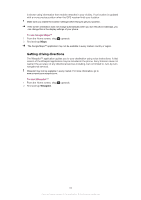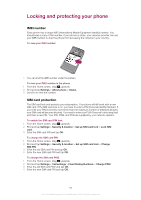Sony Ericsson Xperia X8 User Guide for Android 1.6 - Page 78
Camera album, screen until the magnifying symbols appear.
 |
View all Sony Ericsson Xperia X8 manuals
Add to My Manuals
Save this manual to your list of manuals |
Page 78 highlights
Camera album You can browse and view photos and videos recorded by your camera using Album. Share photos and videos, and use photos as wallpaper and contact pictures. Use the Media Go™ application on your computer to transfer content to and from the memory card in your phone. For more information, see Connecting your phone to a computer on page 60. To browse your photos and videos 1 From the Home screen, drag upwards. 2 Find and tap Album . 3 Scroll up or down to browse your photos and videos. Photos and videos are shown in chronological order. Videos are indicated by . Videos from other sources are placed in Video , that is, videos that were not taken by your camera. To view photos 1 From the Home screen, drag upwards. 2 Find and tap Album 3 Scroll up or down to browse your photos and videos. Videos are indicated by . 4 To view a photo in a larger size, tap the thumbnail. 5 In the photo viewer, flick left to view the next photo or video. Flick right to view the previous photo or video. To view the photo viewer controls • In the photo viewer, tap the screen. To zoom a photo 1 When you are viewing a photo in the photo viewer, touch and hold an area on the screen until the magnifying symbols appear. 2 Drag upwards to zoom in and drag downwards to zoom out. You can also double-tap a photo to zoom it in or out. Then drag the photo to view different parts of it. To play videos recorded using the camera 1 From the Home screen, drag upwards. 2 Find and tap Album . 3 Scroll up or down to browse your videos and photos. Videos are indicated by . 4 To play a video, tap a video thumbnail. 5 Tap . 6 In the viewer, flick left to view the next video or photo. Flick right to view the previous video or photo. To delete your photos or videos 1 When browsing your photos and videos in Album , press . 2 Tap Delete several. 3 Tap one or more photos or videos that you want to delete. 4 Tap Delete. 78 This is an Internet version of this publication. © Print only for private use.