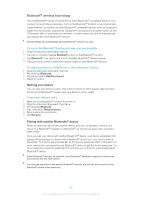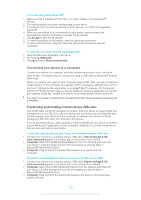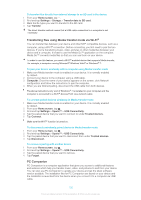Sony Ericsson Xperia ZL User Guide - Page 101
NFC detection area, Home screen, Settings
 |
View all Sony Ericsson Xperia ZL manuals
Add to My Manuals
Save this manual to your list of manuals |
Page 101 highlights
that give you more information about a product or service as well as tags that activate certain functions on your device. NFC is a wireless technology with a maximum range of one centimeter, so the devices sharing data must be held close to each other. Before you can use NFC, you must first turn on the NFC function, and the device's screen must be active. NFC may not be available in all countries and/or regions. To turn on the NFC function 1 From your Home screen, tap . 2 Find and tap Settings > More.... 3 Mark the NFC checkbox. NFC detection area The location of the NFC detection area is not the same on all devices. When sharing data with another device using NFC, refer to the User guide of the other device for more information. To share a contact with another device using NFC 1 Make sure that both devices have the NFC function turned on, and that both screens are active. 2 To view contacts, go to your Home screen, tap , then tap . 3 Tap the contact that you want to share. 4 Hold your device and the receiving device back to back so that the NFC detection areas of each device touch each other. When the devices connect, they vibrate and play a short sound. A thumbnail of the contact appears. 5 Tap the thumbnail to start the transfer. 6 When the transfer is done, the contact information is displayed on the screen of the receiving device and is also saved on the receiving device. 101 This is an Internet version of this publication. © Print only for private use.