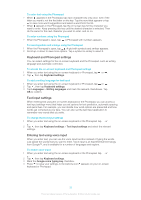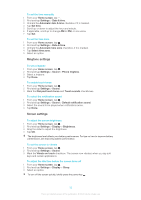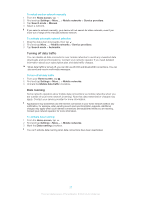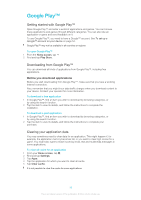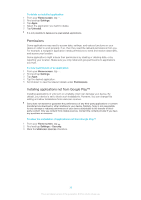Sony Ericsson Xperia ZL User Guide - Page 34
Memory, Using a headset, Internet and messaging settings, Memory card, Formatting the memory card
 |
View all Sony Ericsson Xperia ZL manuals
Add to My Manuals
Save this manual to your list of manuals |
Page 34 highlights
Memory You can save content to your device's internal storage and to a memory card. Memory card Your device supports a microSD™ memory card, which is used for storing content. This type of card can also be used as a portable memory card with other compatible devices. You may have to purchase a memory card separately. Formatting the memory card You can format the memory card in your device, for example, to free up memory. This means that you erase all data on the card. All content on the memory card gets erased when you format it. Make sure you make backups of everything you want to save before formatting the memory card. To back up your content, you can copy it to your computer. For more information, refer to the chapter Connecting your device to a computer on page 105. Using a headset Use the accessories provided with your device, or other compatible accessories, for optimal performance. To use a headset 1 Connect the headset to your device. 2 To answer a call, press the call handling key. 3 To end the call, press the call handling key. If a headset is not included with the device, you may purchase one separately. If you are listening to music, the music stops when you answer a call and resumes after you end the call. Internet and messaging settings To send text and multimedia messages and to access the Internet, you must have a mobile data connection and the correct settings. There are different ways to get these settings: • For most mobile networks and operators, Internet and messaging settings come preinstalled on your device. You can then start using the Internet and send messages right away. • In some cases, you will get the option to download Internet and messaging settings the first time you turn on your device. It is also possible to download these settings later from the Settings menu. 34 This is an Internet version of this publication. © Print only for private use.