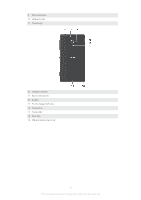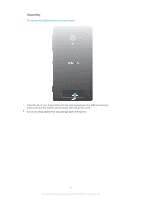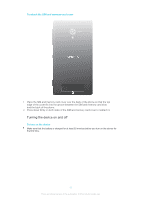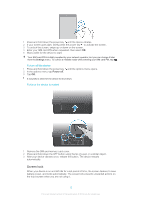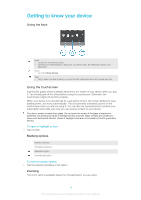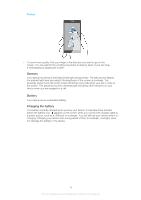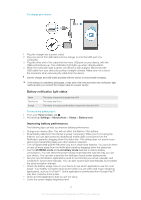Sony Ericsson Xperia ZL User Guide - Page 13
Setup guide, Accounts and services, Google™ account, Microsoft, Exchange ActiveSync, account - manuals
 |
View all Sony Ericsson Xperia ZL manuals
Add to My Manuals
Save this manual to your list of manuals |
Page 13 highlights
To activate the screen • Briefly press the power key . To unlock the screen • Swipe up or down on the lower part of the screen. To lock the screen manually • When the screen is active, briefly press the power key . Setup guide The first time you start your device, a setup guide opens to help you configure basic settings, sign in to some accounts, and personalize your device. For example, if you have a Sony Entertainment Network account, you can sign in to it and start enjoying music, videos and games from the Sony Entertainment Network on your device. Or you can create a new account directly on your device. You can also access the setup guide later from the settings menu. To access the setup guide manually 1 From the Home screen, tap . 2 Tap Settings > Setup guide. Accounts and services Sign in to your online service accounts from your device to get easy access when you're on the move. For example, you can integrate contacts from your Google™ account into your Contacts, so you have everything in one place. You can sign up to new online services from your device as well as from a computer. Google™ account Having a Google™ account is key to using a range of applications and services with your Android™ device. You need a Google™ account, for example, to use the Gmail™ application in your device, to chat with friends using Google Talk™, and to synchronize the calendar application on your device with your Google Calendar™. You also need a Google™ account to download applications and games, music, movies, and books from Google Play™. Microsoft® Exchange ActiveSync® account Synchronize your device with your corporate Microsoft® Exchange ActiveSync® account. This way, you keep your work email, contacts, and calendar events with you at all times. Facebook™ account Facebook™ is a social networking service that connects you with friends, family, and colleagues around the world. Set up Facebook to work on your device so that you can stay in touch from anywhere. 13 This is an Internet version of this publication. © Print only for private use.