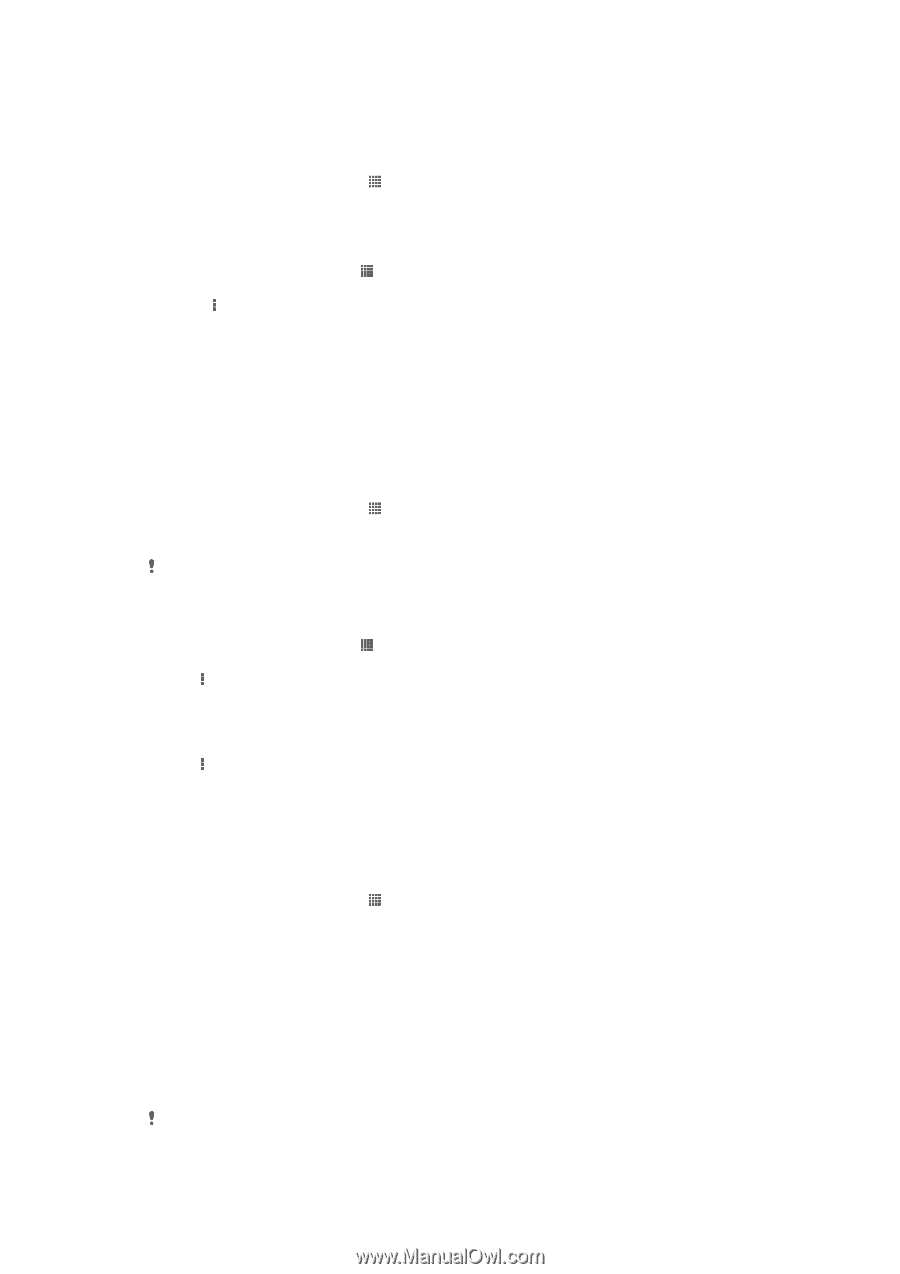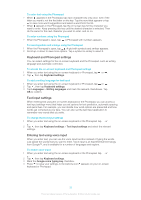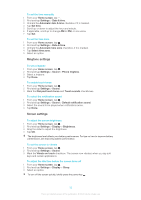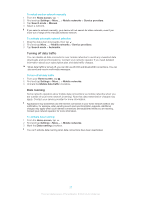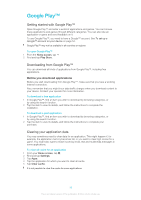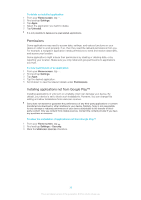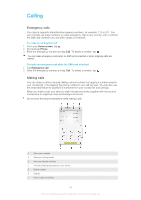Sony Ericsson Xperia ZL User Guide - Page 35
Controlling data usage, Access Point Names APNs, Usage info - xperia z t mobile
 |
View all Sony Ericsson Xperia ZL manuals
Add to My Manuals
Save this manual to your list of manuals |
Page 35 highlights
• You can manually add and change Internet and network settings on your device at any time. Contact your network operator for detailed information about Internet and messaging settings. To download Internet and messaging settings 1 From your Home screen, tap . 2 Find and tap Settings > Xperia™ > Internet settings. 3 Tap Accept. To reset the default Internet settings 1 From the Home screen, tap . 2 Tap Settings > More... > Mobile networks > Access Point Names. 3 Press . 4 Tap Reset to default. Access Point Names (APNs) An APN is used to establish data connections between your device and the Internet. The APN defines which type of IP address to use, which security methods to invoke, and which fixed-end connections to use. Checking the APN is useful when you cannot access the Internet, have no data connection, or cannot send or receive multimedia messages. To view the current APN 1 From your Home screen, tap . 2 Find and tap Settings > More... > Mobile networks. 3 Tap Access Point Names. If you have several available connections, the active network connection is indicated by a marked button. To add Internet settings manually 1 From the Home screen, tap . 2 Find and tap Settings > More... > Mobile networks > Access Point Names. 3 Tap . 4 Tap New APN. 5 Tap Name and enter the name of the network profile that you want to create. 6 Tap APN and enter the access point name. 7 Enter all other information required by your network operator. 8 Tap , then tap Save. Usage info For quality purposes, Sony Mobile collects anonymous bug reports and statistics regarding your device. None of the information gathered includes personal data. To allow the sending of usage info 1 From your Home screen, tap . 2 Find and tap Settings > Xperia™ > Usage info settings. 3 Mark the Send usage info checkbox if it is not already marked. 4 Tap OK. Controlling data usage You can keep track of the amount of data transferred to and from your device over your mobile data or Wi-Fi® connection during a given period. For example, you can view the amount of data used by individual applications. For data transferred over your mobile data connection, you can also set data usage warnings and limits to avoid additional charges. Adjusting data usage settings can help you keep greater control over data usage but cannot guarantee the prevention of additional charges. 35 This is an Internet version of this publication. © Print only for private use.