Sony Ericsson Xperia active User Guide - Page 15
Using the keys, Charging the battery, Micro USB port - back cover
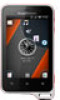 |
View all Sony Ericsson Xperia active manuals
Add to My Manuals
Save this manual to your list of manuals |
Page 15 highlights
1. Light sensor 2. Notification LED 3. Ear speaker 4. Proximity sensor 1 5. Proximity sensor 2 6. Volume key/Zoom key 7. Touch screen 8. Camera key 9. Menu key 10. Strap hole 11. Home key Using the keys 12. Main microphone 13. Back key 14. Second microphone 15. Camera LED light 16. Power key/Screen lock 17. Speaker 18. Camera lens 19. Micro USB port cover 20. Headset connector cover 21. Micro USB port 22. Headset connector Back • Go back to the previous screen • Close the on-screen keypad, a dialog box, an options menu, or the Notification panel Home • Go to the Home screen • Press and hold to open a window showing your most recently used applications Menu • Open a list of options available in the current screen or application Charging the battery Your phone battery is partly charged when you buy the phone. It may take a few minutes before the battery icon appears on the screen when you connect the phone charger cable to a power source, such as a USB port or a phone charger. You can still use your phone while it is charging. The battery will start to discharge a little after it is fully charged and then it charges again after a certain time when the phone charger is connected. This is to extend battery life and may result in the charge status showing a level below 100 percent. 15 This is an Internet version of this publication. © Print only for private use.















