Sony Ericsson Xperia active User Guide - Page 31
Memory, Battery LED status, Memory card, Safely removing the memory card
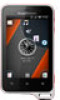 |
View all Sony Ericsson Xperia active manuals
Add to My Manuals
Save this manual to your list of manuals |
Page 31 highlights
To add the Data traffic widget to your Home screen 1 From your Home screen, press . 2 Tap Add > Widgets. 3 Select theData traffic widget. You can now turn your data connection on and off more easily. To add the Status switch widget to your Home screen 1 From your Home screen, press . 2 Tap Add > Widgets. 3 Select theStatus switch widget. Battery LED status Green Flashing red Orange The battery is fully charged The battery level is low The battery is charging. The battery level is between low and full To check the battery level 1 From the Home screen, tap . 2 Find and tap Settings > About phone > Status. Memory You can save content on a memory card and in the phone memory. Music, video clips, and photos are saved on the memory card while applications, contacts, and messages are saved in the phone memory. You can move some applications from the phone memory to the memory card. To move an application to the memory card 1 From your Home screen, tap . 2 Find and tap Settings > Applications > Manage applications. 3 Tap the desired application. 4 Tap Move to SD card. It is not possible to move some applications from the phone memory to the memory card. Memory card You may have to purchase a memory card separately. Your phone supports a microSD™ memory card, which is used for media content. This type of card can also be used as a portable memory card with other compatible devices. Without a memory card you can't use the camera, nor can you play or download music files and video clips. Safely removing the memory card You can safely remove the memory card from your phone any time when the phone is turned off. If you want to remove the memory card when your phone is on, you must first unmount the memory card before you physically remove it from the phone. This can prevent damaging the memory card or losing data stored on the memory card. To unmount the memory card 1 From your Home screen, tap . 2 Find and tap Settings > Storage > Unmount SD card. 31 This is an Internet version of this publication. © Print only for private use.















