Sony Ericsson Xperia active User Guide - Page 82
Playing music in random order, Playlists, Tap a track to play it.
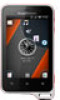 |
View all Sony Ericsson Xperia active manuals
Add to My Manuals
Save this manual to your list of manuals |
Page 82 highlights
When browsing or listening to music, you can search for audio content related to a particular artist. Music player searches for and lists results from the following: • Find music video on YouTube™ • Search artist info on Wikipedia • Search for lyrics on Google • Search karaoke videos on YouTube™ Playing music in random order You can play tracks in playlists in random order. A playlist can be, for example, a playlist you have created yourself, or an album. To play tracks in random order 1 In the music player, tap . 2 Tap and navigate to an album, or tap and browse to a playlist. 3 Open the album or playlist by tapping its name. 4 Tap . You can also tap and shuffle all tracks in the list. Playlists The music player automatically creates Smart playlists on the playlist tab in the music player library. The music player also creates a playlist (called Most played) of the most played songs of each artist in your audio library. You can create your own playlists from the music on your memory card. In addition, you can copy playlists from a computer to the memory card if you have the Media Go™ application installed on the computer. When you connect and mount your phone to the computer using a USB cable connection, your memory card appears in the Media Go™ application on the computer. For more information, see Connecting your phone to a computer on page 105. To play smart playlists 1 In the music player, tap . 2 Tap . 3 Under Smart playlists, tap a playlist. 4 Tap a track to play it. To play the most played songs of an artist 1 In the music player, tap . 2 Tap and tap an artist. 3 Tap Top tracks. Up to ten tracks by the artist are displayed. 4 Tap a track to play it. To create your own playlist 1 In the music player, tap . 2 To add an artist, album or a track to a playlist, touch and hold the name of the artist or the title of the album or track to open a menu. 3 Tap Add to playlist > Create new playlist. 4 Enter a name for the playlist and tap OK. You have now created a playlist and added an artist, an album or a track to that playlist. View your playlists by tapping in the music player library. To add tracks to a playlist 1 When browsing the music player library, touch and hold the name of the artist or the title of the album or track you want to add. 2 Tap Add to playlist. 3 Tap the name of the playlist to which you want to add the artist, album or track. The artist, album or track is added to the playlist. 82 This is an Internet version of this publication. © Print only for private use.















