Sony Ericsson Xperia active User Guide - Page 81
Music player widget, Discovering related audio content, Delete, Delete several, Send several, Widgets
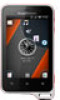 |
View all Sony Ericsson Xperia active manuals
Add to My Manuals
Save this manual to your list of manuals |
Page 81 highlights
To view a current playlist • In the music player, tap . To minimize the music player • When the music player is playing, press to go to the previous screen, or press to go to the Home screen. The music player stays playing in the background. To return to the music player when it is playing in the background 1 Drag the status bar downwards to open the Notification panel. 2 Tap the track title to open the music player. Alternatively, you can press and hold and then tap to return to the music player. To delete a track 1 Open the music player library and browse to the track you want to delete. 2 Touch and hold the track title, then tap Delete. You can also delete albums this way. To delete one or more tracks at the same time 1 In the music player, tap . 2 Press . 3 Tap Delete several. 4 Select one or more tracks that you want to delete. 5 Tap Delete. To share a track 1 When browsing your tracks in the music player library, touch and hold a track title. 2 Tap Send. 3 Select an available transfer method, and follow the on-screen instructions. You can also share albums and playlists this way. You might not be able to copy, send or transfer copyright-protected items. To share one or more tracks at the same time 1 When browsing your tracks in the music player library, press . 2 Tap Send several. 3 Tap one or more tracks that you want to share. 4 Tap Send. 5 Select an available transfer method, and follow the on-screen instructions. You might not be able to copy, send or transfer copyright-protected items. Music player widget The music player widget is a miniature application that gives you direct access to the music player from your Home screen. You need to add this widget to your Home screen before you can use it. To add the music player widget to your Home screen 1 From your Home screen, press . 2 Tap Add > Widgets. 3 Tap . Discovering related audio content In the music player, you can discover audio content that is related to the artist you are listening to by tapping the Infinite button . 81 This is an Internet version of this publication. © Print only for private use.















