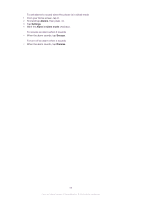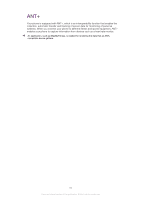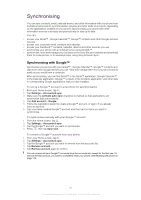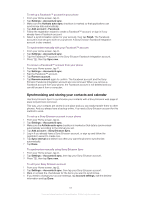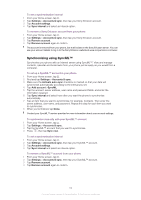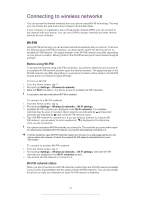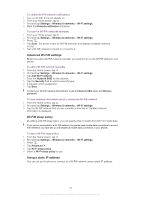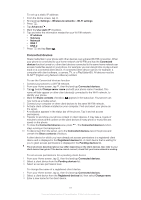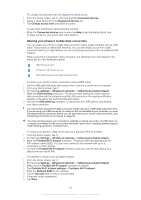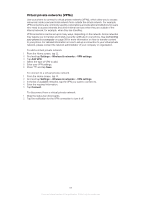Sony Ericsson Xperia arc S User Guide - Page 64
Synchronising using SyncML™, Settings, Accounts & sync, Account settings, Sync interval
 |
View all Sony Ericsson Xperia arc S manuals
Add to My Manuals
Save this manual to your list of manuals |
Page 64 highlights
To set a synchronisation interval 1 From your Home screen, tap . 2 Tap Settings > Accounts & sync, then tap your Sony Ericsson account. 3 Tap Account settings. 4 Tap Sync interval and select an interval option. To remove a Sony Ericsson account from your phone 1 From your Home screen, tap . 2 Tap Settings > Accounts & sync, then tap your Sony Ericsson account. 3 Tap Remove account. 4 Tap Remove account again to confirm. The account is removed from your phone, but it still exists on the Sony Ericsson server. You can use your account details to log in to the Sony Ericsson website at www.sonyericsson.com/user. Synchronising using SyncML™ Synchronise your phone with an Internet server using SyncML™. View and manage contacts, calendar and bookmarks from your phone just as easily as you would from a computer. To set up a SyncML™ account in your phone 1 From your Home screen, tap . 2 Find and tap Settings > Accounts & sync. 3 Make sure the Activate auto-sync checkbox is marked so that your data will synchronise automatically according to the interval you set. 4 Tap Add account >SyncML. 5 Tap the account, server address, user name and password fields, and enter the information required. 6 Tap Sync interval and select how often you want the phone to synchronise automatically. 7 Tap an item that you want to synchronise, for example, Contacts. Then enter the server address, user name, and password. Repeat this step for each item you want to synchronise. 8 When you're finished, tap Done. Contact your SyncML™ service provider for more information about your account settings. To synchronise manually with your SyncML™ account 1 From your Home screen, tap . 2 Tap Settings > Accounts & sync. 3 Tap the SyncML™ account that you want to synchronise. 4 Press , then tap Sync now. To set a synchronisation interval 1 From your Home screen, tap . 2 Tap Settings > Accounts & sync, then tap your SyncML™ account. 3 Tap Account settings. 4 Tap Sync interval and select an interval option. To remove a SyncML™ account from your phone 1 From your Home screen, tap . 2 Tap Settings > Accounts & sync, then tap your SyncML™ account. 3 Tap Remove account. 4 Tap Remove account again to confirm. 64 This is an Internet version of this publication. © Print only for private use.