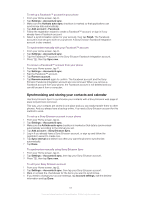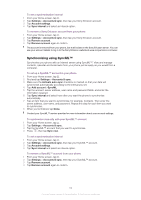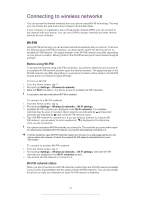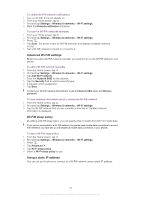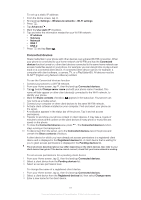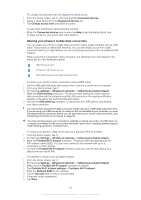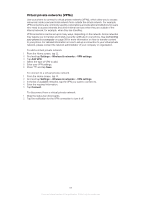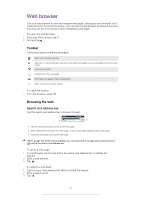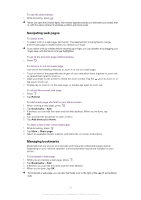Sony Ericsson Xperia arc S User Guide - Page 67
Connected devices, DLNA™ Digital Living Network Alliance certified.
 |
View all Sony Ericsson Xperia arc S manuals
Add to My Manuals
Save this manual to your list of manuals |
Page 67 highlights
To set up a static IP address 1 From the Home screen, tap . 2 Find and tap Settings > Wireless & networks > Wi-Fi settings. 3 Press . 4 Tap Advanced . 5 Mark the Use static IP checkbox. 6 Tap and enter the information needed for your Wi-Fi® network: • IP address • Gateway • Netmask • DNS 1 • DNS 2 7 Press and tap Save . Connected devices Share media files in your phone with other devices over a shared Wi-Fi® connection. When your phone is connected to your home network via Wi-Fi® and has the Connected devices function turned on, other client devices connected to the same home network can access media files saved on your phone. For example, you can view photos or play a music track on a connected client device. A connected client device can be, for example, a computer with client software, a camera, TV, or a PlayStation®3. All devices must be DLNA™ (Digital Living Network Alliance) certified. To use the Connected devices function 1 Connect your phone to a Wi-Fi® network. 2 From your Home screen, tap , then find and tap Connected devices. 3 Tap beside Change server name and edit your phone name if needed. This name will later appear on other client device(s) connected to the Wi-Fi network, to identify your phone. 4 Mark the Share contents checkbox. appears in the status bar. Your phone can now work as a media server. 5 Connect your computer or other client devices to the same Wi-Fi® network. 6 Activate client software installed on your computer. Find and select your phone as the server. 7 A notification appears in the status bar of the phone. Tap it and set access permissions. 8 Transfer to and show your phone content on client devices. It may take a couple of minutes to show all the content on the client devices if many photo or music files are saved on the phone. 9 To close the Connected devices view, press . The Connected devices function stays running in the background. 10 To disconnect from the server, go to the Connected devices view in the phone and unmark the Share contents checkbox. A client device for which you have already set access permissions is a registered client device and is displayed in the Registered devices list. A client device that is waiting for you to grant access permissions is displayed in the Pending devices list. The instructions described above may differ depending on the client devices. Also refer to your client device User guide. If the device cannot connect, check that your home network is working. To set access permissions for a pending client device 1 From your Home screen, tap , then find and tap Connected devices. 2 Select a client device from the Pending devices list. 3 Select an access permission level. To change the name of a registered client device 1 From your Home screen, tap , then find and tap Connected devices. 2 Select a client device from the Registered devices list, then select Change name. 3 Enter a new name for the client device. 67 This is an Internet version of this publication. © Print only for private use.