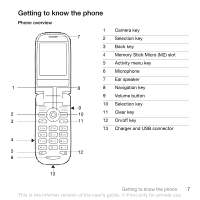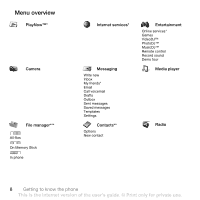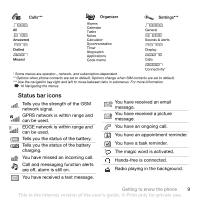Sony Ericsson Z550a User Guide - Page 14
Languages, Entering letters, The T9™ Text Input method uses - memory card
 |
View all Sony Ericsson Z550a manuals
Add to My Manuals
Save this manual to your list of manuals |
Page 14 highlights
Formatting the memory card Format a memory card to clear it, or if it has been corrupted. To format the memory card From stand-by, select } Menu } File manager } More } Format M.S. } Yes and enter your phone lock code. For more information % 47 Phone lock. Transferring files For more information % 42 Transferring files. Languages Select the language to use in the phone menus or when writing text. To change the phone language • From stand-by, select } Menu } Settings } General } Language } Phone language, select a language. • From stand-by, Press 0000 for English, or press 8888 for Automatic language. To select writing languages • From stand-by, select } Menu } Settings } General } Language } Writing language, scroll to an option. • } Mark to select languages } Save. Entering letters Scroll to a function where text input is possible, for example, from stand-by, select } Menu } Messaging } Write new } Text message. To enter letters using multitap text input • Press - until the desired character appears. • Press to shift between capitals and lower case letters. • Press and hold - to enter numbers. • Press to delete letters and numbers. • Press to add a space. • Press for the most common punctuation marks. • Press and hold to change writing method. T9™ Text Input The T9™ Text Input method uses a in-built dictionary to recognize the most commonly used word for each sequence of key presses. This way, you press each key only once, even if the letter you want is not the first letter on the key. 12 Getting to know the phone This is the Internet version of the user's guide. © Print only for private use.