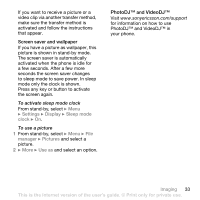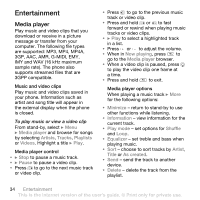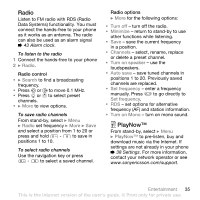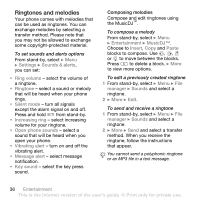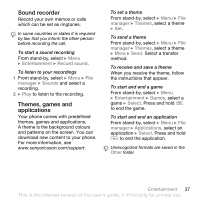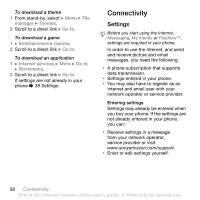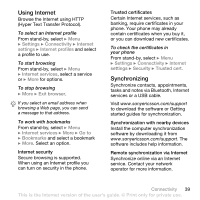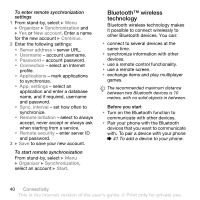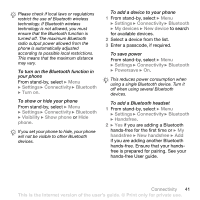Sony Ericsson Z550a User Guide - Page 38
Ringtones and melodies, and select
 |
View all Sony Ericsson Z550a manuals
Add to My Manuals
Save this manual to your list of manuals |
Page 38 highlights
Ringtones and melodies Your phone comes with melodies that can be used as ringtones. You can exchange melodies by selecting a transfer method. Please note that you may not be allowed to exchange some copyright-protected material. To set sounds and alerts options From stand-by, select } Menu } Settings } Sounds & alerts, you can set: • Ring volume - select the volume of a ringtone. • Ringtone - select a sound or melody that will be heard when your phone rings. • Silent mode - turn all signals except the alarm signal on and off. Press and hold from stand-by. • Increasing ring - select increasing volume for your ringtone. • Open phone sounds - select a sound that will be heard when you open your phone. • Vibrating alert - turn on and off the vibrating alert. • Message alert - select message notification. • Key sound - select the key press sound. Composing melodies Compose and edit ringtones using the MusicDJ™. To compose a melody From stand-by, select } Menu } Entertainment } MusicDJ™. Choose to Insert, Copy and Paste blocks to compose. Use , , or to move between the blocks. Press to delete a block. } More to view more options. To edit a previously created ringtone 1 From stand-by, select } Menu } File manager } Sounds and select a ringtone. 2 } More } Edit. To send and receive a ringtone 1 From stand-by, select } Menu } File manager } Sounds and select a ringtone. 2 } More } Send and select a transfer method. When you receive the ringtone, follow the instructions that appear. You cannot send a polyphonic ringtone or an MP3 file in a text message. 36 Entertainment This is the Internet version of the user's guide. © Print only for private use.