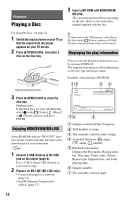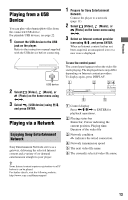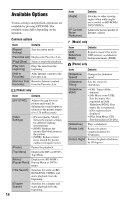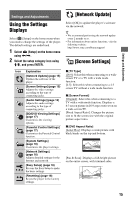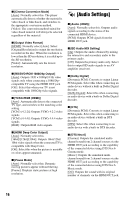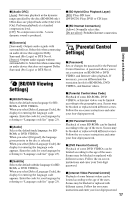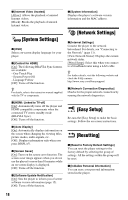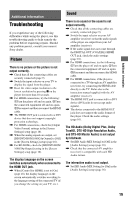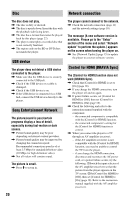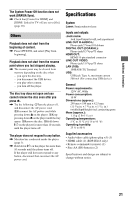Sony BDP-BX18 Operating Instructions - Page 17
[BD/DVD Viewing Settings], [Parental Control Settings - codes
 |
View all Sony BDP-BX18 manuals
Add to My Manuals
Save this manual to your list of manuals |
Page 17 highlights
x [Audio DRC] [Auto]: Performs playback at the dynamic range specified by the disc (BD-ROM only). Other discs are played back at the [On] level. [On]: Performs playback at a standard compression level. [Off]: No compression works. A more dynamic sound is produced. x [BD Hybrid Disc Playback Layer] [BD]: Plays BD layer. [DVD/CD]: Plays DVD or CD layer. x [BD Internet Connection] [Allow]: Normally select this. [Do not allow]: Prohibits Internet connection. Settings and Adjustments x [Downmix] [Surround]: Outputs audio signals with surround effects. Select this when connecting an audio device that supports Dolby Surround (Pro Logic) or DTS Neo:6. [Stereo]: Outputs audio signals without surround effects. Select this when connecting an audio device that does not support Dolby Surround (Pro Logic) or DTS Neo:6. [BD/DVD Viewing Settings] x [BD/DVD Menu] Selects the default menu language for BDROMs or DVD VIDEOs. When you select [Select Language Code], the display for entering the language code appears. Enter the code for your language by referring to "Language code list" (page 23). x [Audio] Selects the default track language for BDROMs or DVD VIDEOs. When you select [Original], the language given priority in the disc is selected. When you select [Select Language Code], the display for entering the language code appears. Enter the code for your language by referring to "Language code list" (page 23). x [Subtitle] Selects the default subtitle language for BDROMs or DVD VIDEOs. When you select [Select Language Code], the display for entering the language code appears. Enter the code for your language by referring to "Language code list" (page 23). [Parental Control Settings] x [Password] Sets or changes the password for the Parental Control function. A password allows you to set a restriction on BD-ROM or DVD VIDEO, and Internet video playback. If necessary, you can differentiate the restriction levels for BD-ROMs, DVD VIDEOs, and Internet videos. x [Parental Control Area Code] Playback of some BD-ROMs, DVD VIDEOs, or Internet videos can be limited according to the geographic area. Scenes may be blocked or replaced with different scenes. Follow the on-screen instructions and enter your four-digit password. x [BD Parental Control] Playback of some BD-ROMs can be limited according to the age of the users. Scenes may be blocked or replaced with different scenes. Follow the on-screen instructions and enter your four-digit password. x [DVD Parental Control] Playback of some DVD VIDEOs can be limited according to the age of the users. Scenes may be blocked or replaced with different scenes. Follow the on-screen instructions and enter your four-digit password. x [Internet Video Parental Control] Playback of some Internet videos can be limited according to the age of the users. Scenes may be blocked or replaced with different scenes. Follow the on-screen instructions and enter your four-digit password. 17