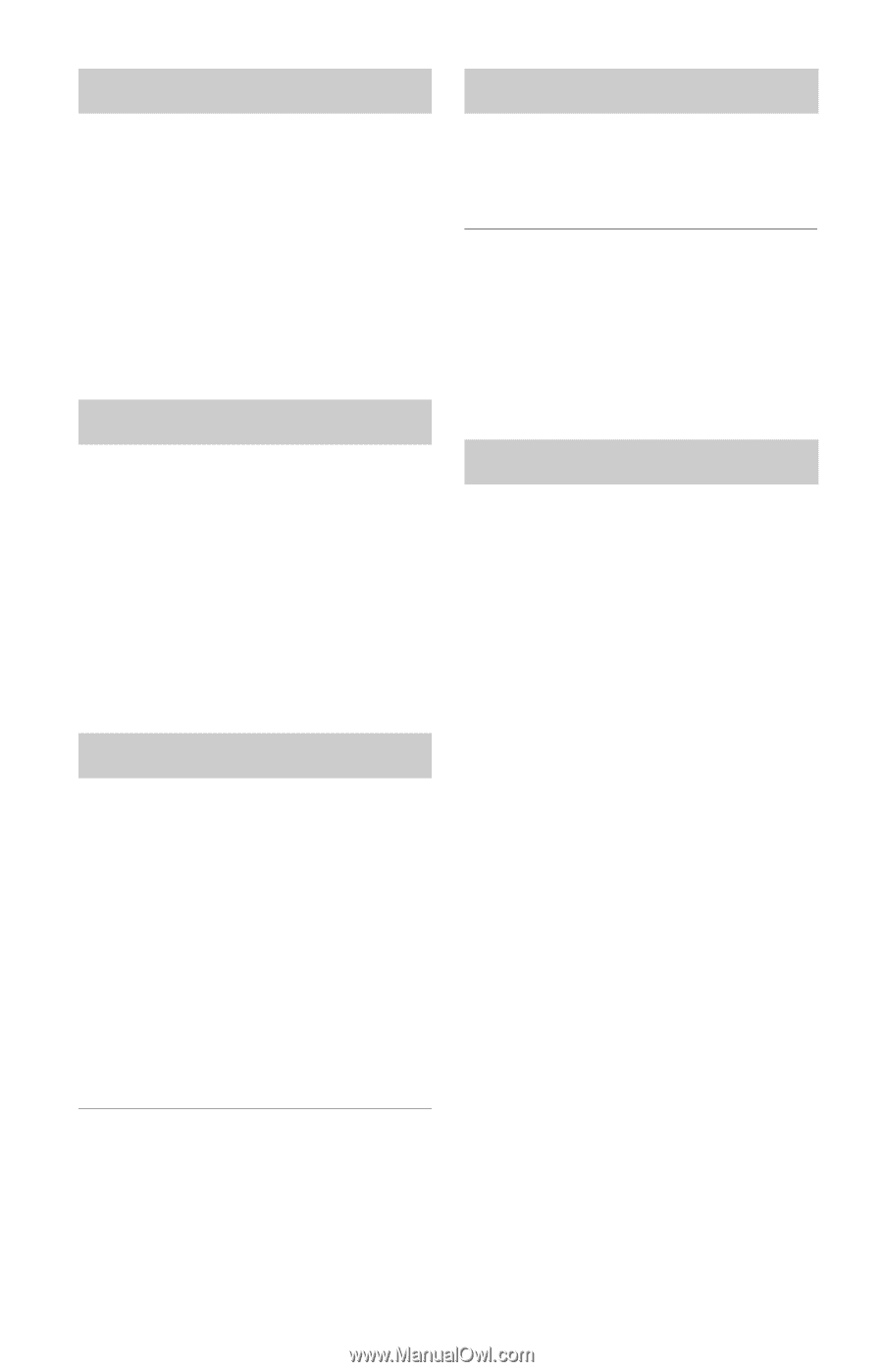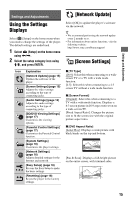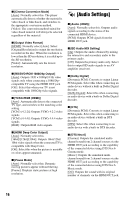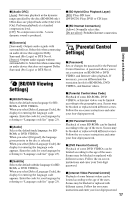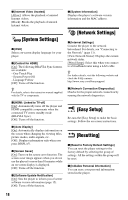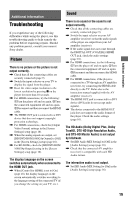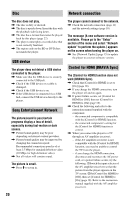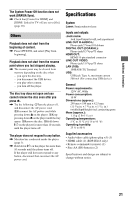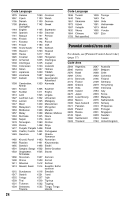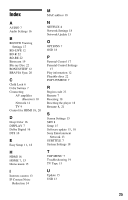Sony BDP-BX18 Operating Instructions - Page 20
Disc, USB device, Sony Entertainment Network, Network connection, Control for HDMI (BRAVIA Sync) - update
 |
View all Sony BDP-BX18 manuals
Add to My Manuals
Save this manual to your list of manuals |
Page 20 highlights
Disc Network connection The disc does not play. , The disc is dirty or skewed. , The disc is upside down. Insert the disc with the playback side facing down. , The disc has a format that cannot be played back by this player (page 22). , The player cannot play a recorded disc that is not correctly finalized. , The region code on the BD or DVD does not match the player. USB device The player does not detect a USB device connected to the player. , Make sure that the USB device is securely connected to the USB jack. , Check if the USB device or a cable is damaged. , Check if the USB device is on. , If the USB device is connected via a USB hub, connect the USB device directly to the player. Sony Entertainment Network The picture/sound is poor/certain programs display a loss of detail, especially during fast-motion or dark scenes. , Picture/sound quality may be poor depending on Internet content providers. , Picture/sound quality may be improved by changing the connection speed. Recommended connection speed is of at least 2.5 Mbps for standard definition video (10 Mbps for high definition video). , Not all videos will contain sound. The picture is small. , Press M to zoom in. The player cannot connect to the network. , Check the network connection (page 11) and the network settings (page 18). The message [A new software version is available. Please go to the "Setup" section of the menu and select "Network update" to perform the update.] appears on the screen when turning the player on. , See [Network Update] (page 15) to update the player to a newer software version. Control for HDMI (BRAVIA Sync) The [Control for HDMI] function does not work (BRAVIA Sync). , Check that [Control for HDMI] is set to [On] (page 18). , If you change the HDMI connection, turn the player off and on again. , If power failure occurs, set [Control for HDMI] to [Off], then set [Control for HDMI] to [On] (page 18). , Check the following and refer to the instruction manual supplied with the component. - the connected component is compatible with the [Control for HDMI] function. - the connected component's setting for the [Control for HDMI] function is correct. , When you connect the player to a TV through an AV amplifier (receiver), - if the AV amplifier (receiver) is not compatible with the [Control for HDMI] function, you may be unable to control the TV from the player. - if you change the HDMI connection, disconnect and reconnect the AC power cord, or a power failure occurs, try the following: 1Switch the input selector of the AV amplifier (receiver) so that the picture from the player appears on the TV screen. 2Set [Control for HDMI] to [Off], then set [Control for HDMI] to [On] (page 18). Refer to the instruction manual supplied with the AV amplifier (receiver). 20