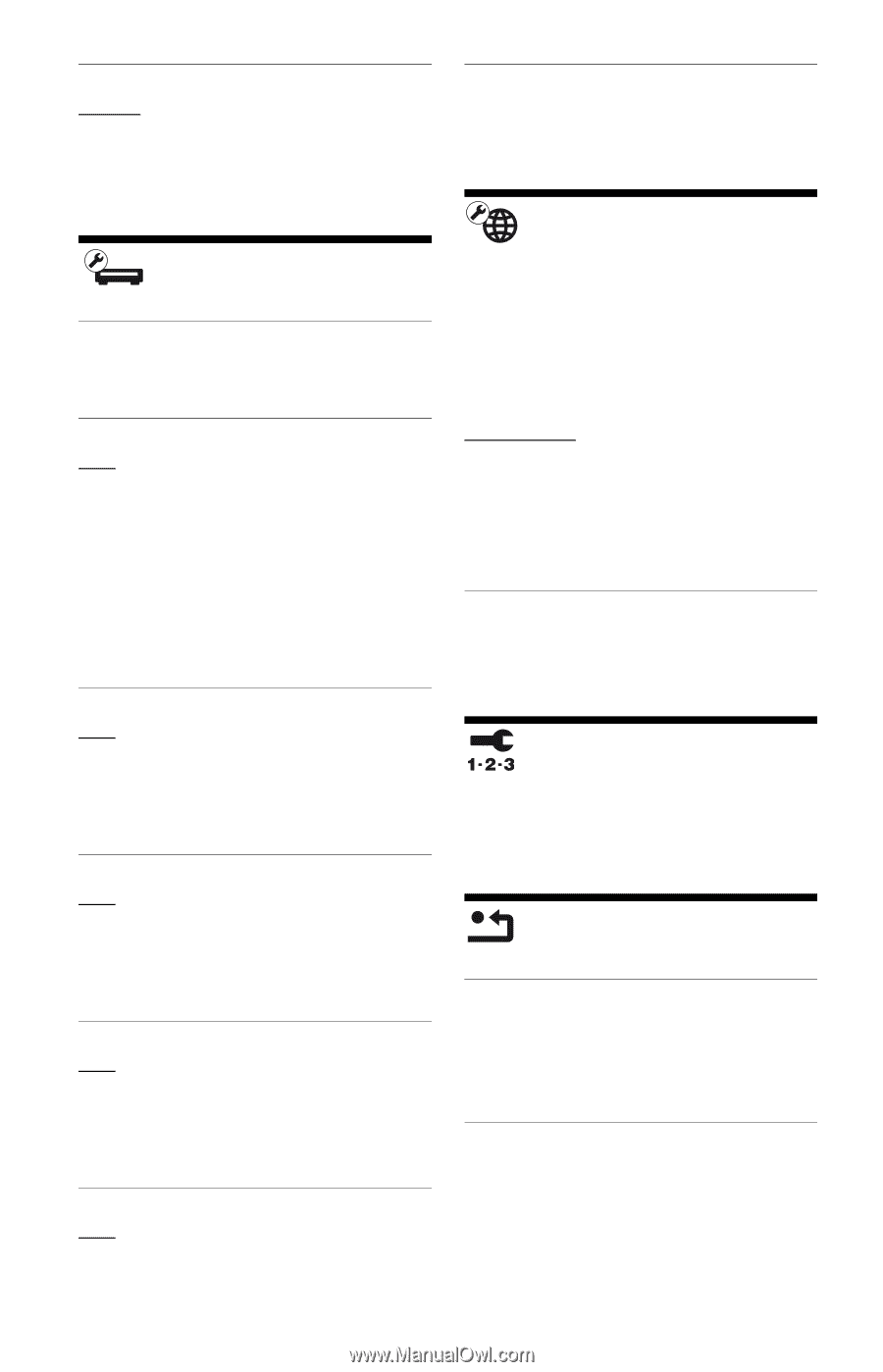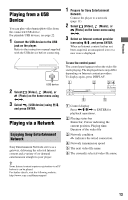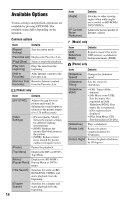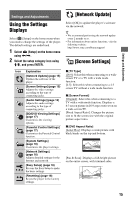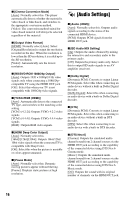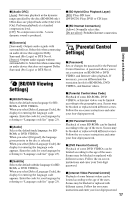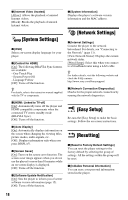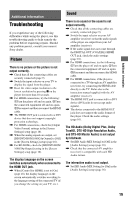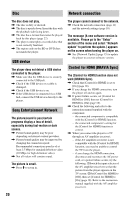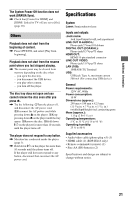Sony BDP-BX18 Operating Instructions - Page 18
[System Settings], [Network Settings], [Easy Setup], [Resetting - features
 |
View all Sony BDP-BX18 manuals
Add to My Manuals
Save this manual to your list of manuals |
Page 18 highlights
x [Internet Video Unrated] [Allow]: Allows the playback of unrated Internet videos. [Block]: Blocks the playback of unrated Internet videos. [System Settings] x [OSD] Selects on-screen display language for your player. x [Control for HDMI] [On]: The following BRAVIA Sync features are available: - One-Touch Play - System Power-Off - Language Follow [Off]: Turns off the function. z For details, refer to the instruction manual supplied with the TV or components. x [System Information] Displays the player's software version information and the MAC address. [Network Settings] x [Internet Settings] Connect the player to the network beforehand. For details, see "Connecting to the Network" (page 11). [View Network Status]: Displays the current network status. [Wired Setup]: Select this when you connect to a broadband router using a LAN cable. z For further details, visit the following website and check the FAQ contents: http://www.sony.com/bluraysupport/ x [Network Connection Diagnostics] Checks for the proper network connection by running the network diagnostics. x [HDMI: Linked to TV-off] [On]: Automatically turns off the player and HDMI-compatible components when the connected TV enters standby mode (BRAVIA Sync). [Off]: Turns off the function. x [Auto Display] [On]: Automatically displays information on the screen when changing the viewing titles, picture modes, audio signals, etc. [Off]: Displays information only when you press DISPLAY. x [Screen Saver] [On]: Turns on the screen saver function. The screen saver image appears when you do not use the player for more than 10 minutes while an on-screen display is displayed. [Off]: Turns off the function. x [Software Update Notification] [On]: Sets the player to inform you of newer software version information (page 15). [Off]: Turns off the function. [Easy Setup] Re-runs the [Easy Setup] to make the basic settings. Follow the on-screen instructions. [Resetting] x [Reset to Factory Default Settings] You can reset the player settings to the factory default by selecting the group of settings. All the settings within the group will be reset. x [Initialize Personal Information] You can erase your personal information stored in the player. 18