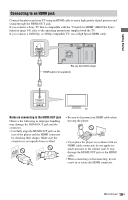Sony BDP-CX960 Operating Instructions - Page 15
Guide to On-screen Menu Display, Home menu display, Screen displays during, playback - invalid disc
 |
UPC - 027242754836
View all Sony BDP-CX960 manuals
Add to My Manuals
Save this manual to your list of manuals |
Page 15 highlights
Guide to On-screen Menu Display To display information at the top and bottom of the screen Press DISPLAY. Press the button again to turn off the display. Home menu display The "home menu" appears when you press HOME, and provides entries to select a disc or setting item. A Header information Displays the currently selected category/ folder name and list type (group name/ sorting order) B Footer information Displays available buttons and their functions A Category icons "Video" : Lists the discs containing video. "Music" : Lists the discs containing music. "Photo" : Lists the discs containing photo. "Setup" : Lists the setting items. B Discs, Playlists The disc icons indicate as follows. "Other Discs": Group of invalid discs or an update disc "Unknown Discs": Group of unidentified discs "Playlists": Group of music playlists (disc icon): Discs whose jacket picture cannot be acquired from Gracenote Database. C Disc information icons : Music genre : Movie genre : Music artist/Movie cast : Movie director Screen displays during playback For video and photo playback, the display turns on/off by pressing DISPLAY. The displayed information differs depending on the disc type and player status. When playing a BD-ROM/DVD VIDEO A The currently selected angle B Title number or name C The currently selected audio or subtitle setting D Available functions ( angle/ audio/ subtitle) ,continued 15US