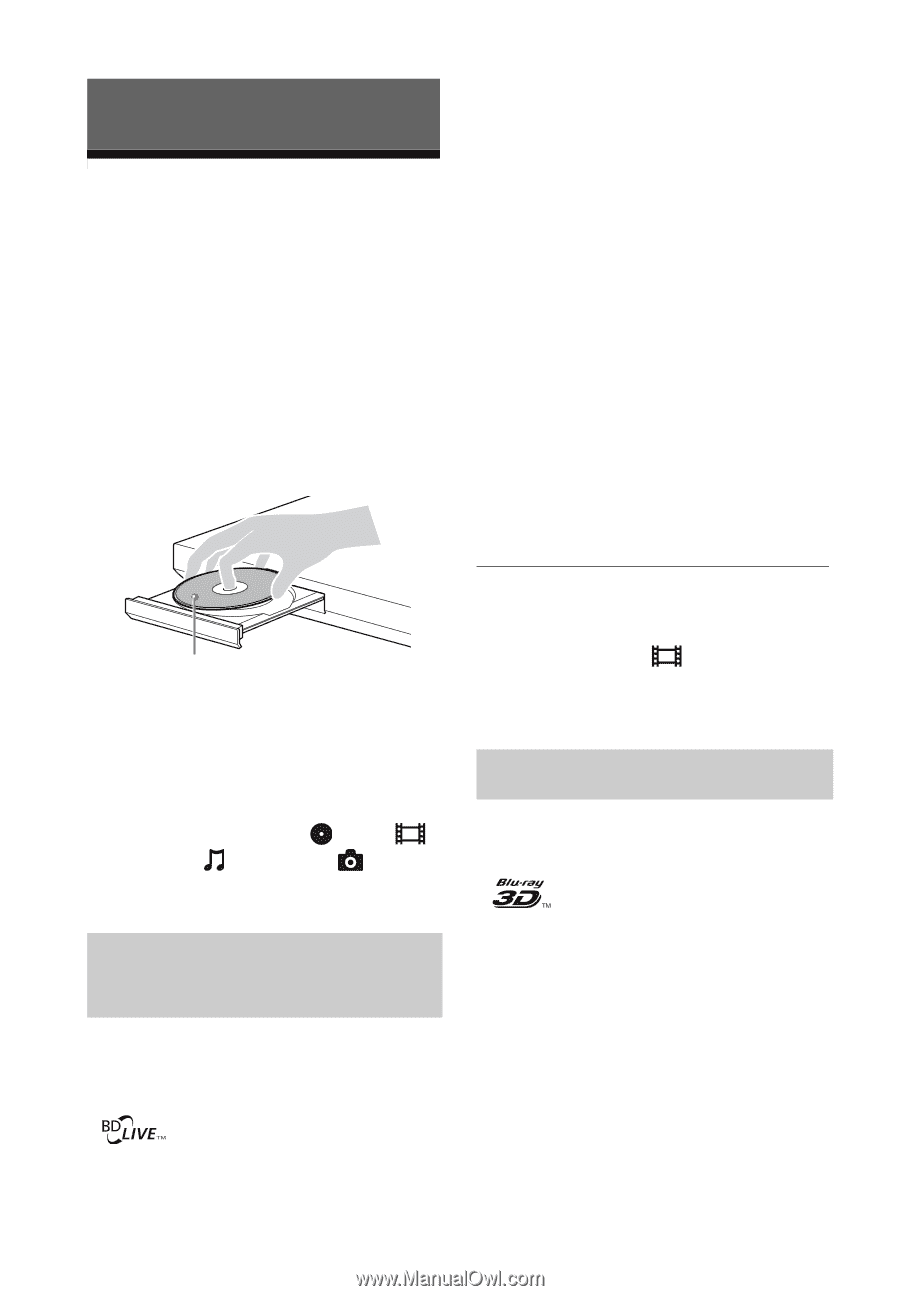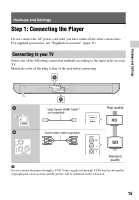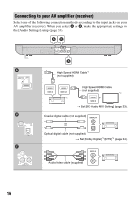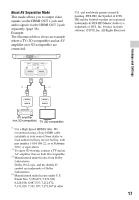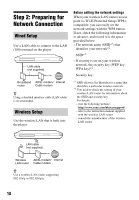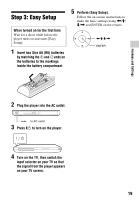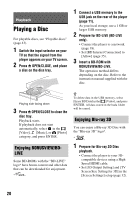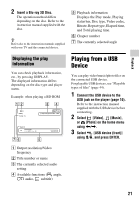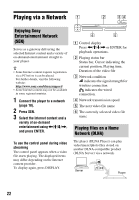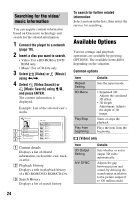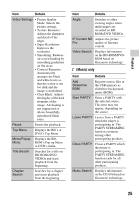Sony BDP-S790 Operating Instructions - Page 20
Playback, Playing a Disc, Enjoying BONUSVIEW/BD-LIVE, Enjoying Blu-ray 3D - 3d blu ray
 |
View all Sony BDP-S790 manuals
Add to My Manuals
Save this manual to your list of manuals |
Page 20 highlights
Playback Playing a Disc For playable discs, see "Playable discs" (page 43). 1 Switch the input selector on your TV so that the signal from the player appears on your TV screen. 2 Press Z OPEN/CLOSE, and place a disc on the disc tray. 1 Connect a USB memory to the USB jack on the rear of the player (page 11). As your local storage, use a 1 GB or larger USB memory. 2 Prepare for BD-LIVE (BD-LIVE only). • Connect the player to a network (page 18). • Set [BD Internet Connection] to [Allow] (page 35). 3 Insert a BD-ROM with BONUSVIEW/BD-LIVE. The operation method differs depending on the disc. Refer to the instruction manual supplied with the disc. Playing side facing down 3 Press Z OPEN/CLOSE to close the disc tray. Playback starts. If playback does not start automatically, select in the [Video], [Music], or [Photo] category, and press ENTER. Enjoying BONUSVIEW/BDLIVE Some BD-ROMs with the "BD-LIVE" logo* have bonus content and other data that can be downloaded for enjoyment. * z To delete data in the USB memory, select [Erase BD Data] in the [Video], and press ENTER. All data stored in the buda folder will be erased. Enjoying Blu-ray 3D You can enjoy a Blu-ray 3D Disc with the "Blu-ray 3D" logo*. * 1 Prepare for Blu-ray 3D Disc playback. • Connect the player to your 3D- compatible devices using a High Speed HDMI cable. • Set [3D Output Setting] and [TV Screen Size Setting for 3D] in the [Screen Settings] setup (page 32). 20