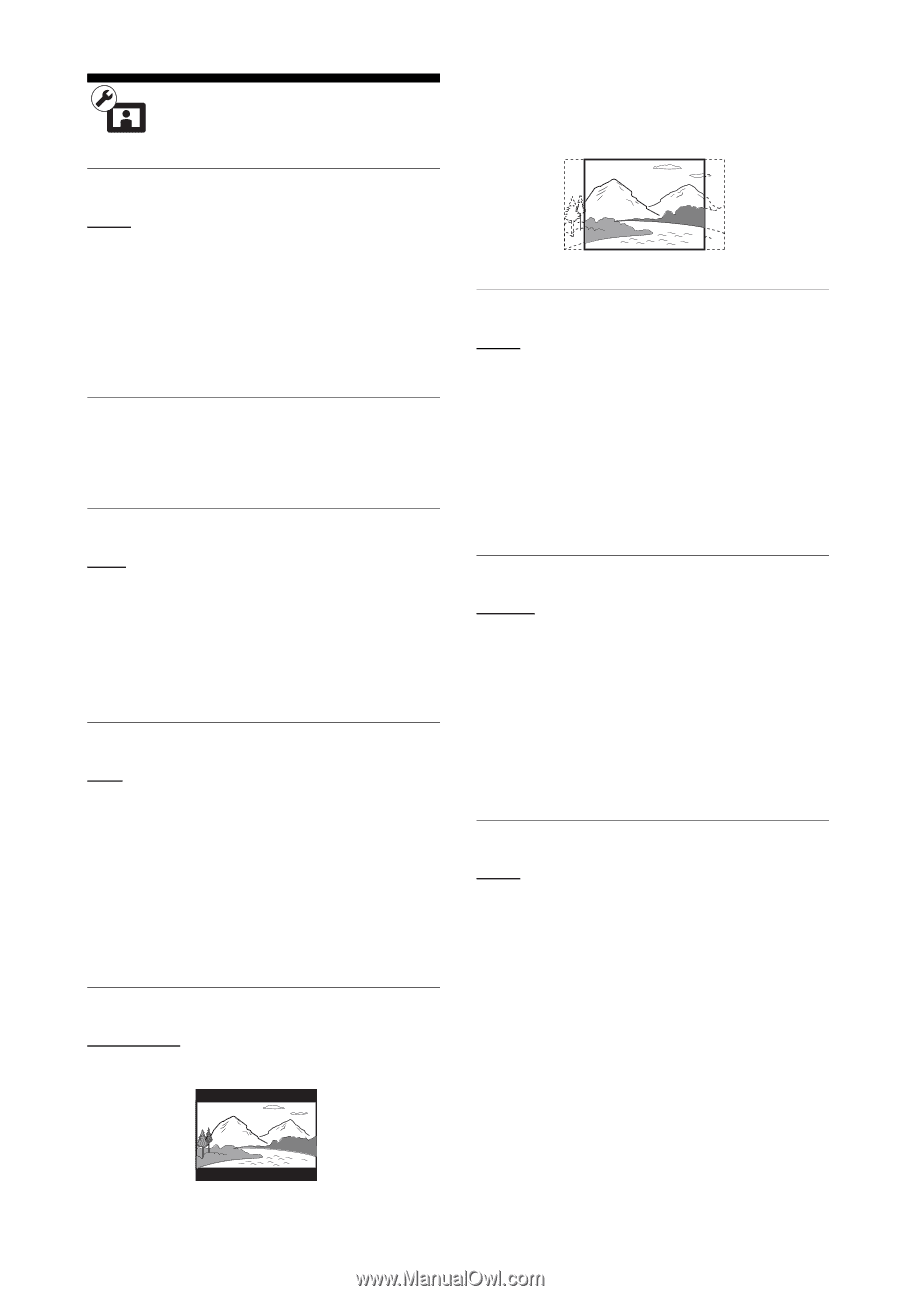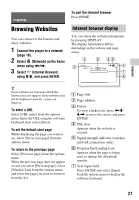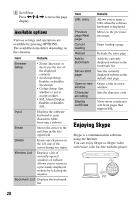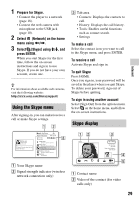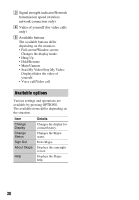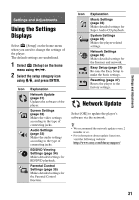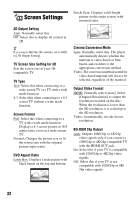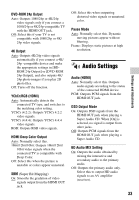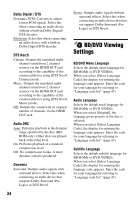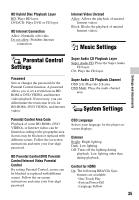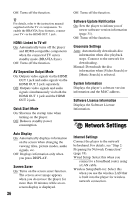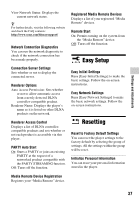Sony BDP-S790 Operating Instructions - Page 32
Screen Settings, 3D Output Setting, TV Screen Size Setting for 3D, TV Type, Screen Format - 4k
 |
View all Sony BDP-S790 manuals
Add to My Manuals
Save this manual to your list of manuals |
Page 32 highlights
Screen Settings 3D Output Setting Auto: Normally select this. Off: Select this to display all content in 2D. z If you enjoy 4K/24p 3D contents, set to [Off] in [3D Output Setting]. TV Screen Size Setting for 3D Sets the screen size of your 3Dcompatible TV. TV Type 16:9: Select this when connecting to a wide-screen TV or a TV with a wide mode function. 4:3: Select this when connecting to a 4:3 screen TV without a wide mode function. Screen Format Full: Select this when connecting to a TV with a wide mode function. Displays a 4:3 screen picture in 16:9 aspect ratio, even on a wide-screen TV. Normal: Changes the picture size to fit the screen size with the original picture aspect ratio. DVD Aspect Ratio Letter Box: Displays a wide picture with black bands on the top and bottom. Pan & Scan: Displays a full-height picture on the entire screen, with trimmed sides. Cinema Conversion Mode Auto: Normally select this. The player automatically detects whether the material is video-based or filmbased, and switches to the appropriate conversion method. Video: The conversion method suited for video-based material will always be selected, regardless of the material. Output Video Format HDMI: Normally select [Auto]. Select [Original Resolution] to output the resolution recorded on the disc. When the resolution is lower than the SD resolution, it is scaled up to the SD resolution. Video: Automatically sets the lowest resolution. BD-ROM 24p Output Auto: Outputs 1080/24p or 4K/24p video signals only if you connect a 1080/24p or 4K/24p-compatible TV with the HDMI OUT jack. On: Select this if your TV is compatible with 1080/24p or 4K/24p video signals. Off: Select this if your TV is not compatible with 1080/24p or 4K/ 24p video signals. 32