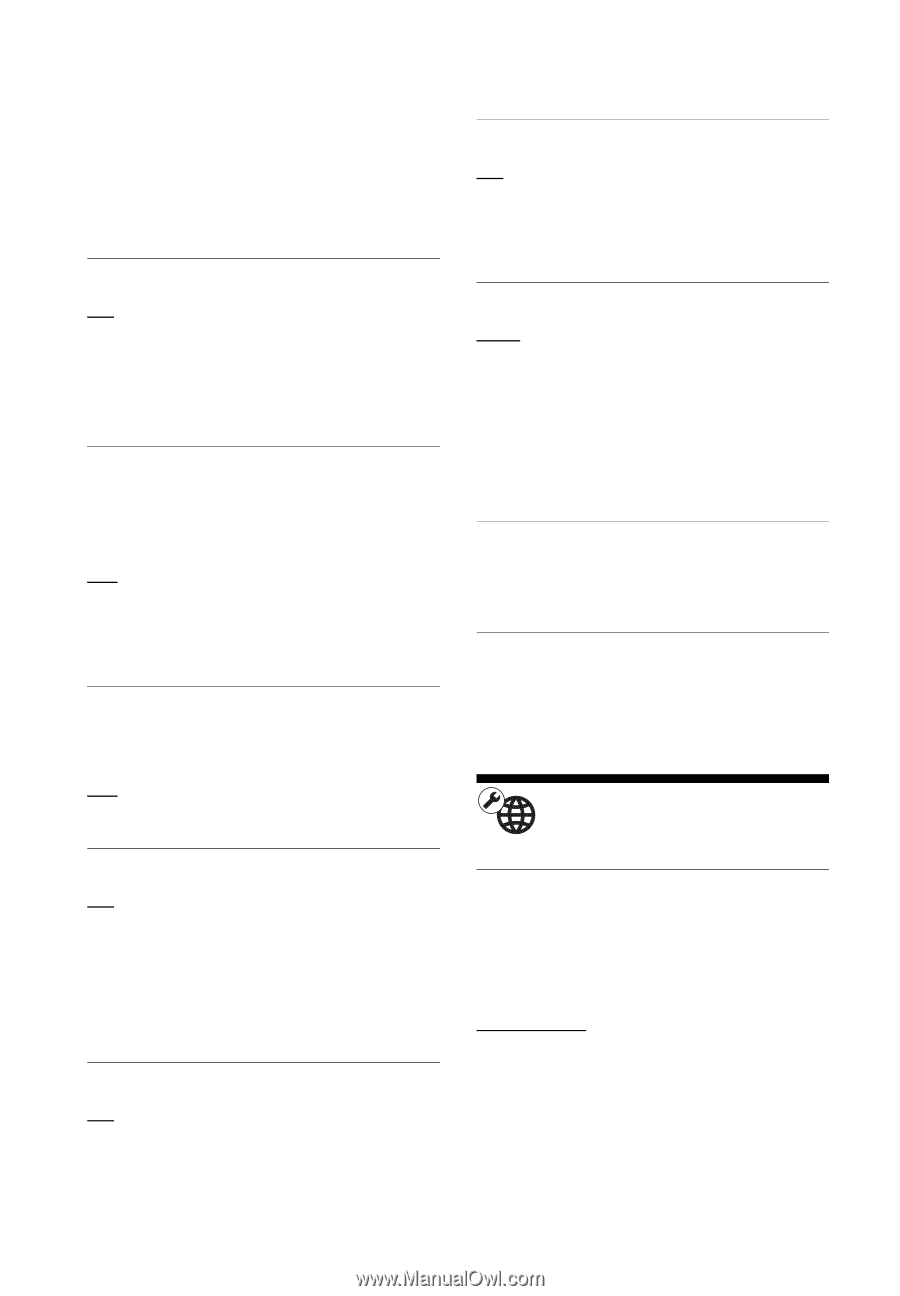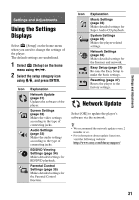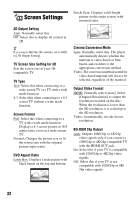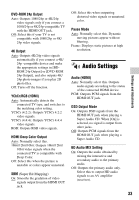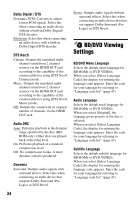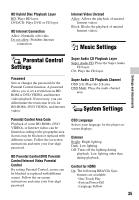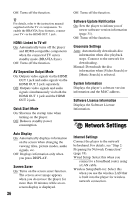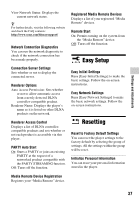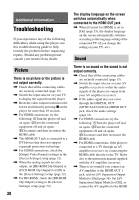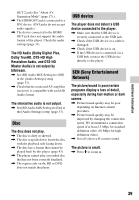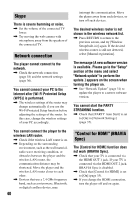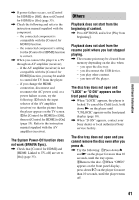Sony BDP-S790 Operating Instructions - Page 36
Network Settings
 |
View all Sony BDP-S790 manuals
Add to My Manuals
Save this manual to your list of manuals |
Page 36 highlights
Off: Turns off the function. z For details, refer to the instruction manual supplied with the TV or components. To enable the BRAVIA Sync features, connect your TV via the HDMI OUT 1 jack. HDMI: Linked to TV-off On: Automatically turns off the player and HDMI-compatible components when the connected TV enters standby mode (BRAVIA Sync). Off: Turns off the function. AV Separation Output Mode On: Outputs video signals via the HDMI OUT 1 jack and audio signals via the HDMI OUT 2 jack separately. Off: Outputs video signals and audio signals simultaneously via both the HDMI OUT 1 jack and the HDMI OUT 2 jack. Quick Start Mode On: Shortens the startup time when turning on the player. Off: Reduces standby power consumption. Auto Display On: Automatically displays information on the screen when changing the viewing titles, picture modes, audio signals, etc. Off: Displays information only when you press DISPLAY. Screen Saver On: Turns on the screen saver function. The screen saver image appears when you do not use the player for more than 10 minutes while an onscreen display is displayed. 36 Off: Turns off the function. Software Update Notification On: Sets the player to inform you of newer software version information (page 31). Off: Turns off the function. Gracenote Settings Auto: Automatically downloads disc information when disc playback stops. Connect to the network for downloading. Manual: Downloads the disc information when [Video Search] or [Music Search] is selected. System Information Displays the player's software version information and the MAC address. Software License Information Displays the Software License Information. Network Settings Internet Settings Connect the player to the network beforehand. For details, see "Step 2: Preparing for Network Connection" (page 18). Wired Setup: Select this when you connect to a broadband router using a LAN cable. Wireless Setup(built-in): Select this when you use the wireless LAN that is built into the player for wireless network connection.