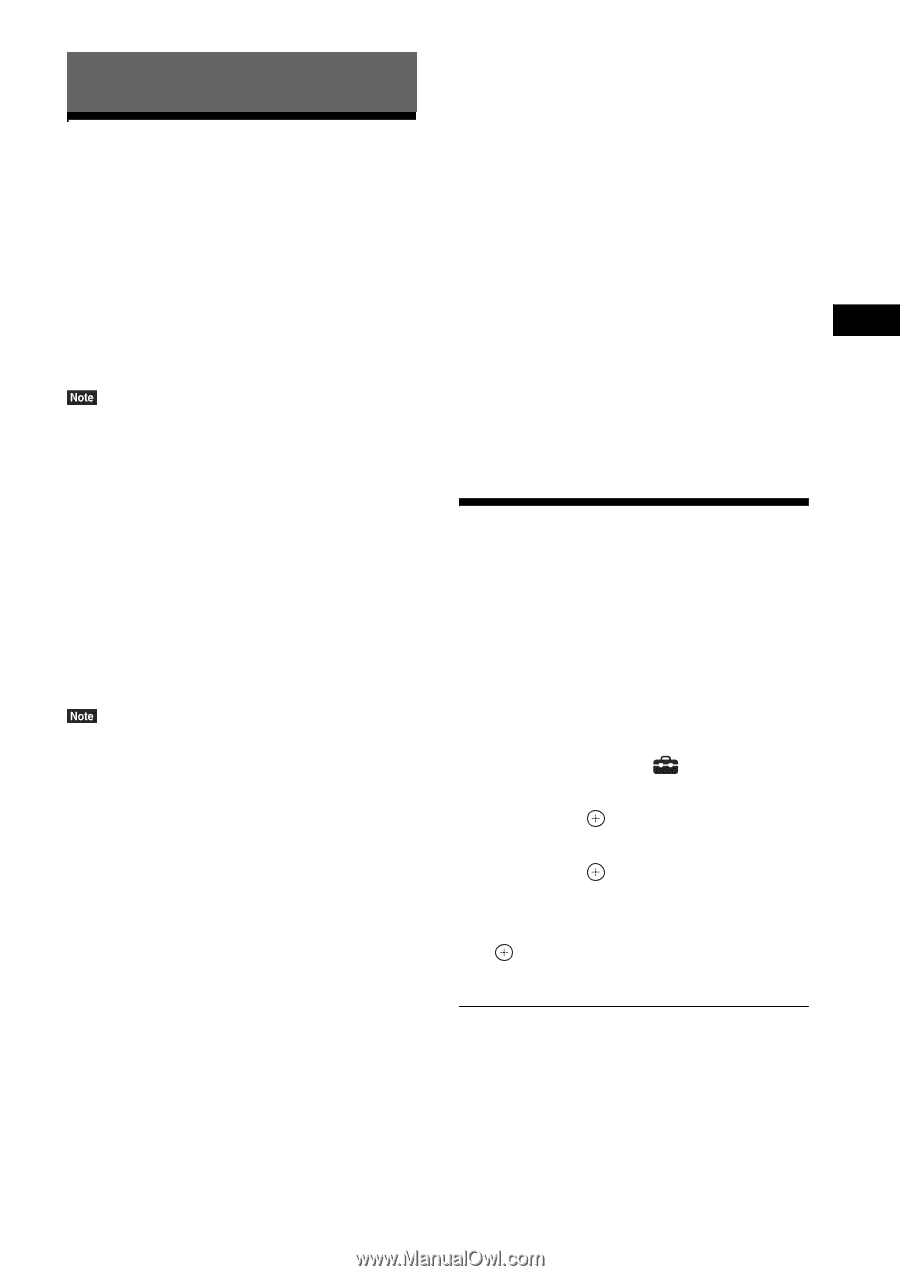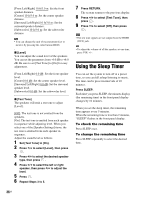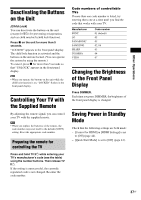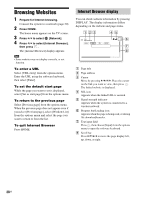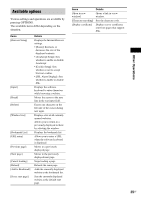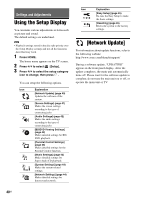Sony BDV-E390 Operating Instructions - Page 35
Other Operations, Using the Control for HDMI Function for “BRAVIA” Sync, Setting the Speakers
 |
View all Sony BDV-E390 manuals
Add to My Manuals
Save this manual to your list of manuals |
Page 35 highlights
Other Operations Other Operations Using the Control for HDMI Function for "BRAVIA" Sync This function is available on TVs with the "BRAVIA" Sync function. By connecting Sony components that are compatible with the Control for HDMI function via an HDMI cable, operation is simplified. • To use the "BRAVIA" Sync function, turn on the system and all components that are connected to the system after connecting them with an HDMI cable. Control for HDMI - Easy Setting You can set the system's [Control for HDMI] function automatically by enabling the corresponding setting on the TV. For details about the Control for HDMI function, see "[HDMI Settings]" (page 44) System Power Off You can turn the system off in sync with the TV. • The system does not turn off automatically while playing music or when set to the "FM" function. One-Touch Play When you press N on the remote, the system and your TV turn on, and your TV's input is set to the HDMI input to which the system is connected. System Audio Control You can simplify operation to enjoy sound from the TV or other components. You can use the System Audio Control function as follows: • When the system is turned on, the sound of the TV or other components can be output from the speakers of the system. • When sound from the TV or other components is output via the speakers of the system, you can change the speakers to which TV sound is output by pressing SPEAKERS TVyAUDIO. • When sound from the TV or other components is output via the speakers of the system, you can adjust the volume and turn off the sound of the system by operating the TV. Audio Return Channel You can enjoy TV sound via the system by using just one HDMI cable. For details of the setting, see "[Audio Return Channel]" (page 44). Language Follow When you change the language for the on-screen display of the TV, the system's on-screen display language is also changed after turning the system off and on. Setting the Speakers [Speaker Settings] To obtain the best possible surround sound, set the speakers' distance from your listening position. Then use the test tone to adjust the balance of the speakers. 1 Press HOME. The home menu appears on the TV screen. 2 Press C/c to select [Setup]. 3 Press X/x to select [Audio Settings], then press . 4 Press X/x to select [Speaker Settings], then press . The [Speaker Settings] display appears. 5 Press X/x to select the item, then press . Check the following settings. x [Distance] When you move the speakers, be sure to set the parameters of the distance from the listening position to the speakers. You can set the parameters from 0 to 23 feet (0.0 to 7.0 meters). 35US