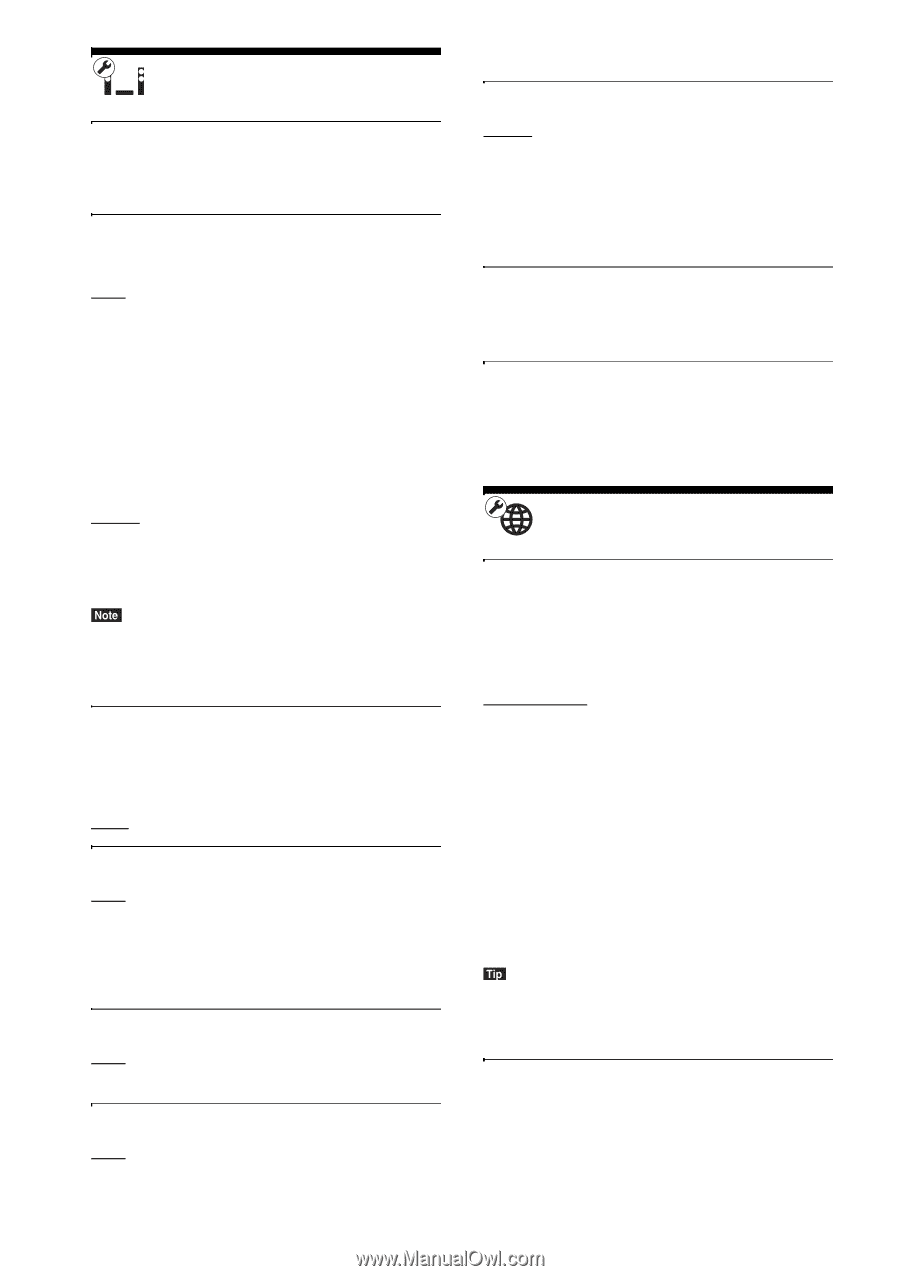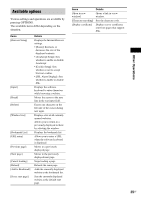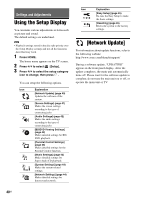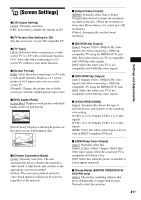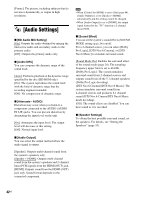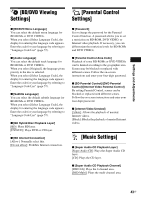Sony BDV-E390 Operating Instructions - Page 44
[System Settings], [Network Settings - update
 |
View all Sony BDV-E390 manuals
Add to My Manuals
Save this manual to your list of manuals |
Page 44 highlights
[System Settings] x [OSD Language] You can select your language for the system onscreen displays. x [HDMI Settings] [Control for HDMI] [On]: On. You can operate mutually between components that are connected with an HDMI cable. [Off]: Off. [Audio Return Channel] This function is available when you connect the system to a TV's HDMI IN jack that is compatible with the Audio Return Channel function. [Auto]: The system can receive the digital audio signal of the TV automatically via an HDMI cable. [Off]: Off. • This function is available only when [Control for HDMI] is set to [On]. x [Quick Start Mode] [On]: Shortens the startup time from standby mode. You can operate the system quickly after turning it on. [Off]: The default setting. x [Auto Display] [On]: Automatically displays information on the screen when changing the viewing titles, picture modes, audio signals, etc. [Off]: Displays information only when you press DISPLAY. x [Screen Saver] [On]: Turns on the screen saver function. [Off]: Off. x [Software Update Notification] [On]: Sets the system to inform you of newer software version information (page 40). 44US [Off]: Off. x [Gracenote Settings] [Auto]: Automatically downloads disc information when you stop playback of the disc. To download, the system must be connected to the network. [Manual]: Downloads disc information when [Video Search] or [Music Search] is selected. x [System Information] You can display the system's software version information and the MAC address. x [Software License Information] You can display the Software License Information. [Network Settings] x [Internet Settings] Connect the system to the network beforehand. For details, see "Step 3: Preparing for Network Connection" (page 20). [Wired Setup]: Select this when you connect to a broadband router using a LAN cable. [Wireless Setup(built-in)] (BDV-E390/BDVE385/BDV-T39 only): Select this when you use the wireless LAN that is built into the system for wireless network connection. [USB Wireless Setup] (BDV-E490/BDV-E290/ BDV-E190 only): Select this when you use a USB Wireless LAN Adapter for wireless network connection. [View Network Status]: Displays the current network status. • For further details, visit the following website and check the FAQ: http://www.sony.com/blurayhtsupport/ x [Network Connection Diagnostics] You can run the network diagnostic to check if the network connection has been made properly.