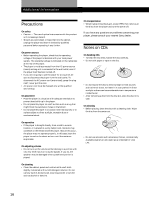Sony CDP-CX225 Operating Instructions - Page 14
Creating a program using the remote, Checking the programmed order, Changing the programmed order,
 |
View all Sony CDP-CX225 manuals
Add to My Manuals
Save this manual to your list of manuals |
Page 14 highlights
Playing CDs Creating a program using the remote TRACK DISC PROGRAM CHECK Number buttons ENTER CLEAR · 1 Press PROGRAM. 2 Press DISC. 3 Press the number button of the disc. 4 To program a whole disc, skip this step and go to Step 6. Press TRACK. 5 Press the number button of the track. 6 Press ENTER. 7 To program other discs/tracks, do the following: To program All tracks of another disc(s) Other tracks on the same disc Other tracks on other discs Repeat Steps 2, 3 and 6 4 to 6 2 to 6 8 Press · to start Program Play. To cancel Program Play Press CONTINUE. Checking the programmed order You can check your program before or after you start playing. Press CHECK. Each time you press this button, the display shows the disc and track number of each step in the programmed order. (When a whole disc is programmed as one step, "AL" appears instead of the track number.) After the last step in the program, the display shows "End" and returns to the original display. Changing the programmed order You can change your program before you start playing. To You need to Erase a track or disc Press CHECK until the track or disc you want to erase appears in the display, then press CLEAR Erase the last track or disc in the program Press CLEAR. Each time you press the button, the last track or disc will be cleared. Add tracks or discs to the Follow the programming end of the program procedure Erase the whole program completely Hold down CLEAR until "All Clr" appears in the display to erase the whole program, then create a new program following the programming procedure Erasing the program stored in memory 1 Press PROGRAM in the stop mode. 2 Hold down CLEAR until "All Clr" appears in the display. 14