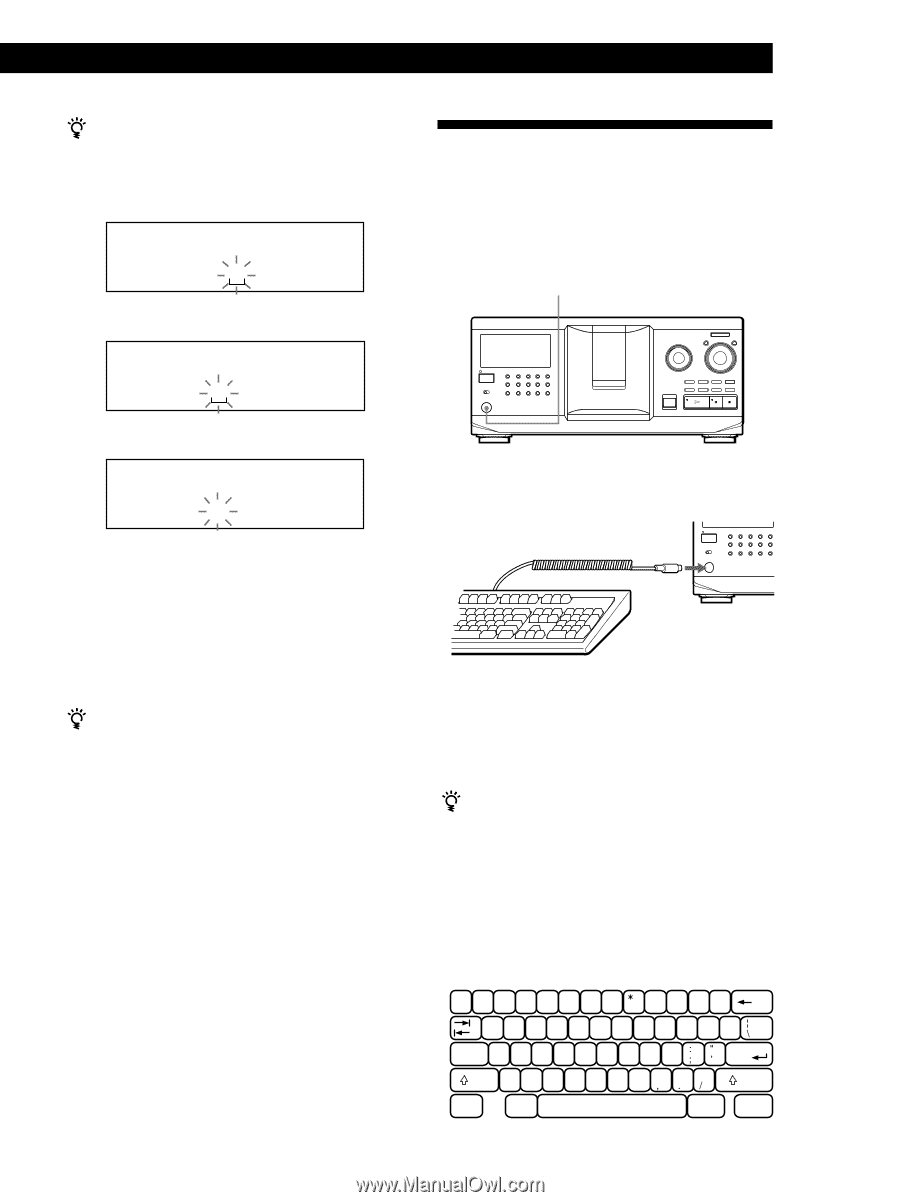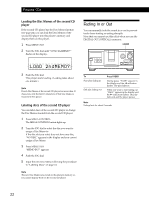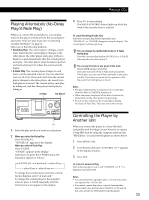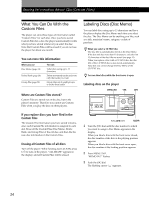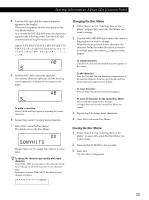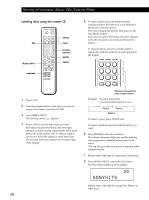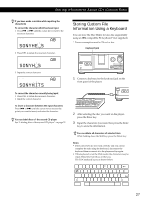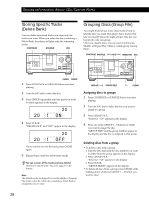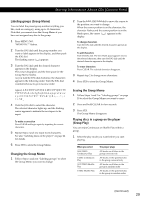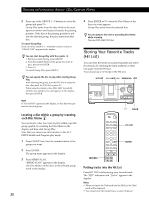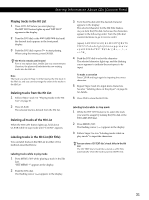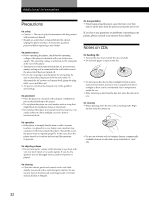Sony CDP-CX335 Operating Instructions - Page 27
Storing Custom File, Information Using a Keyboard - model
 |
View all Sony CDP-CX335 manuals
Add to My Manuals
Save this manual to your list of manuals |
Page 27 highlights
Storing InfLoorcmataitniognaASbceonuet CoDr sTr(aCcukstYoomu FWilaenst) If you have made a mistake while inputting the character(s) To correct the character which has been input 1 Press = or + until the cursor moves next to the incorrect character. ALL DISCS CD1 DISC SONYHE S AB 2 Press DEL to delete the incorrect character. ALL DISCS DISC SONYH S AB 3 Input the correct character. ALL DISCS CD1 DISC SONYHITS AB To correct the character currently being input 1 Press DEL to delete the incorrect character. 2 Input the correct character. To insert a character between the input characters Press = or + until the cursor moves next to the point you want to insert, and enter the character. You can label discs of the second CD player See "Labeling discs of the second CD player" on page 22. Storing Custom File Information Using a Keyboard You can store the Disc Memo for one disc sequentially using an IBM-compatible PC keyboard* (not supplied). * Power consumption must be 120 mA or less. Keyboard jack +100 I / u 1 Connect a keyboard to the keyboard jack on the front panel of the player. I / u 2 After selecting the disc you want on the player, press the Enter key. 3 Input the characters you want, then press the Enter key to store the information. You can delete all characters of selected item While holding down the Shift key, press the Delete key. Notes • If the cursor keys do not work correctly and you cannot complete the task using the keyboard, disconnect the keyboard then reconnect it to the player and try again. • If the keyboard is not the USA model, the characters may be input differently from those on the keys. The USA keyboard layout is shown below. ~ ! @# $%^ & ( ) -+ 1 2 3 4 5 6 7 8 9 0-= ' QWE R T Y U I O P { } [] Caps Lock A S D F G H J K L Enter Z XCV BNM< > ? Shift Shift Ctrl Alt Alt Ctrl 27