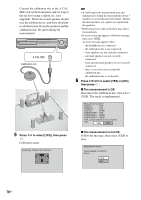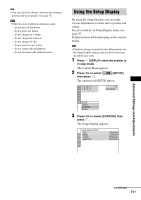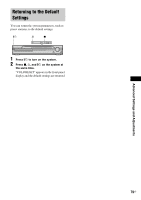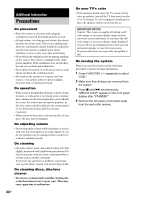Sony DAV-DX375 Operating Instructions - Page 75
Custom Settings, CUSTOM SETUP]
 |
View all Sony DAV-DX375 manuals
Add to My Manuals
Save this manual to your list of manuals |
Page 75 highlights
[OFF] Lowers the standard black level. Use this when the picture becomes too white. x [BLACK LEVEL (COMPONENT OUT)] Selects the black level (setup level) for the video signals output from the COMPONENT VIDEO OUT jacks. You cannot select this and the setting is not effective when the system outputs progressive signal. [OFF] [ON] Sets the black level of the output signal to the standard level. Raise the standard black level. Use this when the picture becomes too black. x [4:3 OUTPUT] This setting is effective only when you set [TV TYPE] in [SCREEN SETUP] to [16:9] (page 73). Adjust to watch 4:3 aspect ratio progressive signals. If you can change the aspect ratio on your progressive format compatible TV, change the setting on your TV, not the system. Note that this setting is effective only for HDMI connection or progressive signals output from the COMPONENT VIDEO OUT jacks. Note • This setting is effective only when "P AUTO (PROGRESSIVE AUTO)" or "P VIDEO (PROGRESSIVE VIDEO)" is selected by using PROGRESSIVE (page 26). [FULL] [NORMAL] Select this when you can change the aspect ratio on your TV. Select this when you cannot change the aspect ratio on your TV. Shows a 16:9 aspect ratio signal with black bands on left and right sides of the image. 16:9 aspect ratio TV Custom Settings [CUSTOM SETUP] Use this to set up playback related and other settings. Select [CUSTOM SETUP] in the Setup Display. To use the display, see "Using the Setup Display" (page 71). The default settings are underlined. CUSTOM SETUP PAUSE MODE: TRACK SELECTION: MULTI-DISC RESUME: AUDIO DRC: AUDIO (HDMI): AUTO OFF ON OFF OFF x [PAUSE MODE] (DVD VIDEO/DVD-R/ DVD-RW only) Selects the picture in pause mode. Advanced Settings and Adjustments [AUTO] [FRAME] The picture, including subjects that move dynamically, is output with no jitter. Normally select this position. The picture, including subjects that do not move dynamically, is output in high resolution. x [TRACK SELECTION] (DVD VIDEO only) Gives the sound track which contains the highest number of channels priority when you play a DVD VIDEO on which multiple audio formats (PCM, DTS, MPEG audio, or Dolby Digital format) are recorded. [OFF] [AUTO] No priority given. Priority given. Note • When you set the item to [AUTO], the language may change. The [TRACK SELECTION] setting has higher priority than the [AUDIO] settings in [LANGUAGE SETUP] (page 73). (Depending on the disc, this function may not work.) • If PCM, DTS, Dolby Digital sound, and MPEG audio tracks have the same number of channels, the system selects PCM, DTS, Dolby Digital sound, and MPEG audio tracks in this order. continued 75US