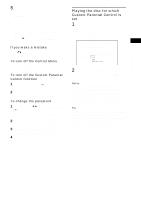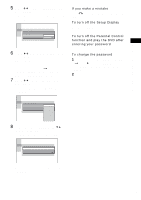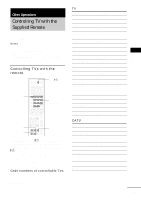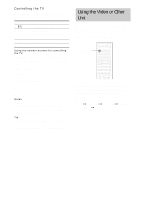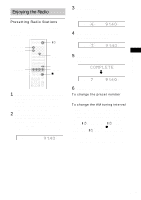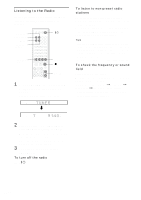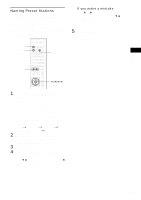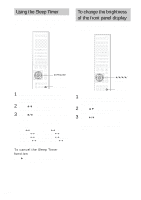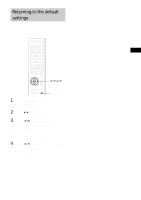Sony DAV-FC9 Operating Instructions - Page 60
Using the Video or Other
 |
View all Sony DAV-FC9 manuals
Add to My Manuals
Save this manual to your list of manuals |
Page 60 highlights
Controlling the TV You can control your TV using the buttons below. By pressing TV [/1 TV/VIDEO TV VOL +/- TV CH +/- You can Turn the TV on or off. Switch the TV's input source between the TV and other input sources. Adjust the TV volume. Select the TV channel. Using the number buttons for controlling the TV When you set the remote to the TV mode, you can use the number buttons for controlling the TV. Press the TV button. The TV button turns red and the remote is set to the TV mode. You can select the TV channels by using the number buttons. >10 is for selecting the channel number greater than 10. To cancel the TV mode, press the TV button again. Notes • Depending on the TV, you may not be able to control your TV or to use some of the buttons above. • The TV button turns off when you do not operate the remote for 10 seconds. Tip Depending on the TV manufacture, the following method also works. Press >10, then the number. (For example, for channel 25, press >10, then 2 and 5.) Using the Video or Other Unit You can use VCRs or other units connected to the VIDEO 1 or VIDEO 2 jacks. Refer to the operation manual supplied with the unit for further information on the operation. FUNCTION Press FUNCTION repeatedly until VIDEO 1 or VIDEO 2 that you connected the unit to appears in the front panel display. Each time you press FUNCTION, the mode of the system changes in the following sequence. DVD t VIDEO 1 t VIDEO 2 t TUNER (FM or AM) t DVD... 60US