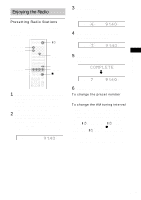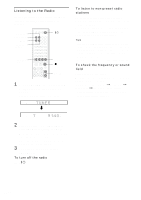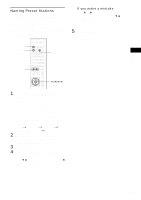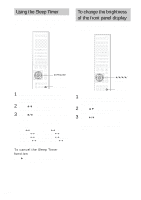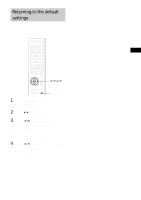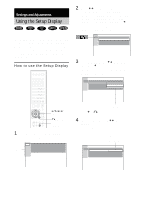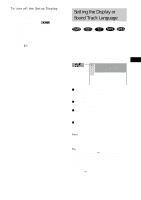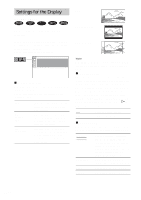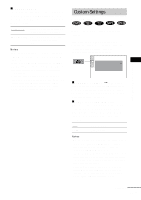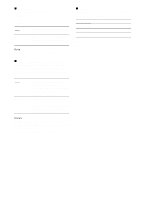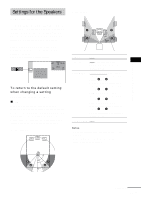Sony DAV-FC9 Operating Instructions - Page 66
Using the Setup Display
 |
View all Sony DAV-FC9 manuals
Add to My Manuals
Save this manual to your list of manuals |
Page 66 highlights
Settings and Adjustments Using the Setup Display By using the Setup Display, you can make various adjustments to items, such as picture and sound. You can also set the subtitle language and the Setup Display, among other things. For details on each Setup Display item, see page 6773. For an overall list of Setup Display items, see page 88. How to use the Setup Display 2 Press X/x to select the setup item from the displayed list: "LANGUAGE SETUP," "SCREEN SETUP," "CUSTOM SETUP," "SPEAKER SETUP," and "RESET*." Then press ENTER or c. The selected Setup item appears. Example: "SCREEN SETUP" SCREEN SETUP TV TYPE: SCREEN SAVER: BACKGROUND: COMPONENT OUT: 16:9 ON JACKET PICTURE INTERLACE 3 Select an item using X/x, then press ENTER or c. The options for the selected item appear. Example: "TV TYPE" SCREEN SETUP TV TYPE: SCREEN SAVER: BACKGROUND: COMPONENTOUT: 16:9 4:3 LETTER BOX 4:3 PAN SCAN C/X/x/c/ ENTER O RETURN DVD SETUP 1 In stop mode, press DVD SETUP. The Setup Display appears. Main item LANGUAGE SETUP OSD : DVD MENU : AUDIO : SUBTITLE : ENGLISH ENGLISH ENGLISH ENGLISH Options Press C or O RETURN to return to setup items. 4 Select a setting using X/x, then press ENTER. The setting is selected and setup is complete. Example: "4:3 PAN SCAN" Selected setting SCREEN SETUP TV TYPE: SCREEN SAVER: BACKGROUND: COMPONENT OUT: 4:3 PAN SCAN ON JACKET PICTURE INTERLACE 66US