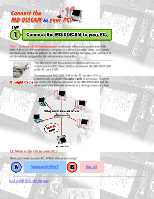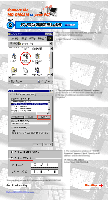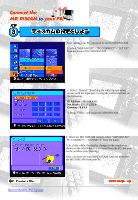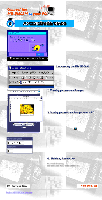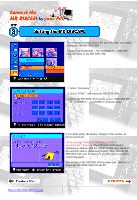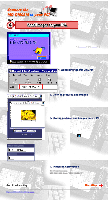Sony DCM-M1 Connect MD DISCAM to your PC - Page 19
When the MD DISCAM restarts, select ADVANCED
 |
View all Sony DCM-M1 manuals
Add to My Manuals
Save this manual to your list of manuals |
Page 19 highlights
The necessary settings of your PC are over. Next, let's make settings for the MD DISCAM. 1. Select "ADVANCED" - "PC CONNECT" - "SET UP" from the menu of the MD DISCAM. 2. Select "Automatic". 3. Select "EXEC" and restart the MD DISCAM. 4. When the MD DISCAM restarts, select "ADVANCED" - "PC CONNECT" - "CONNECT" from the menu. 5. In a little while, the display changes to the window as shown on the left. *If the message "Failed in obtaining an address automatically" shows up: The MD DISCAM failed in obtaining an address with the DHCP. In that case, check if the network cable is connected properly Then, turn off the MD DISCAM, wait for about 10 seconds, turn it on and try connecting again. The settings of the MD DISCAM are now over. Now try to access the MD DISCAM from the PC. Back to MD DISCAM Top page