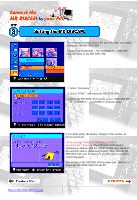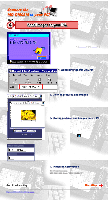Sony DCM-M1 Connect MD DISCAM to your PC - Page 24
ClickOK, select MD DISCAM and click Make
 |
View all Sony DCM-M1 manuals
Add to My Manuals
Save this manual to your list of manuals |
Page 24 highlights
When you connect your MD DISCAM to your PC, power and set up is as follows. 1. Open APPLE MENU - Control Panel - TCP/IP 2. Select "set up" from file menu. 3. Choose one of the settings you already have (we chose "internet" on the left.) and click "Duplicate...". 4. Then the dialogue box will open and you will be able to have it as you like. For example, we named "MD DISCAM" on the left. 5. Click"OK", select "MD DISCAM" and click "Make Active". 6. Chose the way "Ethernet" and will be done "manually". 7. Input : IP address "192.168.0.1" Subnet mask "255.255.255.0" Router address (blank) •@ 8. When you close the TCP/IP menu, "Do you save the change to current setting?" will appear. Select "save". You have completed the settings on your computer. Back to MD DISCAM Top page