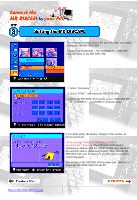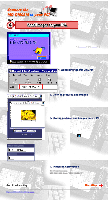Sony DCM-M1 Connect MD DISCAM to your PC - Page 23
MODEM, since the MD DISCAM supports Ethernet
 |
View all Sony DCM-M1 manuals
Add to My Manuals
Save this manual to your list of manuals |
Page 23 highlights
When connecting the MD DISCAM to your PC, start the PC and make settings for the MacOS. 1.First, open APPLE MENU INTERNET ACCESS "Internet Setup Assistant". (Click here when "Internet Setup Assistant" is not installed.) 2. Would you like to set up your computer to use the internet? - Select "Yes". (Refer to the illustration on the left.) 3. Do you already have an Internet account? - Select "Yes". 4. Give a name to this setting. Give a desired name to the setting. It has been named "MD DISCAM" here. (Refer to the illustration on the left.) 5. SELECT CONNECTION - Select LAN, not MODEM, since the MD DISCAM supports Ethernet connection. (Refer to the illustration on the left.) 6. Is there an IP address for this configuration? Select "Yes". 7. What is the IP address for this configuration? Input "192.168.0.1". (Refer to the illustration on the left.) 8. What is the subnet mask for this configuration? Input "255.255.255.0".(Refer to the illustration on the left.) 9. What is the router address for this configuration? Input "192.168.0.50".(Change only the last part of the IP address set to the PC.) 10. Go to the next step without inputting anything for "Domain Name Server","Electronic Mail Address and Password", "Electronic Mail Account and Host Computer" and "News Group Host Computer". 11. Do you use proxy servers for INternet connections? - Select "No". The setup of the PC has been completed. Click "Set" and save those settings. Back to MD DISCAM Top page