Sony DCR-DVD405 Operating Guide
Sony DCR-DVD405 - 3MP DVD Handycam Camcorder Manual
 |
UPC - 027242691278
View all Sony DCR-DVD405 manuals
Add to My Manuals
Save this manual to your list of manuals |
Sony DCR-DVD405 manual content summary:
- Sony DCR-DVD405 | Operating Guide - Page 1
Operating Guide DCR-DVD405/DVD805 © 2006 Sony Corporation 2-661-363-11(1) Enjoying with your DVD Handycam 14 Getting Started 20 Easy Handycam 33 Recording /Playback 40 Playback on DVD devices 54 Using the Recorded disc 61 Using the Setup items 64 Editing on DVD Handycam 84 Dubbing, Printing - Sony DCR-DVD405 | Operating Guide - Page 2
magnitude to constitute a risk of electric shock to persons. This symbol is intended to alert the user to the presence of important operating and maintenance (servicing) instructions in the literature accompanying the appliance. 2 - Sony DCR-DVD405 | Operating Guide - Page 3
to operate from battery power, or other sources, refer to the operating instructions. Polarization This may touch dangerous voltage points or short out parts that could result in a fire or electric the point where the cord exits from the appliance. Accessories Do not place the set on an unstable cart, - Sony DCR-DVD405 | Operating Guide - Page 4
when following the operating instructions. Adjust only those controls that are specified in the operating instructions. Improper adjustment of servicing to qualified service personnel. Replacement parts When replacement parts are required, be sure the service technician has used replacement parts - Sony DCR-DVD405 | Operating Guide - Page 5
The number below is for the FCC related matters only. Regulatory Information Declaration of Conformity Trade Name: SONY Model No.: DCR-DVD405 Responsible Party:Sony Electronics Inc. Address: 16450 W. Bernardo Dr, San Diego, CA 92127 U.S.A. Telephone No.: 858-942-2230 This device complies with Part - Sony DCR-DVD405 | Operating Guide - Page 6
supplied with two kinds of operations guides. - "Operating Guide" (This manual) - "First Step Guide" for using your camcorder with the computer connected (stored on the supplied CD-ROM) On the discs you can use in your camcorder You can use 8cm DVD-Rs, 8cm DVD-RWs and 8cm DVD+RWs only. Use the discs - Sony DCR-DVD405 | Operating Guide - Page 7
24) or the ACCESS lamp (p.28) is on: - to remove the battery pack or AC Adaptor from the camcorder. - to apply mechanical shock or vibration to the camcorder. • Before connecting your camcorder to another device with a USB cable etc., be sure to insert the connector plug in the proper direction. If - Sony DCR-DVD405 | Operating Guide - Page 8
copyright protected software on your camcorder. On this manual • The images of the LCD screen and the viewfinder used on this manual are captured using a digital still camera, and thus may appear different from what you see. • Design and specifications of recording media and accessories are subject - Sony DCR-DVD405 | Operating Guide - Page 9
9 - Sony DCR-DVD405 | Operating Guide - Page 10
Contents Enjoying with your DVD Handycam What you can do with your DVD Handycam 14 Choosing a disc 16 Using your DVD Handycam 18 Getting Started Step 1: Checking supplied items 20 Step 2: Charging the battery pack 21 Step 3: Turning the power on, and holding your camcorder 24 Step 4: Adjusting - Sony DCR-DVD405 | Operating Guide - Page 11
(RESET) Other part names and functions Checking/Deleting the last scene (Review/Review deleting 48 Indicators displayed during recording/playback 49 Remote Commander 51 Playing the picture on a TV 52 Playback on DVD devices Making the disc compatible with playback on DVD devices or DVD drives - Sony DCR-DVD405 | Operating Guide - Page 12
77 Settings while recording on a disc or other basic settings (REC MODE/LCD/VF SET/USB SPEED, etc.) TIME/LANGU 81 (CLOCK SET/AREA SET/LANGUAGE, etc.) Customizing Personal Menu 82 Editing on DVD Handycam Copying the still images 84 Deleting still images from the "Memory Stick Duo 86 Editing the - Sony DCR-DVD405 | Operating Guide - Page 13
Troubleshooting Troubleshooting 105 Warning indicators and messages 123 Additional Information Using your camcorder abroad 128 About the disc 130 About the "Memory Stick 131 About the "InfoLITHIUM" battery pack 133 Maintenance and precautions 135 Specifications 139 Glossary, Index Glossary - Sony DCR-DVD405 | Operating Guide - Page 14
Enjoying with your DVD Handycam What you can do with your DVD Handycam Your DVD Handycam records image data on 8cm DVD*. It is more convenient than video tape and far more versatile. Taking beautiful shots easily No rewinding to start recording (p.34, 40) Recorded images are - Sony DCR-DVD405 | Operating Guide - Page 15
quickly transferred to a computer without requiring playback. Computers with Hi-Speed USB (USB 2.0) provide even faster image transfer. Using the supplied software to edit and copy (p.99) Picture Package, the software supplied with your DVD Handycam allows you to add music and effects to create your - Sony DCR-DVD405 | Operating Guide - Page 16
Choosing a disc Your DVD Handycam is compatible with 8cm DVD-R, DVD-RW and DVD+RW. It does not support 12cm discs. Recording format for DVD-RW When you use a DVD-RW, you can choose the recording format from VIDEO mode or VR mode. In this manual, VIDEO mode is indicated as and VR mode as . A - Sony DCR-DVD405 | Operating Guide - Page 17
also contains still images. Disc use For reliability durability of recording /playback, we recommend that you use Sony discs or discs with an * (for VIDEO CAMERA) mark for your DVD Handycam. • Using a disc other than above may cause the unsatisfactory recording/playback or you may not be able - Sony DCR-DVD405 | Operating Guide - Page 18
20 to 31.) Select the disc that best suits your needs. Repeated use of a disc To save recorded To use one disc images repeatedly What would you like to do after recording? Deleting and editing images in your DVD Handycam Playing back disc on a various DVD devices The disc can be played back - Sony DCR-DVD405 | Operating Guide - Page 19
view a disc recorded on your DVD Handycam on other DVD devices, you need to finalize it first. DVD device / DVD recorder Finalize DVD drive • The less the Playback compatibility Playback compatibility with any DVD device is not guaranteed. Refer to the instruction manual supplied with your DVD - Sony DCR-DVD405 | Operating Guide - Page 20
(p.21) Cleaning cloth (1) CD-ROM "Picture Package Ver.1.8.1" (1) (p.99) Operating Guide (This manual) (1) Power cord (1) (p.21) A/V connecting cable (1) (p.52, 92, 94, 98) USB cable (1) (p.96, 98) Wireless Remote Commander (1) (p.51) A button-type lithium battery is already installed. Rechargeable - Sony DCR-DVD405 | Operating Guide - Page 21
pack You can charge the battery after attaching the "InfoLITHIUM" battery pack (P series) (p.133) to your camcorder. • You cannot use an NP-FP30 battery pack with your camcorder. (See the reverse side of the battery pack for the model number.) Installing the battery pack with excess force may - Sony DCR-DVD405 | Operating Guide - Page 22
. • Disconnect the AC Adaptor holding both your camcorder and the DC plug. To remove the battery pack Slide the POWER switch to OFF (CHG). Slide the BATT (battery) release lever and remove the battery pack. BATT (battery) release lever • When you remove the battery pack, make sure that none of the - Sony DCR-DVD405 | Operating Guide - Page 23
and playback time will be shorter depending on the conditions under which you use your camcorder. On the AC Adaptor • Connect the AC Adaptor to an easily accessible wall outlet close by. If any trouble occurs while using the adaptor, immediately shut off the power by disconnecting the plug from - Sony DCR-DVD405 | Operating Guide - Page 24
purchase, the power will be set to turn off automatically if you leave your camcorder without any operation attempted for approximately 5 minutes, to save battery power. ([A.SHUT OFF], p.80). • When you turn on your camcorder, the lens cover opens up automatically. • After you have set the date and - Sony DCR-DVD405 | Operating Guide - Page 25
LCD screen Open the LCD screen 90 degrees to the camcorder (1), then rotate it to the best angle to record or play (2). 2 180 degrees (max . This setting is practical when you use your camcorder in bright conditions or you want to save battery power. The recorded picture will not be affected - Sony DCR-DVD405 | Operating Guide - Page 26
panel You can play back recorded pictures (p.36, 42), or change the settings (p.64) using the touch panel. Touch the buttons displayed on the screen. Support the rear of the LCD panel with the palm of your left hand. Then, touch the buttons displayed on the screen. Touch the button on - Sony DCR-DVD405 | Operating Guide - Page 27
set the date and time, the [CLOCK SET] screen appears every time you turn on your camcorder or slide the POWER switch. • If you do not use your camcorder for about 3 months, the built-in rechargeable battery gets discharged and the date and time settings may be cleared from the memory. In that - Sony DCR-DVD405 | Operating Guide - Page 28
a disc or a "Memory Stick Duo" Inserting a disc A new 8cm DVD-R, DVD-RW, or DVD+RW is required for recording (p.16). • Remove dust or fingerprints from the disc beforehand, using the cleaning cloth supplied with your camcorder (p.130). ACCESS lamp (Disc) POWER switch 1 Check that the power of - Sony DCR-DVD405 | Operating Guide - Page 29
6. • During Easy Handycam operation (p.33), [Format DVD devices if you finalize it. xVR mode You can edit, delete pictures, or divide movies on your camcorder (p.87). However, the disc can be played back only on DVD devices that support on the DVD-RW/ DVD+RW. • Do not remove the battery pack or - Sony DCR-DVD405 | Operating Guide - Page 30
following step 1 and 2. • When the ACCESS lamp is lit or flashing, your camcorder is reading/writing data. Do not shake or knock your camcorder, turn the power off, eject the "Memory Stick Duo," or remove the battery pack. Otherwise, image data may be damaged. • Make sure that the "Memory Stick - Sony DCR-DVD405 | Operating Guide - Page 31
pictures may appear rough depending on subjects. To play back images on a DVD device or a DVD recorder The way you see pictures on the TV screen may differ depending on your device. For details, refer to the instruction manuals supplied with the devices you use. 2 Press WIDE SELECT repeatedly to - Sony DCR-DVD405 | Operating Guide - Page 32
WIDE SELECT repeatedly to select the desired setting. • Still image size is [ 2.3M] ( ) when 16:9 (wide) is set and maximum [3.0M] ( ) when 4:3 is set. • The number of recordable still images varies depending on image quality and image size. For details, see p.73. 32 - Sony DCR-DVD405 | Operating Guide - Page 33
• Press and hold DISP BATT/INFO (p.47) • Review/Review deleting (p.48) To cancel Easy Handycam Press EASY again. disappears on the screen. • If you turn off the power without canceling Easy Handycam operation, your camcorder turns on in Easy Handycam operation automatically when you turn on the - Sony DCR-DVD405 | Operating Guide - Page 34
there is remaining space to record on the disc when: - you turn off the power, then turn it on again. - you remove a disc from your camcorder, then insert it again. 34 - Sony DCR-DVD405 | Operating Guide - Page 35
to Easy Handycam operation (p.33). [Easy Handycam operation ON.] appears, then appears on the LCD screen. Easy Handycam - using your camcorder with selected recording media displayed at the top right. 1 2 The number of recordable still images and recording media • The default setting is - Sony DCR-DVD405 | Operating Guide - Page 36
is in the OFF (CHG) position. 1 Press PLAY/EDIT A (or B) The VISUAL INDEX screen appears on the LCD screen. Previous 6 pictures Next 6 pictures Disc type DVD-RW recording format Appears with the image on each of the tab that was lastly played back/recorded. Returns to the recording screen 1 23 - Sony DCR-DVD405 | Operating Guide - Page 37
and press EASY to set to Easy Handycam operation (p.33). [Easy Handycam operation ON.] appears, then appears on the LCD screen. Easy Handycam - using your camcorder with automatic settings • When playback of the selected movie reaches the end, the screen returns to the VISUAL INDEX screen - Sony DCR-DVD405 | Operating Guide - Page 38
Preparation for playing back on a DVD player (Finalizing) Finalizing makes the recorded DVD compatible for playback with DVD devices and DVD drives of computers. With Easy Handycam operation, your DVD Handycam sets up the following options automatically. Therefore, you can finalize a disc easily. - - Sony DCR-DVD405 | Operating Guide - Page 39
camcorder. Enjoy watching images on the DVD device or DVD drive, etc. Refer also to the instruction manuals supplied with the DVD device, etc. Deleting all the scenes after playback (Formatting) DVD to reuse a DVD-RW to record in VR mode, format the disc after canceling Easy Handycam operation (p.62 - Sony DCR-DVD405 | Operating Guide - Page 40
Recording/Playback Recording Lens cover Opens in accordance with the setting of the POWER switch. START/STOP B Movies 1 Slide the POWER switch in the direction of the arrow to light up the (Movie) lamp. 2 Press START/STOP A (or B). 60min [STBY] To stop recording, press START/STOP again. PHOTO POWER - Sony DCR-DVD405 | Operating Guide - Page 41
). 1 2 The number of recordable still images Review/Review deleting) See page 48. • If the ACCESS lamp is on after recording is finished, it means data is still being written onto the disc or "Memory Stick Duo." Do not apply shock or vibration to your camcorder, and do not disconnect the battery - Sony DCR-DVD405 | Operating Guide - Page 42
camcorder. 2 Press PLAY/EDIT A (or B). The VISUAL INDEX screen appears on the LCD screen. Previous 6 pictures Next 6 pictures Disc type DVD same time. Touch [ DISPLAY] in STANDARD SET to set the number of thumbnails that appear in the VISUAL INDEX screen (p.79). • battery last longer (p.79). 42 - Sony DCR-DVD405 | Operating Guide - Page 43
. • One touch makes the reverse/fast forward approximately 5 times faster, two touches makes it approximately 10 times* faster. * Approximately 8 times faster using a DVD+RW • When you touch a movie marked with i, you can play it back from the point you have stopped previously. Go to the VISUAL - Sony DCR-DVD405 | Operating Guide - Page 44
the zoom buttons 6 on the LCD frame. • The minimum distance required between your camcorder and the subject to get a sharp focus is about 1 cm (about 1/2 supports 5.1ch surround sound. Attach the wireless microphone to the Active Interface Shoe 3 (p.98). For details, refer to the instruction manual - Sony DCR-DVD405 | Operating Guide - Page 45
The flash charge lamp flickers when charging the flash, and remains lit when the battery charge is complete. • If you use the flash in bright places such other objects. • Remove the conversion lens (optional). • Adjust the focus manually ([FOCUS], p.70) when it is hard to focus automatically. • Do - Sony DCR-DVD405 | Operating Guide - Page 46
than 5.5 mm ) to the tripod receptacle qj using a tripod screw. To attach the shoulder belt ......... qh Attach the shoulder belt (optional) with your camcorder to the hook for the shoulder belt. Playback To use Playback zoom 26 You can magnify pictures from about 1.1 to 5 times the original size - Sony DCR-DVD405 | Operating Guide - Page 47
while BATTERY INFO appears on the screen to extend the indication to the 20-second maximum. Remaining battery (approx on Personal Menu are not initialized.) Other part names and functions 4 Built-in 4ch ) towards the remote sensor to operate your camcorder. qa Recording lamp The recording lamp lights - Sony DCR-DVD405 | Operating Guide - Page 48
the POWER switch to light up the (Movie) or (Still) lamp, then touch . The playback of the latest scene starts. Deleting the last scene (Review deleting) DVD +RW If the checked scene is unnecessary, you can delete it on the spot. Use the same procedure to delete still images recorded on the - Sony DCR-DVD405 | Operating Guide - Page 49
Recording still images Recording/Playback 1 Remaining battery (approx.) (47) 2 Recording mode ( format of a DVD-RW (16) 7 Remaining recordable time of the movie (approx.) (79) 8 Review button (48) number qk Video operation buttons (36, 43) ql Number of played back still images /Total number - Sony DCR-DVD405 | Operating Guide - Page 50
connecting (96) Warning (123) Bottom Indicator 9 . n Meaning Picture effect (75) Digital effect (75) Manual focus (70) PROGRAM AE (68) Backlight (45) White balance (69) WIDE SELECT (31) SteadyShot off ). You can view the recording date and time on a DVD device, etc. (p.58, [SUB-T DATE], p.80). 50 - Sony DCR-DVD405 | Operating Guide - Page 51
a desired button or an item with b / B / v / V, then press ENTER to enter. • Point the Remote Commander towards the remote sensor to operate your camcorder (p.47). • When no commands have been sent from the Remote Commander in a certain period, the orange frame disappears. When you press any of - Sony DCR-DVD405 | Operating Guide - Page 52
to the input jack of TV or VCR using A/V connecting cable 1 or A/V connecting cable with S VIDEO 2. Connect your camcorder to the wall outlet using the supplied AC Adaptor for this operation (p.21). Refer also to the instruction manuals supplied with the devices to be connected. A/V jack (Yellow - Sony DCR-DVD405 | Operating Guide - Page 53
a picture recorded in 16:9 (wide) aspect ratio on a 4:3 TV not compatible with the 16:9 (wide) signal, set [TV TYPE] to [4:3]. When your TV is monaural (When your TV has only one audio input jack) Connect the yellow plug of the A/V connecting cable to the video input jack and connect the white (left - Sony DCR-DVD405 | Operating Guide - Page 54
Playback on DVD devices Making the disc compatible with playback on DVD devices or DVD drives (Finalizing) Finalizing makes the recorded DVD compatible for playback with DVD devices and DVD drives of computers. • Playback compatibility with any DVD device is not guaranteed. The following settings - Sony DCR-DVD405 | Operating Guide - Page 55
To add recordings to a finalized disc (p.61) Recordings cannot be added. Unfinalize the disc. Recordings can be added as usual. When the DVD menu or Photomovie has been created, a confirmation screen prompts you to confirm that you wish to add a recording. Make a new recording To play back - Sony DCR-DVD405 | Operating Guide - Page 56
Making the disc compatible with playback on DVD devices or DVD drives (Finalizing) (continued) Finalizing a disc • It camcorder. Remove the disc from your camcorder. • When you made the setting to enable a creation of a DVD menu on DVD-R/DVD-RW (VIDEO mode)/DVD+RW, then finalize the disc, the DVD - Sony DCR-DVD405 | Operating Guide - Page 57
are deleted from the end. 3 Select the type of a character, then touch the desired character. Select [NO MENU] if you do not create a DVD menu. 3 Touch t [END]. To change a Photomovie setting 1 Touch [PHOTOMOVIE]. 2 Touch [YES]. Select [NO] if you do not create a Photomovie. 3 Touch t [END]. • It - Sony DCR-DVD405 | Operating Guide - Page 58
details, refer to the instruction manual supplied with your DVD device. Playback compatibility Playback compatibility with any DVD device is not guaranteed. Refer to the instruction manual supplied with your DVD device or consult your dealer. If you have created a DVD menu DVD +RW You can select - Sony DCR-DVD405 | Operating Guide - Page 59
drive of your computer. 1 Insert the finalized disc into the DVD drive of your computer. 2 Play back the disc using a DVD playback application. • The disc may not be played back on some computers. For details, refer to the instruction manuals of your computer. • You cannot play back or edit movies - Sony DCR-DVD405 | Operating Guide - Page 60
back a disc on a computer with a DVD drive installed (continued) The date the disc was DVD-R/DVD-RW(VIDEO mode)/DVD+RW: VIDEO_TS folder DVD-RW (VR mode): DVD_RTAV folder x Still images DCIM\100MSDCF folder The folder for data for DVD-Rs/DVD-RWs (VIDEO mode)/DVD+RWs when using Windows XP - Sony DCR-DVD405 | Operating Guide - Page 61
deleted. • When you use a double-sided disc, following procedures are required on each side. When using a DVD-RW (VIDEO mode) disc (Unfinalizing) 1 Connect the AC Adaptor to the DC IN jack on your camcorder, then connect the power cord to the wall outlet. 2 Slide the POWER switch to turn on your - Sony DCR-DVD405 | Operating Guide - Page 62
, but there is no need to finalize the disc before viewing it in a DVD device.* * To use a DVD menu or a Photomovie on a DVD+RW, the disc must be finalized (p.54). • Use the AC Adaptor as power source to prevent your camcorder from running out of power during formatting. • Do not apply shock or - Sony DCR-DVD405 | Operating Guide - Page 63
Using the Recorded disc (DVD-RW/DVD+RW) • During the Easy Handycam operation (p.33), the screen in step 5 does not appear even if you insert a DVD-RW in your camcorder. Proceed to step 7. • You cannot format a disc that has been protected on other devices. Cancel the protection with the original - Sony DCR-DVD405 | Operating Guide - Page 64
Using the Setup items Using the Setup items 1 Slide the POWER switch in the direction of the arrow to light up the respective lamp. Slide the POWER switch while pressing the green button in the center only when the POWER switch is in the OFF (CHG) position. : Settings for movies : Settings for - Sony DCR-DVD405 | Operating Guide - Page 65
not to change the setting, touch to return to the previous screen. x To change the setup items during Easy Handycam operation does not appear during Easy Handycam operation (p.33). 1 Touch [SETUP]. Available setup items appear. 2 Select the desired item. 3 Customize the item. Touch after finishing - Sony DCR-DVD405 | Operating Guide - Page 66
on the operating mode. The following settings are made automatically during Easy Handycam operation (p.33). CAMERA SET (p.68) PROGRAM AE SPOT METER EXPOSURE (p.74) FADER D. EFFECT PICT. EFFECT REC CTRL USB SELECT DEMO MODE MEDIA SET (p.76) FORMAT FINALIZE UNFINALIZE DISC TITLE FORMAT 66 Movie - Sony DCR-DVD405 | Operating Guide - Page 67
AREA SET z z z -*1 DST SET/SUMMERTIME z z z -*1 LANGUAGE z z z -*1 *1 The setting values before Easy Handycam operation are maintained. *2 [USB SELECT] appears automatically when your camcorder is connected to a computer or other device with a USB cable. Using the Setup items 67 - Sony DCR-DVD405 | Operating Guide - Page 68
. This setting also prevents your camcorder from focusing on glass or metal mesh in windows that comes in between the camcorder and the subject. • Items If you set [SPOT METER], [EXPOSURE] is automatically set to [MANUAL]. • The setting returns to [AUTO] when you set the POWER switch to OFF (CHG) - Sony DCR-DVD405 | Operating Guide - Page 69
shadows on people next to the window by fixing the exposure to that of the wall side of the room. 1 Touch [MANUAL]. appears. 2 Adjust the exposure [AUTO]. • When you have changed the battery pack while [AUTO] is selected, or you bring your camcorder outdoors from inside the house while using fixed - Sony DCR-DVD405 | Operating Guide - Page 70
step 1. • If you set [SPOT FOCUS], [FOCUS] is automatically set to [MANUAL]. • The setting returns to [AUTO] when you set the POWER switch to OFF use the built-in flash or an external flash (optional) that is compatible with your camcorder. x FLASH LEVEL HIGH( ) Makes the flash level higher. B NORMAL - Sony DCR-DVD405 | Operating Guide - Page 71
port with your fingers or other objects (p.45). • Remove the conversion lens (optional). • Adjust the focus manually ([FOCUS], p.70) when it is hard to focus automatically. • The shutter speed of your camcorder changes depending on the brightness. The motion of the picture may slow down at this time - Sony DCR-DVD405 | Operating Guide - Page 72
exposures at approximately 0.5 second intervals. You can compare the 3 images and select an image recorded at the best exposure. • The flash will not function during continuous recording. • The maximum number of images will be recorded in the self-timer mode or when you are operating with the Remote - Sony DCR-DVD405 | Operating Guide - Page 73
14500 12000 30000 Top:[FINE] / Bottom:[STANDARD] • When using the "Memory Stick Duo" made by Sony Corporation. The number of recordable still images varies depending on the recording environment. Number of still images recordable on a disc (approx.) 3.0M 2.3M 1.9M VGA (0.3M) 0810 1050 1250 - Sony DCR-DVD405 | Operating Guide - Page 74
to files in sequence even if the disc or "Memory Stick Duo" is changed. RESET Resets the file numbering to 0001 each time the disc or "Memory Stick Duo" is changed. PICT.APPLI. Special effects on pictures or additional functions on recording/ playback (PICT. - Sony DCR-DVD405 | Operating Guide - Page 75
on a computer when connecting your camcorder to your computer with the USB cable or connect to the PictBridge compliant printer (p.96). COMPUTER Select this when viewing pictures in the disc on a Windows computer and copying to the computer with the supplied software. COMPUTER Copies still images in - Sony DCR-DVD405 | Operating Guide - Page 76
camcorder to another device with the USB cable. - when connecting your camcorder to another device with the USB cable on the playback screen. • For the detail of a computer connection, see "First Step Guide" in the supplied CD-ROM the disc compatible with playback on DVD devices or DVD drives ( - Sony DCR-DVD405 | Operating Guide - Page 77
a disc or other basic settings (REC MODE/LCD/VF SET/USB SPEED, etc.) The default settings are marked with B. The indicators When recording on a double-sided disc, this value is applied for both sides. • Your camcorder has a VBR encoding system (p.17) so when you record an object that moves fast, the - Sony DCR-DVD405 | Operating Guide - Page 78
you connect your camcorder to AC Adaptor, [BRIGHT] is automatically selected for the setting. • When you select [BRIGHT], battery life is slightly (Still), [VF WIDE DISP] does not appear. TV TYPE See page 52. USB SPEED You can select data transfer speed used to transfer data to your computer. B - Sony DCR-DVD405 | Operating Guide - Page 79
(p.142) B ZOOM LINK Change the number of thumbnails (6 or 12) with the zoom lever on your camcorder.* 6IMAGES Displays thumbnails of 6 images. the screen are played back in sequence. • Set to [OFF] to conserve battery power. • Playback for the movie stops after repeating 5 times. REMAINING B - Sony DCR-DVD405 | Operating Guide - Page 80
your camcorder to a wall outlet, [A.SHUT OFF] is automatically set to [NEVER]. SUB-T DATE Set to [ON] (the default setting) to display the recording date and time when you play back a disc on a DVD device with a subtitle display function. Also refer to the instruction manual of your DVD device - Sony DCR-DVD405 | Operating Guide - Page 81
items. CLOCK SET See page 27. AREA SET You can adjust a time difference without stopping the clock. Set your local area using v/V when using your camcorder overseas. Refer to the World time difference on page 129. DST SET/SUMMERTIME You can change this setting without stopping the clock. Set to [ON - Sony DCR-DVD405 | Operating Guide - Page 82
Customizing Personal Menu You can add desired setup items to Personal Menu, and customize Personal Menu settings. This is convenient if you add frequently used setup items to Personal Menu. Adding a setup item You can add up to 27 setup items for (Movie), (Still) or PLAY/EDIT. Delete a less - Sony DCR-DVD405 | Operating Guide - Page 83
Arranging the order of setup items displayed on Personal Menu 1 Touch t [P-MENU SET UP] t [SORT]. If the desired setup item is not displayed touch / . 2 Touch the setup item you want to move. 3 Touch / to move the setup item to the desired place. 4 Touch . To sort more items, repeat step 2 to - Sony DCR-DVD405 | Operating Guide - Page 84
DVD Handycam Copying the still images You can dub recorded still images from a "Memory Stick Duo" to a disc or from a disc to a "Memory Stick Duo." • Use the AC Adaptor as power source to prevent your camcorder the finalized DVD-R/DVD-RW (VIDEO mode)/DVD+RW. • Copying a large number of still images - Sony DCR-DVD405 | Operating Guide - Page 85
all the still images on the DVD Touch [COPY ALL ] in step 3. • It sometimes takes time when copying a number of still images. • When [ the following cases: - Images taken with another camcorder - Images edited with the computer Editing on DVD Handycam The selected scene is marked with . Press - Sony DCR-DVD405 | Operating Guide - Page 86
Deleting still images from the "Memory Stick Duo" Make sure to insert the recorded "Memory Stick Duo" into your camcorder. 1 Slide the POWER switch to turn on your camcorder and press PLAY/EDIT. 2 Touch tab. 3 Touch [EDIT]. To delete all the still images in the "Memory Stick Duo" Touch [DELETE - Sony DCR-DVD405 | Operating Guide - Page 87
DVD-RWs recorded inVR mode, you can delete pictures or divide movies on the disc with your camcorder. Make sure to insert the recorded disc into your camcorder. Original Glossary (p.142) Deleting images 1 Slide the POWER switch to turn on your camcorder to turn on your camcorder and press PLAY/EDIT - Sony DCR-DVD405 | Operating Guide - Page 88
edit or delete the scenes in the Playlist. Playlist Glossary (p.142) Make sure to insert the recorded disc into your camcorder. • Do not remove the battery pack or the AC Adaptor from your camcorder while editing the Playlist. It may damage the disc. • You can add up to 999 scenes in the Playlist - Sony DCR-DVD405 | Operating Guide - Page 89
images. Erasing unnecessary scenes from the Playlist 1 Slide the POWER switch to turn on your camcorder and press PLAY/EDIT. 2 Touch t [EDIT]. The selected scene is marked with . to turn on your camcorder and press PLAY/EDIT. 2 Touch t [EDIT]. 3 Touch [MOVE]. Editing on DVD Handycam 89 - Sony DCR-DVD405 | Operating Guide - Page 90
and pause toggles as you press . • A slight difference may occur from the point where you touch and the actual dividing point, as your camcorder selects the dividing point based on half-second increments. 6 Touch t [YES]. • The original scenes are not changed even though you divide scenes - Sony DCR-DVD405 | Operating Guide - Page 91
on your camcorder and press PLAY/EDIT. 2 Touch . A list of the scenes added in the Playlist appears. 3 Touch the image from which you want to playback. The screen returns to the VISUAL INDEX screen when the Playlist is played back from the selected scene to the end. Editing on DVD Handycam 91 - Sony DCR-DVD405 | Operating Guide - Page 92
your camcorder to the wall outlet using the supplied AC Adaptor for this operation (p.21). Refer also to the instruction manuals supplied with the devices to be connected. A/V jack (Yellow) (White) (Red) S VIDEO VIDEO AUDIO : Video/Signal flow VCRs or DVD recorders 1 A/V connecting cable - Sony DCR-DVD405 | Operating Guide - Page 93
with the A/V connecting cable (supplied) 1 or the A/V connecting cable with S VIDEO (optional) 2. • Connect your camcorder to the input jacks of a VCR or DVD device. 5 Start the playback on your camcorder, and record it on the recording device. Refer to the instruction manuals supplied with your - Sony DCR-DVD405 | Operating Guide - Page 94
your camcorder to the wall outlet using the supplied AC Adaptor for this operation (p.21). Refer also to the instruction manuals supplied with the devices to be connected. A/V jack (Yellow) (White) (Red) S VIDEO VIDEO AUDIO : Video/Signal flow VCRs, DVD devices or TVs 1 A/V connecting cable - Sony DCR-DVD405 | Operating Guide - Page 95
to the TV or VCR/DVD device with the A/V connecting cable (supplied) 1 or the A/V connecting cable with S VIDEO (optional) 2. • Connect your camcorder to the output jacks of a TV or VCR/DVD device. 2 If you are recording from a VCR/ DVD device, insert the cassette or disc into the playback device - Sony DCR-DVD405 | Operating Guide - Page 96
compatible. Printing 1 Select the image to be printed with /. 2 Touch t [COPIES]. 3 Select the number of copies to be printed with / . You can set a maximum of 20 copies of one image to be printed. 2 Connect the (USB) jack of your camcorder to the printer using the USB cable (supplied - Sony DCR-DVD405 | Operating Guide - Page 97
Stick Duo" from your camcorder. • If the printer stops working, disconnect the USB cable (supplied), turn the support the date printing function. Refer to your printer's instruction manual for details. • We cannot guarantee the printing of images recorded with a device other than your camcorder - Sony DCR-DVD405 | Operating Guide - Page 98
camcorder. Refer also to the instruction manual supplied with your accessory for details. • The Active Interface Shoe has a safety device for fixing the installed accessory securely. To connect an accessory Shoe cover 3 (USB) jack (p.96, 99) 4 REMOTE jack • Connect other optional accessories. 5 A/V ( - Sony DCR-DVD405 | Operating Guide - Page 99
6 x When copying a disc to the 12cm DVD You can copy the disc recorded with your camcorder to the 12cm DVD. Using a Computer • The CD-ROM (supplied) includes the following software. - USB Driver - Picture Package Ver.1.8.1 - Nero Express 6 - "First Step Guide" What you can do with Picture Package - Sony DCR-DVD405 | Operating Guide - Page 100
the Memory Stick slot on your computer to copy still images to the computer. • When using a "Memory Stick PRO Duo" and your computer is not compatible with it, connect your camcorder with the USB cable instead of using the Memory Stick slot on the computer. - Sony DCR-DVD405 | Operating Guide - Page 101
on your OS. Using a Windows computer 1 Confirm that your camcorder is not connected to the computer. 2 Turn on the computer. • Log on as Administrators for installation. • Close all applications running on the computer before installing the software. 3 Place the supplied CD-ROM in the disc drive of - Sony DCR-DVD405 | Operating Guide - Page 102
, then click [Next]. 11Click [Next], then follow the on- screen instructions to install the "First Step Guide." Depending on the computer, this screen may not be displayed. In such a case, skip to step 12. 8 Select where to save the software, then click [Next]. 12Click [Next], then follow the on - Sony DCR-DVD405 | Operating Guide - Page 103
if installed by step 11) appear on the desktop. • For connecting your camcorder to the computer, see "First Step Guide" in the supplied CD-ROM. • If you have any questions about PicturePackage, see "For inquires about this software" (p.104). Using a Macintosh computer You can copy the still images - Sony DCR-DVD405 | Operating Guide - Page 104
[Programs] ([All Programs] for Windows XP), [Picture Package], and [First Step Guide], then start up [First Step Guide]. • To view "First Step Guide" in HTML without using automatic installation, copy the desired language folder from the [FirstStepGuide] folder on the CD-ROM, and then double-click - Sony DCR-DVD405 | Operating Guide - Page 105
table to troubleshoot the problem. If the problem persists, remove the power source and contact your Sony dealer. Overall operations/Easy Handycam The camcorder does not operate even when the power is set to on. • Disconnect the AC Adaptor from the wall outlet or remove the battery pack, then - Sony DCR-DVD405 | Operating Guide - Page 106
(p.21). The CHG (charge) lamp flashes while the battery pack is being charged. • Attach the battery pack to the camcorder correctly (p.21). If the problem persists, disconnect the AC Adaptor from the wall outlet and contact your Sony dealer. The battery pack may be damaged. The power turns off - Sony DCR-DVD405 | Operating Guide - Page 107
occurs if you disconnect the AC Adaptor from the wall outlet or remove the battery pack without turning off the power first. This is not a malfunction. You cannot turn the LCD backlight off. • During Easy Handycam operation (p.33), you cannot turn the LCD backlight on/off pressing and holding DISP - Sony DCR-DVD405 | Operating Guide - Page 108
Troubleshooting (continued) Disc The disc cannot be removed. • Make sure the power source (battery pack or AC Adaptor) is connected correctly (p.21). • Remove the battery pack from the camcorder, then attach it again (p.22). • Attach a charged battery pack to the camcorder (p.21). • The disc is - Sony DCR-DVD405 | Operating Guide - Page 109
supported on your camcorder (p.131). The data file name flashes. • The file is damaged. • The file format is not supported on your camcorder format the disc (DVD-RW/DVD+RW only, p.62). Or delete the unnecessary images (p.87). • The DVD-RW (VIDEO mode)/DVD+RW has been finalized Troubleshooting 109 - Sony DCR-DVD405 | Operating Guide - Page 110
Troubleshooting (continued) The flash does not work. • You cannot record and the point that the recorded movie starts/stops. • On your camcorder, there may be a slight time difference between the point where you The aspect ratio of a DVD+RW disc cannot be changed. Format the disc again to change the - Sony DCR-DVD405 | Operating Guide - Page 111
when you set [EXPOSURE] to [MANUAL] (p.69) or select [SPOT METER] (p.68). • The back light function does not work during Easy Handycam operation. Cancel Easy Handycam operation (p.33). A vertical band lamp with [PORTRAIT] or [SPORTS]. Cancel [PROGRAM AE] in this case (p.68). 111 Troubleshooting - Sony DCR-DVD405 | Operating Guide - Page 112
device, or cover the sensor of your DVD device with black paper. Playing back a disc on your camcorder You cannot play back a disc. • Slide the POWER switch to turn on your camcorder and press PLAY/EDIT. • Check out the disc compatibility (p.16). • Insert a disc with the recording side facing your - Sony DCR-DVD405 | Operating Guide - Page 113
• Finalize the disc (p.54). • A disc recorded in VR mode cannot be played back on a device that does not support VR mode. Check the compatibility in the instruction manual of the playback device. The playback picture is distorted. • Clean the disc using the cleaning cloth (supplied, p.130). " " is - Sony DCR-DVD405 | Operating Guide - Page 114
Troubleshooting (continued) You cannot use [PROGRAM AE]. • You cannot use [PROGRAM AE] together with: - NightShot - [SUPER NS] - [COLOR SLOW S] - [OLD MOVIE] • [SPORTS] will not work when - Sony DCR-DVD405 | Operating Guide - Page 115
]. • You cannot adjust [LCD BL LEVEL] when power is supplied from the AC Adaptor, or when you turn the LCD panel facing out on your camcorder when the POWER switch is set to (movie) or (Still). 115 Troubleshooting - Sony DCR-DVD405 | Operating Guide - Page 116
a device you are dubbing a picture from, or to the input jack of another device for dubbing a picture from your camcorder (p.92, 94). You cannot copy the disc to the 12cm DVD. • Use the supplied software, Nero Express 6. Refer to the instruction manual supplied with Nero Express 6 for details. 116 - Sony DCR-DVD405 | Operating Guide - Page 117
not copy still images recorded/edited using other devices. Unable to finalize. • Battery is running out during finalizing. Use the AC Adaptor. • The disc has already been finalized. If you are using a DVD-RW (VIDEO mode)/DVD+RW, follow the required procedure to record additional material on the disc - Sony DCR-DVD405 | Operating Guide - Page 118
[Device Manager] window appears. 5 Make sure that [SONY DDX-C1002 USB Device] appears in [DVD/CD-ROM drives], [Generic volume] in [Storage volumes], and [USB Mass Storage Device] in [Universal Serial Bus controllers] respectively. When all the devices appear, the USB driver is installed correctly - Sony DCR-DVD405 | Operating Guide - Page 119
[Device Manager] window appears. 5 Make sure that [SONY DDX-C1002 USB Device] appears in [DVD/CD-ROM drives], [Generic volume] in [Storage volumes], and [USB Mass Storage Device] in [Universal Serial Bus controllers] respectively. When all the devices appear, the USB driver is installed correctly - Sony DCR-DVD405 | Operating Guide - Page 120
use the supplied CD-ROM on a Macintosh computer. • The supplied software Picture Package is not compatible with a Macintosh computer. You cannot view images recorded on your camcorder. • Make sure to insert the connector in the correct direction, then connect the USB cable to the (USB) jack on your - Sony DCR-DVD405 | Operating Guide - Page 121
Picture Package first, then slide the POWER switch on your camcorder to turn on another lamp. You cannot copy the disc to the 12cm DVD using Picture Package. • Use the supplied software, Nero Express 6. Refer to the instruction manual supplied with Nero Express 6 for details. 121 Troubleshooting - Sony DCR-DVD405 | Operating Guide - Page 122
Troubleshooting (continued) The "First Step Guide" is not displayed correctly. • Follow the procedure below and refer to "First Step Guide" (FirstStepGuide.pdf). 1 Place the supplied CD-ROM in the disc drive of your computer. 2 Double-click [My Computer]. 3 Right-click [PICTUREPACKAGE] (Disc drive - Sony DCR-DVD405 | Operating Guide - Page 123
or local authorized Sony service facility. C:21:00 C:(or E:) ss:ss (Self-diagnosis display) C:04:ss • The battery pack is not an "InfoLITHIUM" battery pack. Use an "InfoLITHIUM" battery pack (p.133). • Connect the DC plug of the AC Adaptor to the DC IN jack of your camcorder securely (p.21). C:13 - Sony DCR-DVD405 | Operating Guide - Page 124
flash. • The camcorder is unsteady, so camerashake easily occurs. Hold the camcorder steady with both hands instructions. x Battery Use the "InfoLITHIUM" battery pack. (p.133) Battery level is low. (p.21, 133) Old Battery. Use a new one. (p.133) x Drive Z Drive error. Turn on power again. • A problem - Sony DCR-DVD405 | Operating Guide - Page 125
(p.87). Scene number on disc is camcorder. Formatting the disc may enable you to use the disc on your camcorder (DVD-RW/ DVD+RW only) (p.62). Data error. • An error occurred during reading or writing the disc. Access error. • An error occurred during reading or writing the disc. Troubleshooting - Sony DCR-DVD405 | Operating Guide - Page 126
or delete created folders using your camcorder. • You will have to format DVD.(p.30,35,41) x PictBridge compliant printer Check the connected device. • Switch off the printer and switch it on again, then disconnect the USB cable (supplied) and reconnect it. Not connected to PictBridge compatible - Sony DCR-DVD405 | Operating Guide - Page 127
This is displayed if the disc removal process takes time. Leave the camcorder alone for about 10 minutes so that it does not apply vibration to your camcorder. Possibility of problem with disc. • The disc removal process has failed. There may be something wrong with the disc. Troubleshooting 127 - Sony DCR-DVD405 | Operating Guide - Page 128
is an NTSC system-based camcorder. If you want to view the playback picture on a TV, it must be an NTSC system based TV with an AUDIO/VIDEO input jack. System NTSC PAL PAL - M PAL - N SECAM Used in Bahama Islands, Bolivia, Canada, Central America, Chile, Colombia, Ecuador, Guyana, Jamaica - Sony DCR-DVD405 | Operating Guide - Page 129
Setting to the local time You can easily set the clock to the local time by setting a time difference when using your camcorder abroad. Set [AREA SET] and [DST SET]/[SUMMERTIME] in the TIME/ LANGU. (p.27). World time difference 1 2 3 4 6 8 10 12 13 14 16 17 18 19 20 - Sony DCR-DVD405 | Operating Guide - Page 130
About the disc See page 16 for the details of discs which you can use with your camcorder. Notes on use • Hold the disc by its edge while supporting the center hole lightly. Do not touch the recording side (the opposite of the printed side when using a single-sided disc). • Before shooting, be - Sony DCR-DVD405 | Operating Guide - Page 131
." *2 The types of "Memory Stick" that support high speed data transfer. The speed of data a computer (Windows OS/Mac OS) does not have guaranteed compatibility with your camcorder. • Data off on your camcorder, or remove the battery pack for replacement while your camcorder is reading or writing - Sony DCR-DVD405 | Operating Guide - Page 132
can be used on your camcorder is 2 GB. On image data compatibility • Image data files recorded on a "Memory Stick Duo" by your camcorder conform to the Design rule Industries Association). • On your camcorder, you cannot play back still images recorded on other devices (DCR-TRV900 or DSC-D700/D770) - Sony DCR-DVD405 | Operating Guide - Page 133
, you may not be able to charge the battery pack efficiently. • After charging is complete, either disconnect the cable from the DC IN jack on your camcorder or remove the battery pack. Effective use of the battery pack • Battery pack performance decreases when the surrounding temperature is 10 - Sony DCR-DVD405 | Operating Guide - Page 134
as you use it more and more, and as time passes. When the available battery time is shortened considerably, a probable cause is that the battery pack has reached the end of its life. Please buy a new battery pack. • The battery life varies according to how it is stored, the operating conditions, and - Sony DCR-DVD405 | Operating Guide - Page 135
viewfinder or the LCD screen. - Anywhere very humid. • Operate your camcorder on DC 7.2 V (battery pack) or DC 8.4 V (AC Adaptor). • For DC or AC operation, use the accessories recommended in these instruction manual. • Do not let your camcorder get wet, for example, from rain or sea water. If your - Sony DCR-DVD405 | Operating Guide - Page 136
. 1 Slide the POWER switch to turn on your camcorder and press PLAY/EDIT. 2 Disconnect cables other than that of the AC Adaptor from your camcorder, then remove the disc and "Memory Stick Duo" from your camcorder. 3 Touch t [SETUP] t STANDARD SET t [CALIBRATION]. CALIBRATION 1/3 Touch the - Sony DCR-DVD405 | Operating Guide - Page 137
about once a month to keep it in optimum state for a long time. To charge the pre-installed rechargeable battery Your camcorder has a pre-installed rechargeable battery to retain the date, time, and other settings even when the POWER switch is set to OFF (CHG). The pre-installed rechargeable - Sony DCR-DVD405 | Operating Guide - Page 138
other than the CR2025. • When the lithium battery becomes weak, the operating distance of the Remote Commander may shorten, or the Remote Commander may not function properly. In this case, replace the battery with a Sony CR2025 lithium battery. Use of another battery may present a risk of fire or - Sony DCR-DVD405 | Operating Guide - Page 139
impedance less than 2.2 kΩ (kilohms) USB jack mini-B REMOTE jack Stereo mini-minijack (Ø 2.5 mm) Additional Information LCD screen Picture 6.9 cm (2.7 type, aspect ratio 16:9) Total number of pixels 123 200 (560 × 220) General Power requirements 7.2 V (battery pack) 8.4 V (AC Adaptor) Average - Sony DCR-DVD405 | Operating Guide - Page 140
only 590 g (1 lb 4 oz) including the NP-FP60 rechargeable battery pack and disc Supplied accessories See page 20. AC Adaptor AC-L200 Power requirements AC 100 - parts Mass (Approx.) 170 g (6 oz) excluding the power cord * See at the label of AC Adaptor for other specifications. Rechargeable battery - Sony DCR-DVD405 | Operating Guide - Page 141
so they can be re-recorded anytime. x Finalizing The process of making discs recorded on DVD Handycam compatible for playback on other DVD devices. DVD-R/DVD-RW discs must be finalized before being played on another DVD device. x Formatting The process of deleting all recorded movies from a disc and - Sony DCR-DVD405 | Operating Guide - Page 142
Handycam onto a disc is called an "original." x Photomovie A series of still images (JPEG format) converted and resaved as a movie (MPEG format) on the same disc, which can played back on another DVD device or computer. Create a Photomovie to view still images on a DVD device that does not support - Sony DCR-DVD405 | Operating Guide - Page 143
92 DVD device 58 DVD menu 57 DVD+RW 16 DVD-R 16 DVD-RW 16 D.EFFECT (Digital effect 75 E EASY button 33 Easy Handycam operation ... 33 EasyStepDVD 102 Edit 87 EXPOSURE 69, 114 F FADER 74, 115 FILE NO. (File number) ...... 74 Finalize 54 FINE 73 Fireworks See PROGRAM AE First Step Guide - Sony DCR-DVD405 | Operating Guide - Page 144
camcorder .........24 HQ 77 I Icon.......See Display indicators ID1/ID2 52 IMAGE SIZE 73 Index DISPLAY 79 MOVIE PB 79 Index screen display button 49 INDOOR 69 "InfoLITHIUM" battery Light 71 NTSC 128 Number of still images recordable effect 75 Pixela User Support Center 104 Playback 36 - Sony DCR-DVD405 | Operating Guide - Page 145
battery 49 Remaining display Battery 47 Disc 49 "Memory Stick Duo".....47 Remote Commander 51 Remote sensor 47 RESET 47 Review 48 Review button .....37, 43, 48 Software 101 SP 77 Speaker 47 Specifications USB1.1 100 USB2.0 100 USB cable 20 USB driver 99 USB jack 98 Using abroad 128 - Sony DCR-DVD405 | Operating Guide - Page 146
Index (continued) WHITE FADER 74 Wide angle 44 WIDE SELECT 31 Windows 100 WIPE 74 World time difference ........129 Write-protect tab 131 Z Zoom 44 Zoom lever 44 146 - Sony DCR-DVD405 | Operating Guide - Page 147
Sony Corporation. • DVD-R, DVD-RW, and DVD+RW logo are trademarks. • Dolby and the double-D symbol are trademarks of Dolby Laboratories. • Dolby Digital 5.1 Creator is a trademark of Dolby Laboratories. • Microsoft, Windows, and Windows and other software products developed this manual. Notes - Sony DCR-DVD405 | Operating Guide - Page 148
Additional information on this product and answers to frequently asked questions can be found at our Customer Support Website. Printed on 100% recycled paper using US VOC (Volatile Organic Compound)-free vegetable oil based ink. Printed in Japan
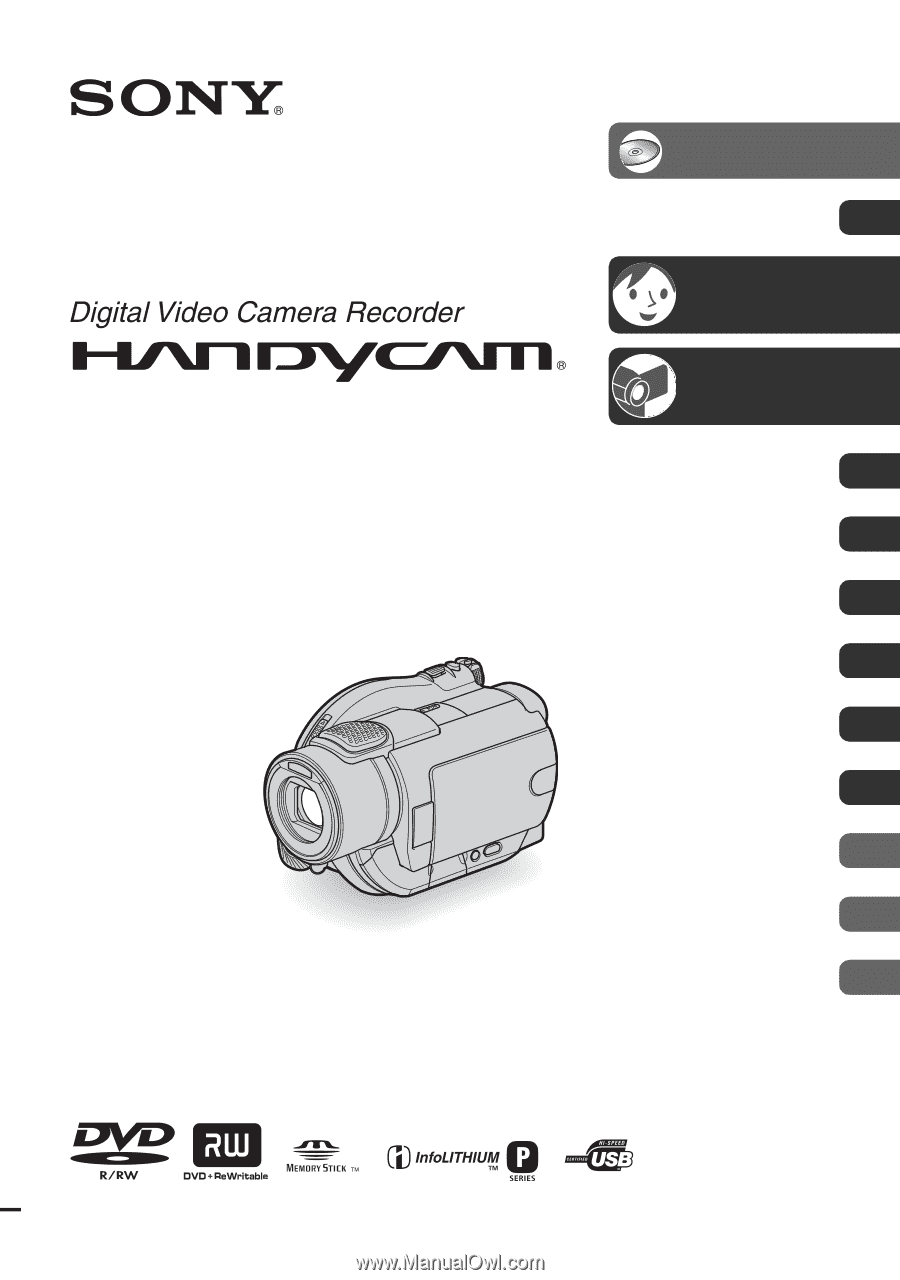
2-661-363-
11
(1)
Operating Guide
DCR-DVD405/DVD805
© 2006 Sony Corporation
Enjoying with your
DVD Handycam
14
Getting Started
20
Easy
Handycam
33
Recording
/Playback
40
Playback on DVD devices
54
Using the Recorded disc
61
Using the Setup items
64
Editing on DVD Handycam
84
Dubbing, Printing
92
Using a Computer
99
Troubleshooting
105
Additional Information
128
Glossary, Index
141









