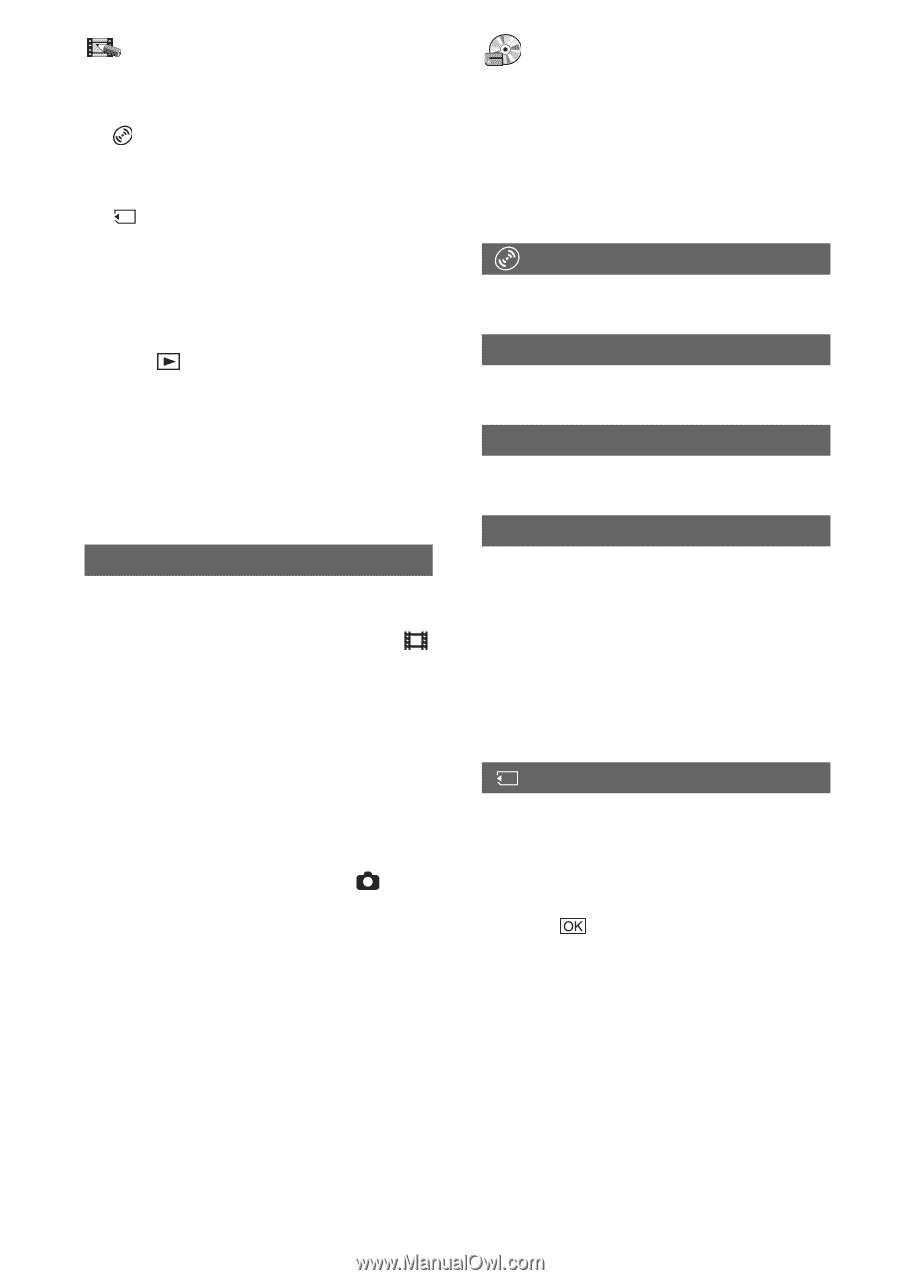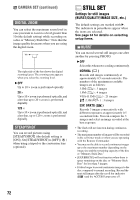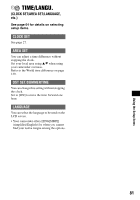Sony DCR-DVD405 Operating Guide - Page 76
Media Set, Demo Mode, Format, Finalize, Disc Title
 |
UPC - 027242691278
View all Sony DCR-DVD405 manuals
Add to My Manuals
Save this manual to your list of manuals |
Page 76 highlights
PICT.APPLI. (continued) PRINT Prints still images in the disc using the PictBridge compliant printer. PRINT Prints still images in the "Memory Stick Duo" using the PictBridge compliant printer. • [USB SELECT] automatically appears on the screen in the following: - when PLAY/EDIT is pressed while connecting your camcorder to another device with the USB cable. - when connecting your camcorder to another device with the USB cable on the playback screen. • For the detail of a computer connection, see "First Step Guide" in the supplied CD-ROM. DEMO MODE The default setting is [ON] so that you can view the demonstration in about 10 minutes, after you have set the POWER switch to (Movie) without inserting a disc or "Memory Stick Duo." • The demonstration will be suspended in situations such as those described below. - when you touch the screen during the demonstration. (The demonstration starts again in about 10 minutes.) - when you slide the disc cover OPEN switch. - when the "Memory Stick Duo" is inserted. - when the POWER switch is set to (Still). - when you set the NIGHTSHOT switch to ON (p.45). MEDIA SET Settings for discs and "Memory Stick Duo" (FORMAT/FINALIZE/UNFINALIZE, etc.) See page 64 for details on selecting setup items. FORMAT See page 62. FINALIZE See page 54. UNFINALIZE See page 61. DISC TITLE You can make a title on each disc. As the default setting, the date when the disc was first used is added as a disc title. Enter the disc title by following step 2 to 5 in "To change the disc title" of the "Making the disc compatible with playback on DVD devices or DVD drives (Finalizing)" (p.57). To cancel editing the title, touch [CANCEL]. FORMAT When the "Memory Stick Duo" is formatted, all the data will be deleted. 1 Format the "Memory Stick Duo" by touching [YES] t [YES]. 2 Touch when [Completed.] appears. • Even still images protected with another equipment against accidental deletion are deleted. • Do not attempt the following operations when [Executing...] is on the screen. - Operate the POWER switch or buttons - Remove the "Memory Stick Duo" 76