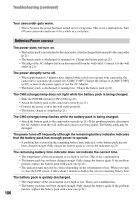Sony DCR-DVD405 Operating Guide - Page 103
Using a Macintosh computer, Using a Computer - picture package software
 |
UPC - 027242691278
View all Sony DCR-DVD405 manuals
Add to My Manuals
Save this manual to your list of manuals |
Page 103 highlights
2 Click [Next]. 15Remove the CD-ROM from the disc drive of your computer. 3 Click [Finish]. 14Make sure [Yes, I want to restart my computer now.] is checked, then click [Finish]. The computer turns off once, then starts up again automatically (Restart). The short-cut icons for [Picture Package Menu], [Picture Package Menu destination Folder] (and "First Step Guide," if installed by step 11) appear on the desktop. • For connecting your camcorder to the computer, see "First Step Guide" in the supplied CD-ROM. • If you have any questions about PicturePackage, see "For inquires about this software" (p.104). Using a Macintosh computer You can copy the still images from the "Memory Stick Duo" to the Macintosh computer. Install "First Step Guide" in the supplied CD-ROM. • Refer to "First Step Guide" for the details on connecting your camcorder to the computer and copying the still images. 1 Confirm that your camcorder is not connected to the computer. 2 Turn on the computer. Close all applications running on the computer before installing the software. 3 Place the supplied CD-ROM in the disc drive of your computer. 4 Double-click CD-ROM icon. 5 Copy "FirstStepGuide.pdf," stored in the desired language in the [FirstStepGuide] folder, to your computer. Using a Computer 103