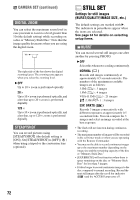Sony DCR-DVD405 Operating Guide - Page 75
D. EFFECT Digital effect, PICT. EFFECT Picture effect, REC CTRL, USB SELECT, Using the viewfinder - software windows 7
 |
UPC - 027242691278
View all Sony DCR-DVD405 manuals
Add to My Manuals
Save this manual to your list of manuals |
Page 75 highlights
Using the viewfinder You can adjust [EXPOSURE] and [FADER] while using the viewfinder by having the LCD screen rotated 180 degrees and closed with the screen facing out. 1 Make sure the (Movie) lamp lights up. 2 Close the LCD screen with the screen facing out. appears. 3 Touch . [Set LCD off?] appears on the screen. 4 Touch [YES]. The LCD screen is turned off. 5 Touch the LCD screen while checking the display in the viewfinder. [EXPOSURE], etc. are displayed. 6 Touch the button you want to set. [EXPOSURE] : Adjust with / , and touch . [FADER] : Touch it repeatedly to select a desired effect. : The LCD screen lights up. To hide the buttons, touch . D. EFFECT (Digital effect) You can add digital effects to your recordings. appears. 1 Touch the desired effect. 2 When you select [LUMI. KEY], adjust the effect with / , then touch . The image displayed when you touch is saved as a still image. 3 Touch . appears. To cancel [D. EFFECT], touch [OFF] in step 1. LUMI. KEY (luminance key) Replaces a brighter area in a previously recorded still image (e.g. a person) with a movie. OLD MOVIE Adds an old movie effect to pictures. The scene is recorded in the 16:9 (wide) mode. • The aspect ratio cannot be changed when [OLD MOVIE] is selected. PICT. EFFECT (Picture effect) You can add special effects to a picture during recording. appears. B OFF Does not use [PICT. EFFECT] setting. SEPIA Picture appears in sepia. B&W Picture appears in black and white. PASTEL Picture appears like a pale pastel drawing. MOSAIC Picture appears mosaic-patterned. REC CTRL See page 94. USB SELECT You can view pictures on a computer when connecting your camcorder to your computer with the USB cable or connect to the PictBridge compliant printer (p.96). COMPUTER Select this when viewing pictures in the disc on a Windows computer and copying to the computer with the supplied software. COMPUTER Copies still images in the "Memory Stick Duo." 75 Using the Setup items