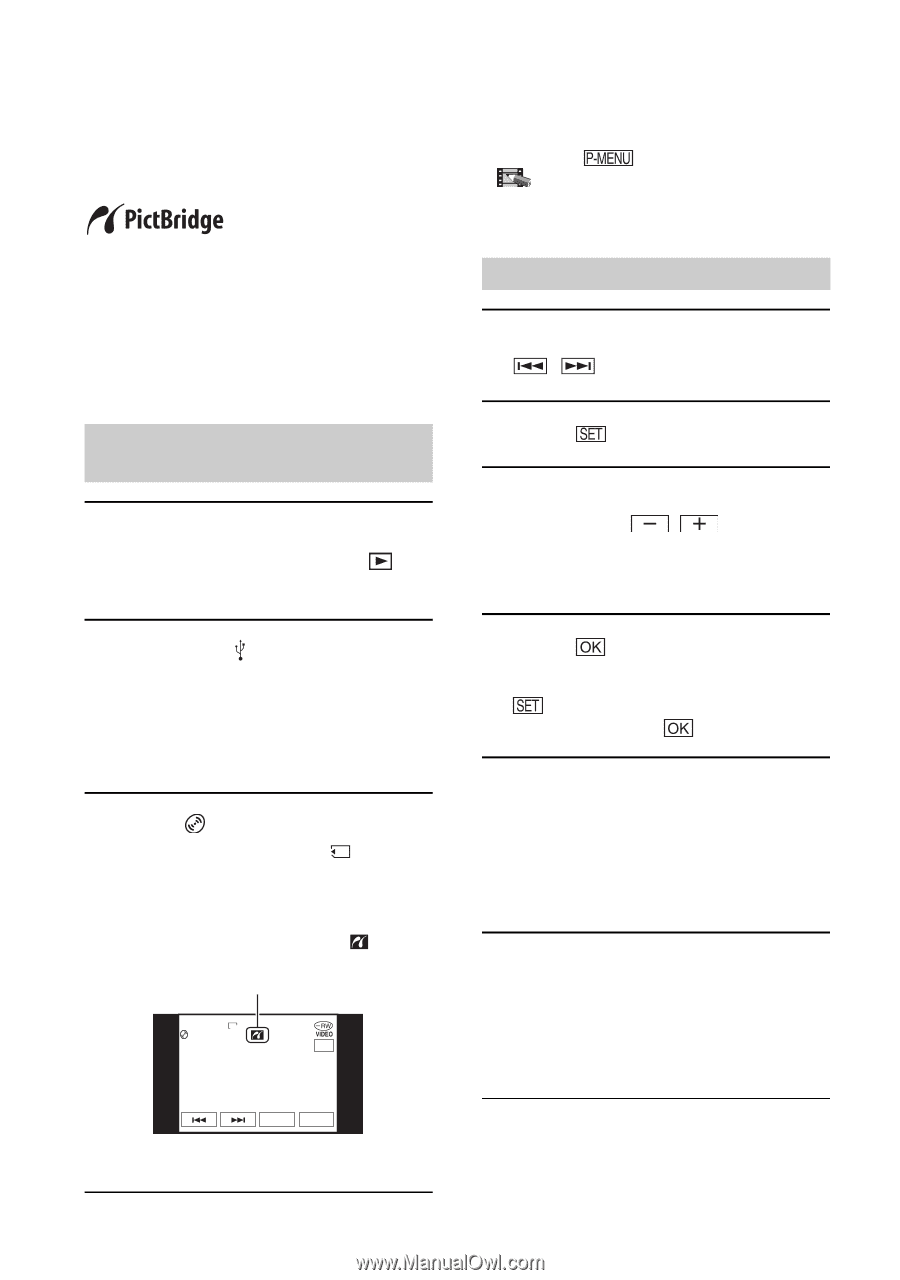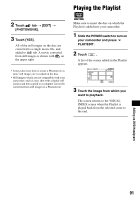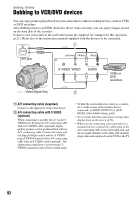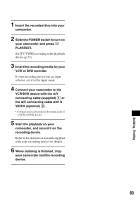Sony DCR-DVD405 Operating Guide - Page 96
Printing recorded still images (PictBridge compliant printer), PictBridge compliant printer
 |
UPC - 027242691278
View all Sony DCR-DVD405 manuals
Add to My Manuals
Save this manual to your list of manuals |
Page 96 highlights
Printing recorded still images (PictBridge compliant printer) You can print out still images using a PictBridge compliant printer without connecting the camcorder to a computer. Connect your camcorder to the wall outlet using the supplied AC Adaptor for this operation. Insert the disc or "Memory Stick Duo" on which still images are stored into your camcorder and turn on the power of the printer. Connect your camcorder to the printer 1 Slide the POWER switch to turn on your camcorder and press PLAY/EDIT. • You can also display the [USB SELECT] screen by touching t [SETUP] t PICT.APPLI. t [USB SELECT]. • We cannot guarantee the operation of models that are not PictBridge compatible. Printing 1 Select the image to be printed with /. 2 Touch t [COPIES]. 3 Select the number of copies to be printed with / . You can set a maximum of 20 copies of one image to be printed. 2 Connect the (USB) jack of your camcorder to the printer using the USB cable (supplied). The [USB SELECT] screen appears on the LCD screen. 3 Touch [ PRINT] to print still images from a disc or [ PRINT] to print images from a "Memory Stick Duo." When connection is complete, (PictBridge connecting) appears on the screen. VGA PRINT 101-0001 1 / 10 END 4 Touch t [END]. To print the date on the image, touch t [DATE/TIME] t [DATE] or [DAY&TIME] t . 5 Touch [EXEC] t [YES]. When printing is finished, [Printing...] disappears and the image selection screen appears again.You can continue printing another still image. 6 When printing is finished, touch [END] t [END]. • To print an image from a different media, touch [FUNC. SELECT] and start from step 3 in "Connect your camcorder to the printer." SET EXEC The still image appears. • Refer also to the instruction manual for the printer to be used. 96