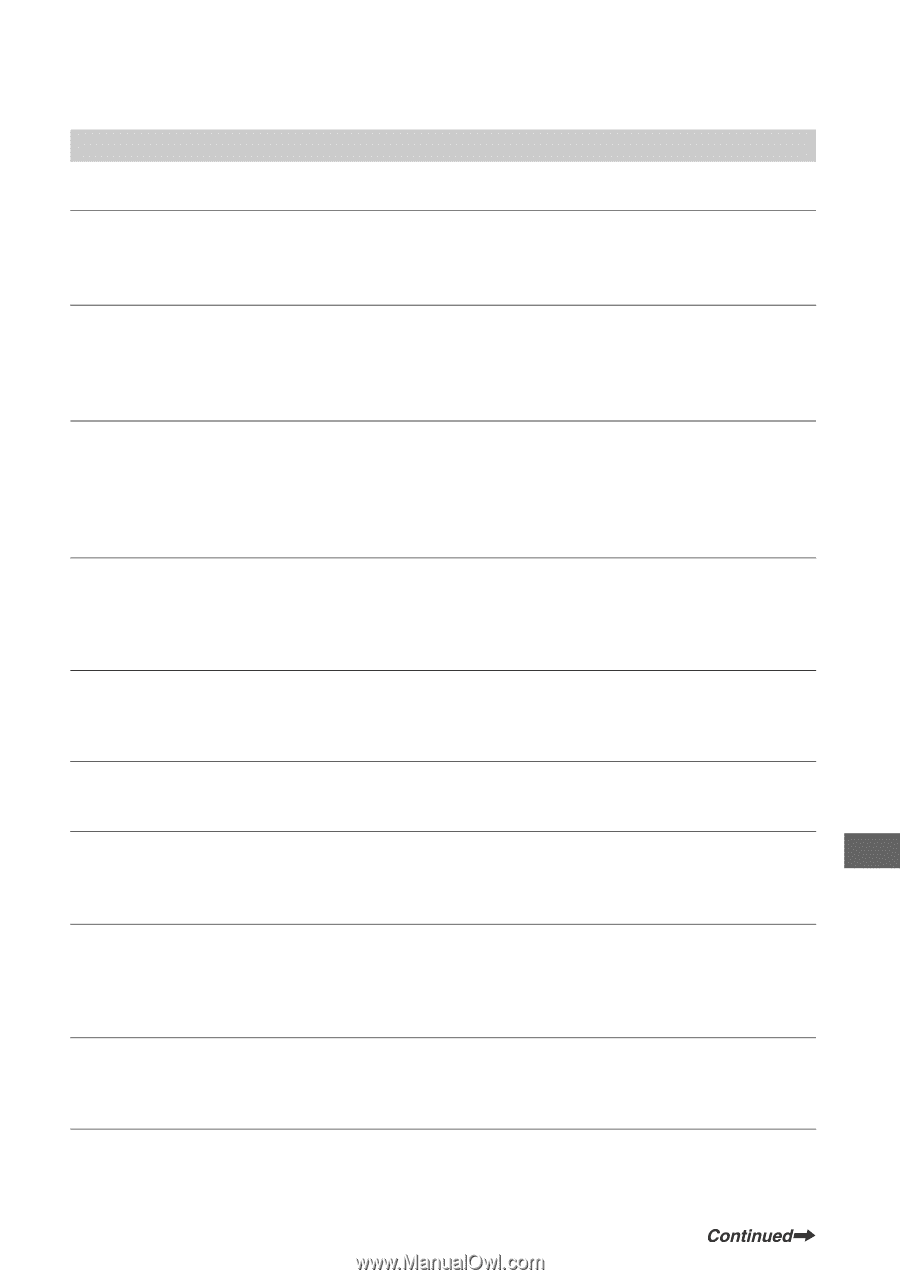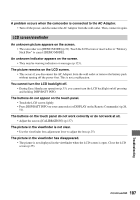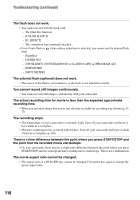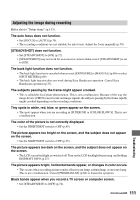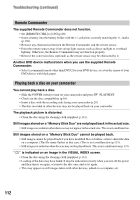Sony DCR DVD505 Operating Guide - Page 111
Adjusting the image during recording, on the screen.
 |
UPC - 027242688612
View all Sony DCR DVD505 manuals
Add to My Manuals
Save this manual to your list of manuals |
Page 111 highlights
Adjusting the image during recording Refer also to "Setup items" (p.113). The auto focus does not function. • Set [FOCUS] to [AUTO] (p.70). • The recording conditions are not suitable for auto focus. Adjust the focus manually (p.70). [STEADYSHOT] does not function. • Set [STEADYSHOT] to [ON] (p.72). • [STEADYSHOT] may not work for an excessive camera shake even if [STEADYSHOT] is set to [ON]. The back light function does not function. • The back light function is canceled when you set [EXPOSURE] to [MANUAL] (p.69) or select [SPOT METER] (p.68). • The back light function does not work during Easy Handycam operation. Cancel Easy Handycam operation (p.33). The subjects passing by the frame might appear crooked. • This is called the focal plane phenomenon. This is not a malfunction. Because of the way the image device (CMOS sensor) reads out image signals, the subjects passing by the frame rapidly might crooked depending on the recording conditions. Tiny spots in white, red, blue, or green appear on the screen. • The spots appear when you are recording in [SUPER NS] or [COLOR SLOW S]. This is not a malfunction. The color of the picture is not correctly displayed. • Set the NIGHTSHOT switch to OFF (p.45). The picture appears too bright on the screen, and the subject does not appear on the screen. • Set the NIGHTSHOT switch to OFF (p.45). The picture appears too dark on the screen, and the subject does not appear on the screen. • The LCD screen backlight is switched off. Turn on the LCD backlight by pressing and holding DISP/BATT INFO (p.25). The picture appears bright, horizontal bands appear, or changes in color occurs. • This occurs when recording pictures under a fluorescent lamp, sodium lamp, or mercury lamp. This is not a malfunction. Cancel [PROGRAM AE] (p.68) to lessen the symptom. Black bands appear when you record a TV screen or computer screen. • Set [STEADYSHOT] to [OFF] (p.72). 111 Troubleshooting