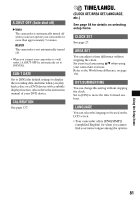Sony DCR DVD505 Operating Guide - Page 76
Rec Ctrl, Usb Select, Demo Mode, Pict.appli. Continued
 |
UPC - 027242688612
View all Sony DCR DVD505 manuals
Add to My Manuals
Save this manual to your list of manuals |
Page 76 highlights
PICT.APPLI. (continued) When [Recording...] disappears, recording is finished. To select one of the following start points for recording by pressing START/STOP, touch [SET]. [3sec AFTER]* [3sec BEFORE] * The default setting • Sounds cannot be recorded. To cancel [SMTH SLW REC], select [END]. REC CTRL See page 94. USB SELECT You can view pictures on a computer when connecting your camcorder to your computer with the USB cable or connect to the PictBridge compliant printer (p.96). COMPUTER Select this when viewing pictures in the disc on a Windows computer and copying to the computer with the supplied software. COMPUTER Copies still images in the "Memory Stick Duo." PRINT Prints still images in the disc using the PictBridge compliant printer. PRINT Prints still images in the "Memory Stick Duo" using the PictBridge compliant printer. 76 • [USB SELECT] automatically appears on the screen in the following: - when PLAY/EDIT is pressed while connecting your camcorder to another device with the USB cable. - when connecting your camcorder to another device with the USB cable on the playback screen. • For the detail of a computer connection, see "First Step Guide" in the supplied CD-ROM. DEMO MODE The default setting is [ON] so that you can view the demonstration in about 10 minutes, after you have set the POWER switch to (Movie) without inserting a disc or "Memory Stick Duo." • The demonstration will be suspended in situations such as those described below. - when you touch the screen during the demonstration. (The demonstration starts again in about 10 minutes.) - when you slide the disc cover OPEN switch. - when the "Memory Stick Duo" is inserted. - when the POWER switch is set to (Still). - when you set the NIGHTSHOT switch to ON (p.45).