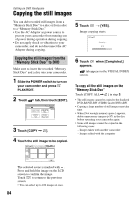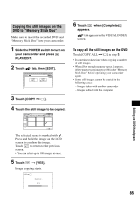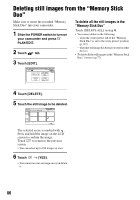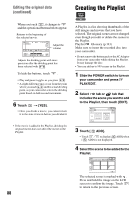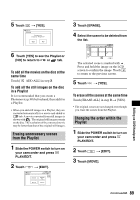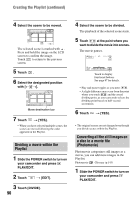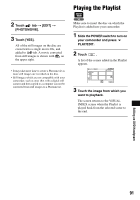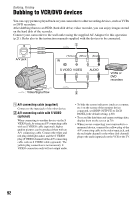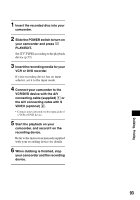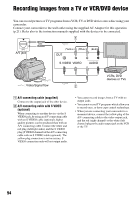Sony DCR DVD505 Operating Guide - Page 89
Erasing unnecessary scenes, from the Playlist, Changing the order within the, Playlist
 |
UPC - 027242688612
View all Sony DCR DVD505 manuals
Add to My Manuals
Save this manual to your list of manuals |
Page 89 highlights
5 Touch t [YES]. 3 Touch [ERASE]. 4 Select the scene to be deleted from the list. 6 Touch [YES] to see the Playlist or [NO] to return to or tab. To add all the movies on the disc at the same time Touch [ ADD ALL] in step 3. To add all the still images on the disc in a Playlist It is recommended that you create a Photomovie (p.90) beforehand, then add it in a Playlist. • When you add still images in a Playlist, they are converted automatically to a movie and added to tab. A movie converted from still images is shown with . The original still images remain on the disc. The resolution of the converted movie may be lower than that of the original still images. Erasing unnecessary scenes from the Playlist 1 Slide the POWER switch to turn on your camcorder and press PLAY/EDIT. 2 Touch t [EDIT]. The selected scene is marked with . Press and hold the image on the LCD screen to confirm the image. Touch to return to the previous screen. 5 Touch t [YES]. To erase all the scenes at the same time Touch [ERASE ALL] in step 3 t [YES]. • The original scenes are not changed even though you erase the scenes from the Playlist. Changing the order within the Playlist 1 Slide the POWER switch to turn on your camcorder and press PLAY/EDIT. 2 Touch t [EDIT]. 3 Touch [MOVE]. Editing on DVD Handycam 89