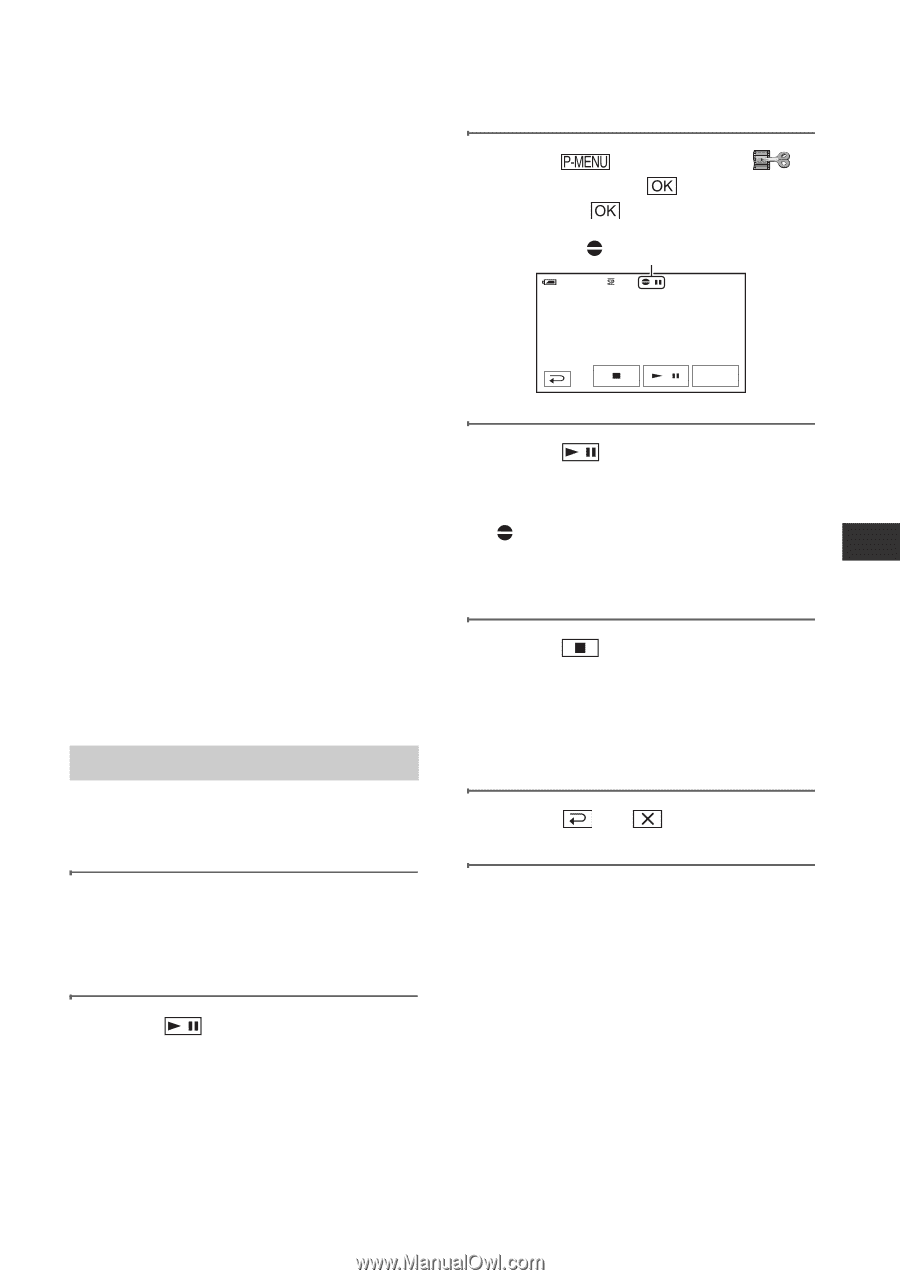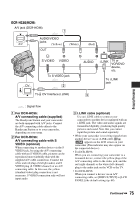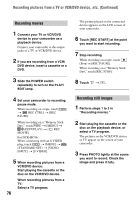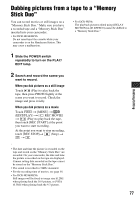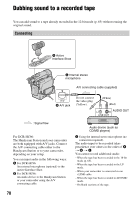Sony DCR-HC36 Operating Guide - Page 79
Recording sound, AUDIO DUB].
 |
UPC - 027242688667
View all Sony DCR-HC36 manuals
Add to My Manuals
Save this manual to your list of manuals |
Page 79 highlights
Dubbing/Editing - When the tape has been recorded in a TV color system other than that of your camcorder (p. 122). - When the write-protect tab of the cassette is set to SAVE (p. 123). - On sections recorded in HDV format. • The Active Interface Shoe has a safety device for fixing the installed external microphone (optional) securely. To connect, press down and push it to the end, and then tighten the screw. To release, loosen the screw, and then slide it out while pressing down. • When you are using the A/V jack (DCR-HC96) or the internal stereo microphone, the picture will not be output from the A/V jack. Check the picture on the LCD screen or the viewfinder. • For DCR-HC46/HC96: Do not insert/eject the cassette while your camcorder is on the Handycam Station. This may cause a malfunction. • For DCR-HC96: When you attach an external microphone (optional) to the Active Interface Shoe, you can check the picture and the sound by connecting your camcorder to a TV or other device using the A/V connecting cable. Sound you are recording is not output from your camcorder's speaker. Check the sound using a TV or other device. Recording sound Insert a recorded cassette into your camcorder beforehand. 1 Slide the POWER switch repeatedly to turn on the PLAY/ EDIT lamp. 2 Touch (Play/Pause) to play back the tape, then touch it again at the point where you want to start recording the sound. 3 Touch t [MENU] t (EDIT/PLAY) t t [AUD DUB CTRL] t t [AUDIO DUB]. X appears. 6 0 min AUD DUB CTRL 0:00:00:00 AUDIO DUB 4 Touch (Play) and start playing back the audio you want to record at the same time. appears while recording the new sound in stereo 2 (ST2) during the playback of the tape. 5 Touch (Stop) when you want to stop recording. To dub on other scenes, repeat step 2 to select scenes, then touch [AUDIO DUB]. 6 Touch t . • To set the end point for audio dubbing, beforehand, press ZERO SET MEMORY on the Remote Commander at the scene at which you want to stop audio dubbing during playback. After step 2 to 4, the recording stops automatically at the selected scene. • You can only record additional audio over a tape recorded on your camcorder. The sound may deteriorate when you dub audio on a tape recorded on other camcorders (including other DCR-HC36/HC46/HC96 camcorders). Continued , 79